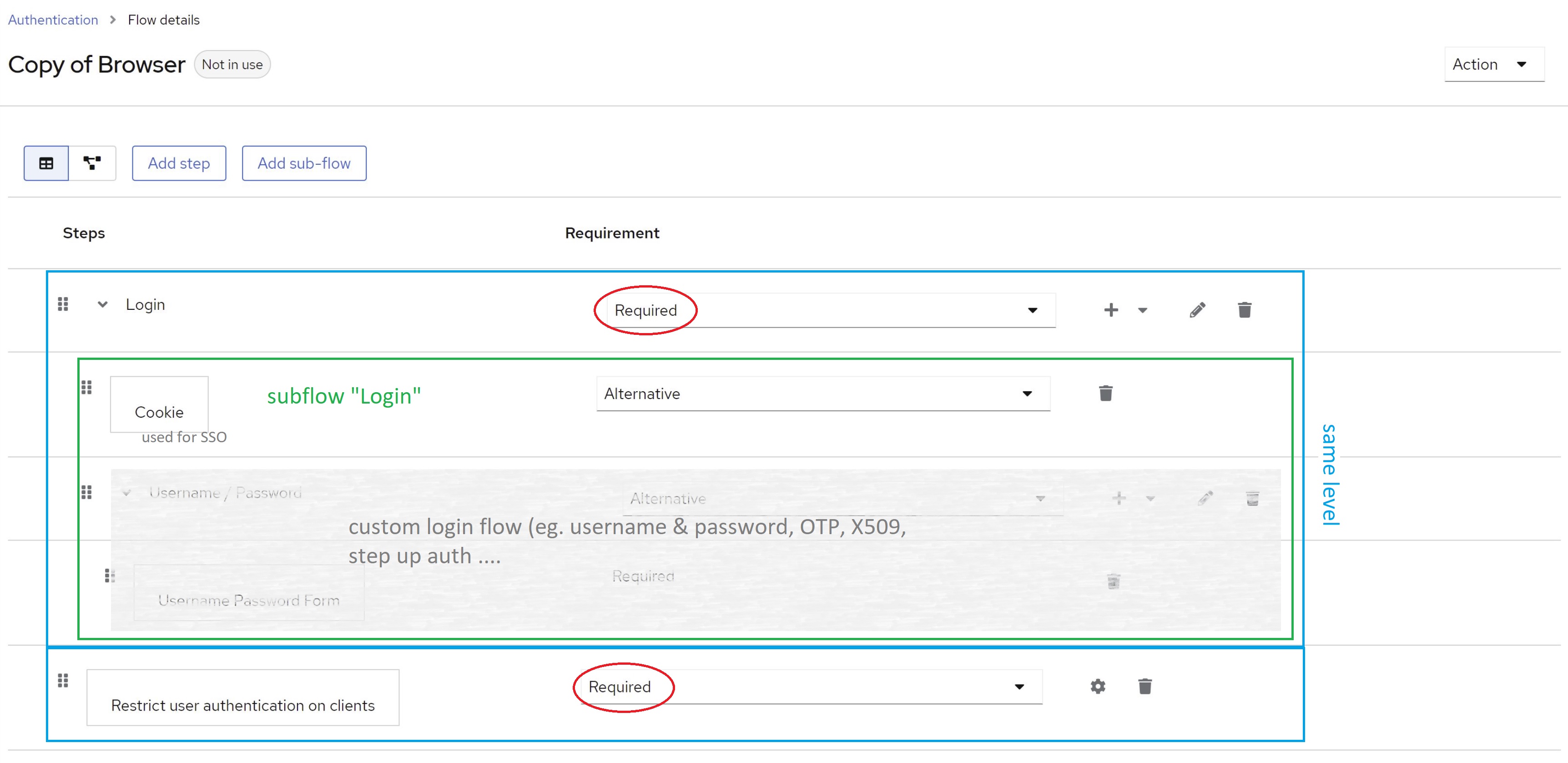keycloak-restrict-client-auth
This is a simple Keycloak authenticator to restrict user authorization on clients.



Quick introduction (Video interview with Niko Köbler)
What is it good for?
As a Keycloak consultant, I often receive inquiries about restricting user authorization for specific clients. People commonly ask,
Can I allow certain users to authenticate with a client while denying access to others?
While the answer used to be "no" for out-of-the-box Keycloak, I have developed this extension to meet this need. but I recommend taking the time to understand the potential security implications before using this extension.
So, before using this extension, please take a moment to review the security considerations outlined in the security consideration section.
How does it work?
The authenticator can work either role-based or policy-based.
Role-based mode
In this mode, the authenticator uses client roles to restrict authentication. It works like this:
- The authenticator checks whether a client defines a role named
restricted-access- If it does the authenticator checks whether the user has that role
- If it does, the authenticator returns success (i.e. authentication is successful)
- If it does not, the authenticator returns failure (i.e. authentication is unsuccessful)
- If it does not, the authenticator returns success (i.e. authentication is successful).
- If it does the authenticator checks whether the user has that role
This means that you can enable the authenticator on a per-client basis by adding a client role named restricted-access to your client.
A client with that role has the authenticator enabled. Only users with that role can authenticate to that client.
Policy-based mode
In this mode, the authenticator uses client resources, permissions and policies to restrict authentication. This mode only works for confidential OIDC clients with authorization enabled. It works like this:
- The authenticator checks whether a client defines a resource named
Keycloak Client Resource- If it does, the authenticator checks whether policies and permission evaluate to
PERMIT- If it does, the authenticator returns success (i.e. authentication is successful)
- If it does not, the authenticator returns failure (i.e. authentication is unsuccessful)
- If it does not, the authenticator returns success (i.e. authentication is successful).
- If it does, the authenticator checks whether policies and permission evaluate to
This means that you can enable the authenticator on a per-client basis by adding a resource named Keycloak Client Resource to your client.
A client with that resource has the authenticator enabled. Users will only be able to authenticate to such a client if the associated policies and permission permit access.
How to install?
Download a release (*.jar file) that works with your Keycloak version from the list of releases. Follow the below instructions depending on your distribution and runtime environment.
Standalone (without container)
Copy the jar to the providers folder and execute the following command:
${kc.home.dir}/bin/kc.sh build
Container image (Docker)
For Docker-based setups mount or copy the jar to /opt/keycloak/providers.
If you are using RedHat SSO instead of Keycloak open source, mount or copy the jar to /opt/eap/providers/.
You may want to check docker-compose.yml as an example.
Maven/Gradle
Packages are being released to GitHub Packages. You find the coordinates here!
It may happen that I remove older packages without prior notice, because the storage is limited on the free tier.
How to configure?
- Create a new flow per binding (e.g. browser flow, direct grant flow etc.)
- Add a sub-flow e.g. named
Loginand mark it asRequired - Add an authenticator execution
Restrict user authentication on clientsand mark the execution asRequired. - Within the
Loginsub-flow add authenticators/executions/conditionals and further sub-flows as needed ( see Keycload documentation for details Then bind your newly created flow as desired - either as a default for the whole realm or on a per-client basis.
See the image below for an example.
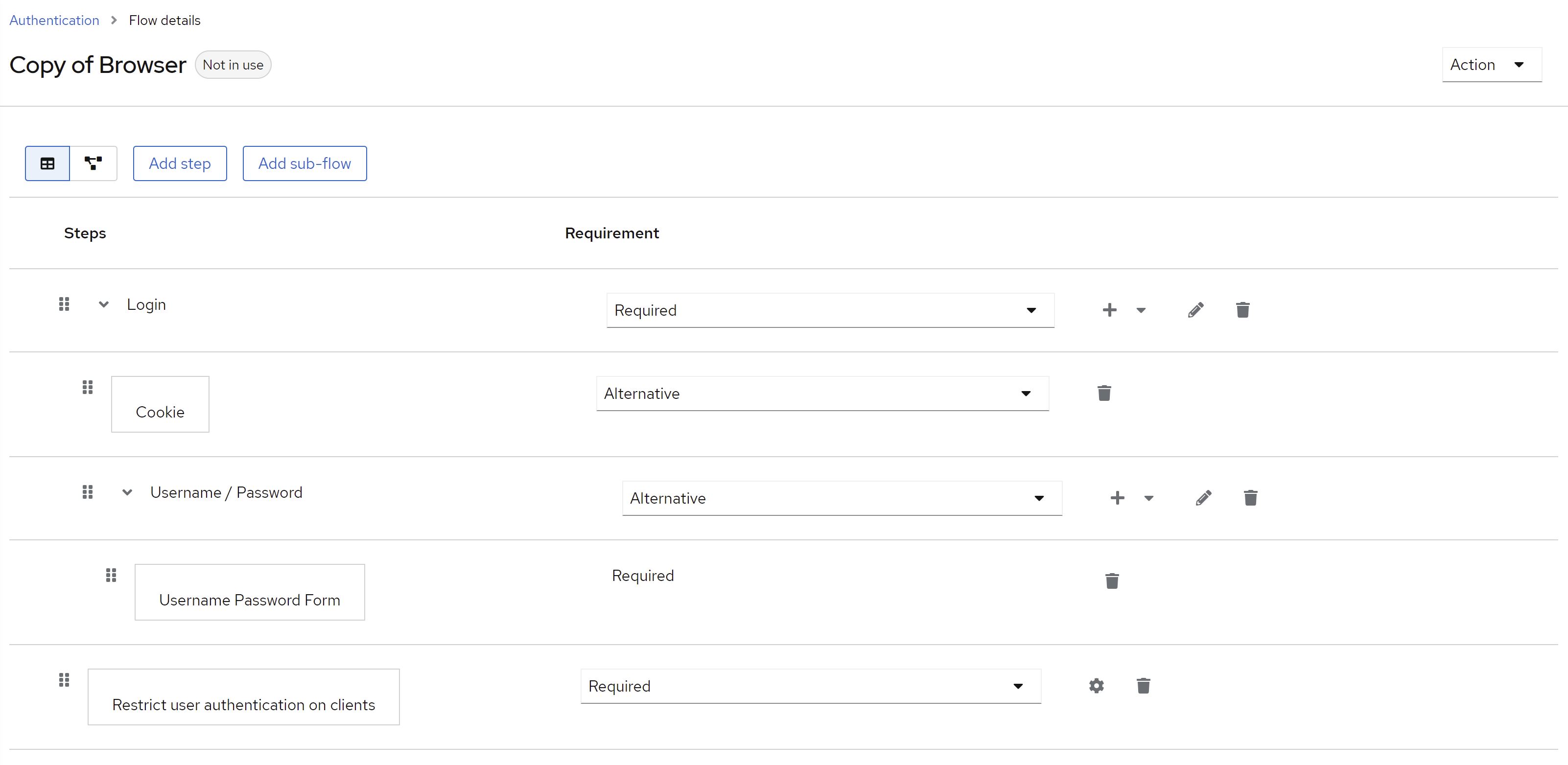
Follow instructions below in section Client Role based mode or Resource Policy based mode for the desired mode, respectively.
⚠️ User identity:
The authenticator needs a user identity to check whether the user has the desired role or not. Hence, ensure that you have steps/executions in your flow prior to this authenticator that can ensure user's identity.
Client Role based mode
1) Configure the authenticator by clicking on Actions -> Config and select client-role as the Access Provider.
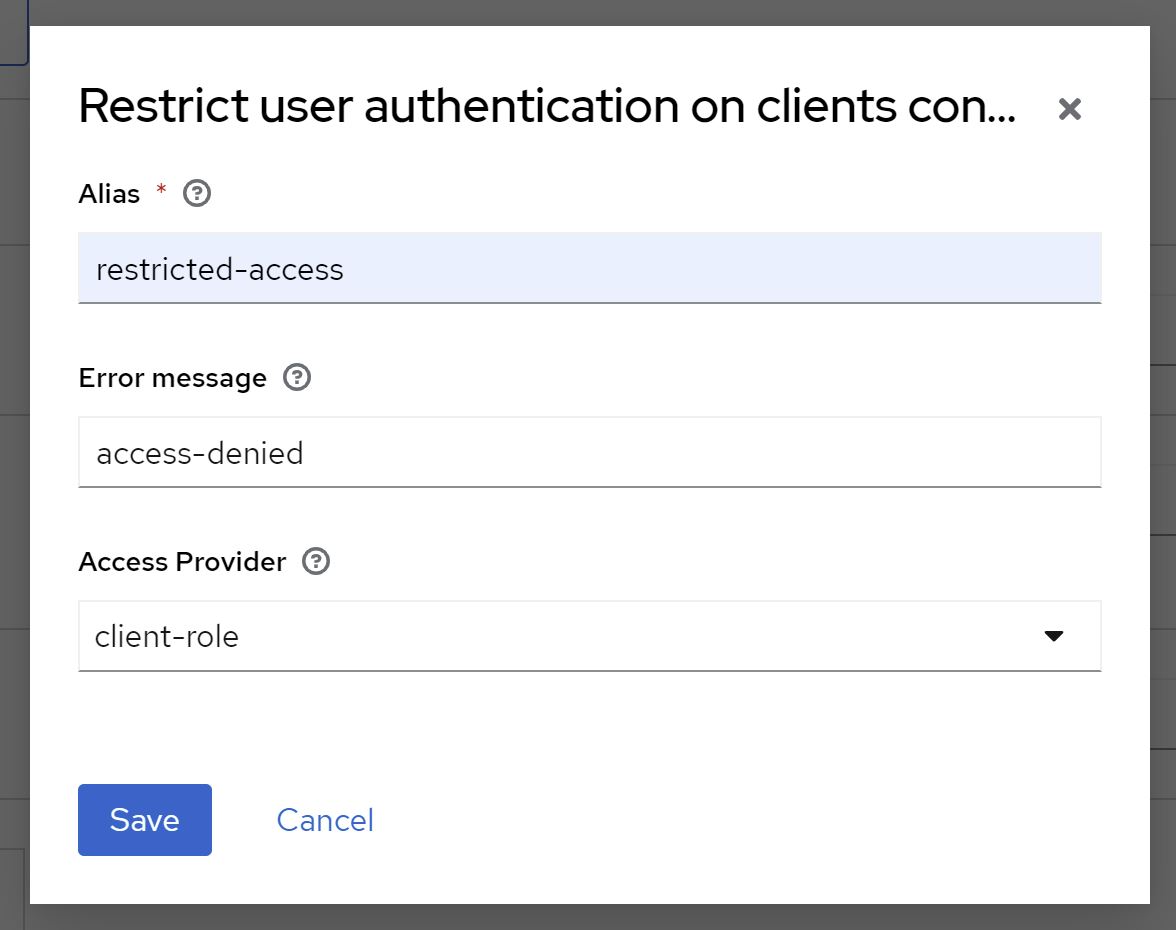 2) Add a role named
2) Add a role named restricted-access to the client you want to restrict access to.
See the image below for an example.
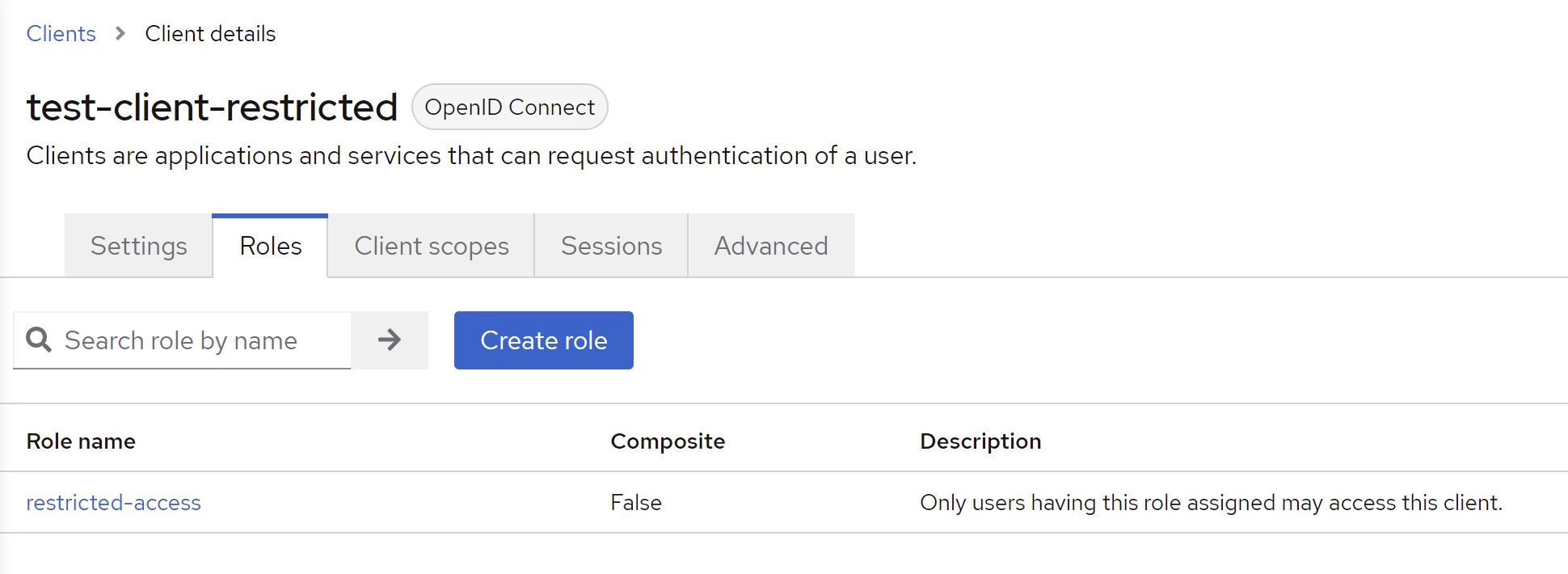 3) Afterwards, no user can authenticate to this client. To allow a user to authenticate, assign the role
3) Afterwards, no user can authenticate to this client. To allow a user to authenticate, assign the role restricted-access to the user. You may do so either by assigning the role to the user directly or via groups or combined roles.
Changing the role name
You do not like the role name restricted-access or you do have some kind of naming conventions in place? You can change the role name globally by configuring the provider.
spi-restrict-client-auth-access-provider-client-role-enabled=true
spi-restrict-client-auth-access-provider-client-role-client-role-name=custom-role
For details on SPI and provider configuration, please refer to Configuring providers guide.
Resource Policy based mode
⚠️ OIDC only:
Policy-based mode only works with OIDC clients (
Client Protocolmust beopenid-connect)
1) Configure the authenticator by clicking on Actions -> Config and select policy as the Access Provider.
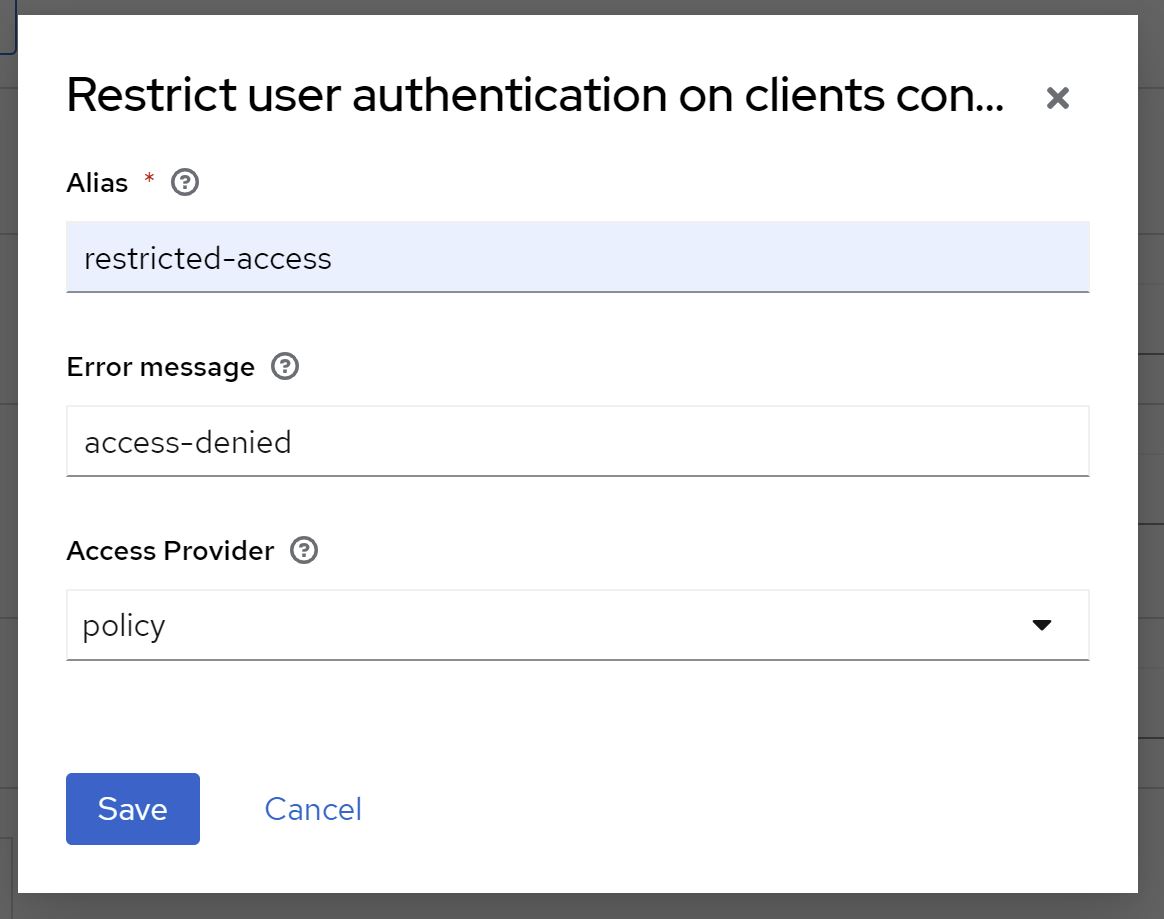 2) Configure the
2) Configure the Access Type of the client to confidential
3) Set Authorization Enabled to on
4) Go to Authorization -> Resources and click Create to create a new resource
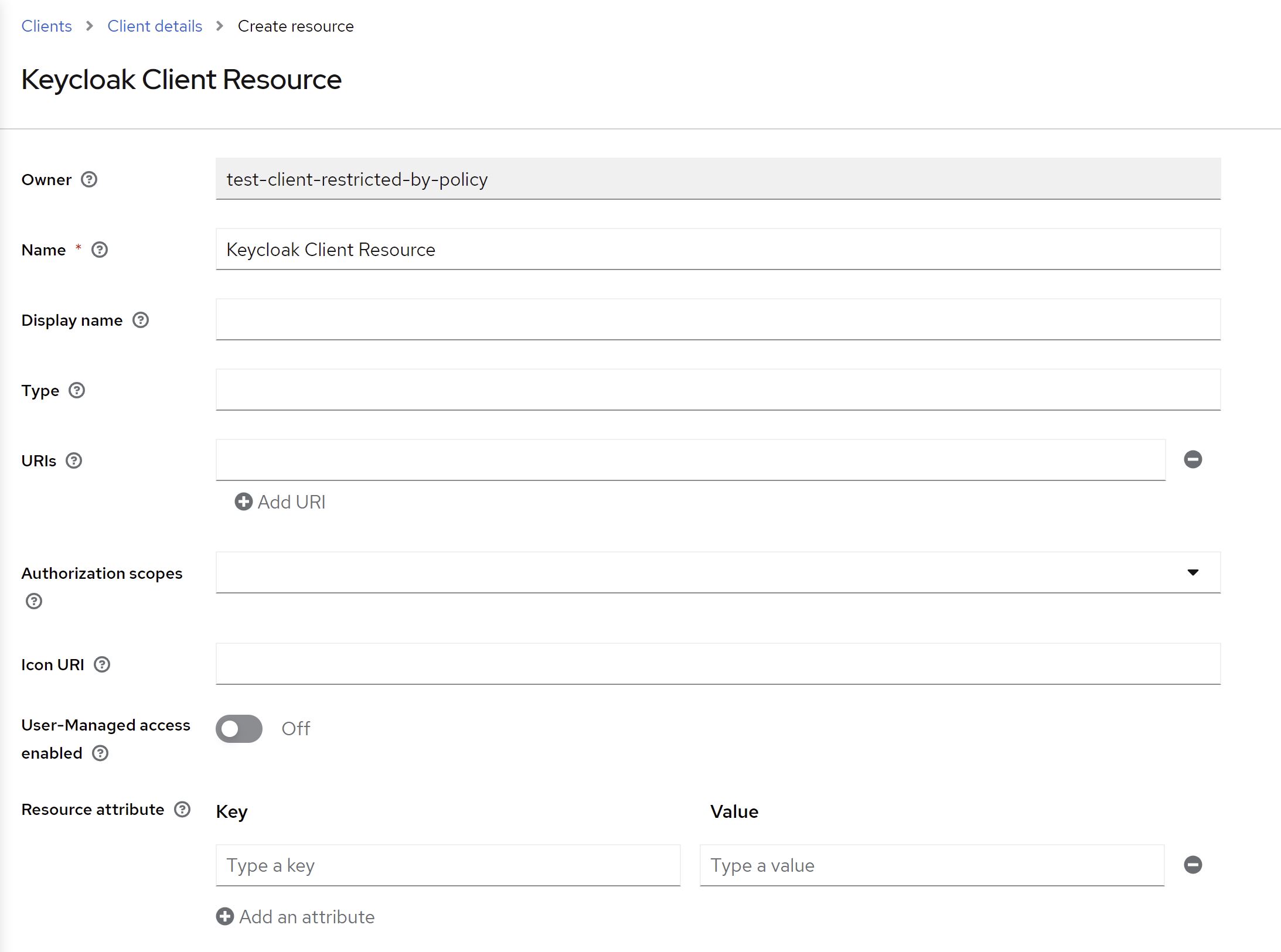 5) Set the
5) Set the Name and Display name to Keycloak Client Resource and keep the other fields blank
6) Save the resource
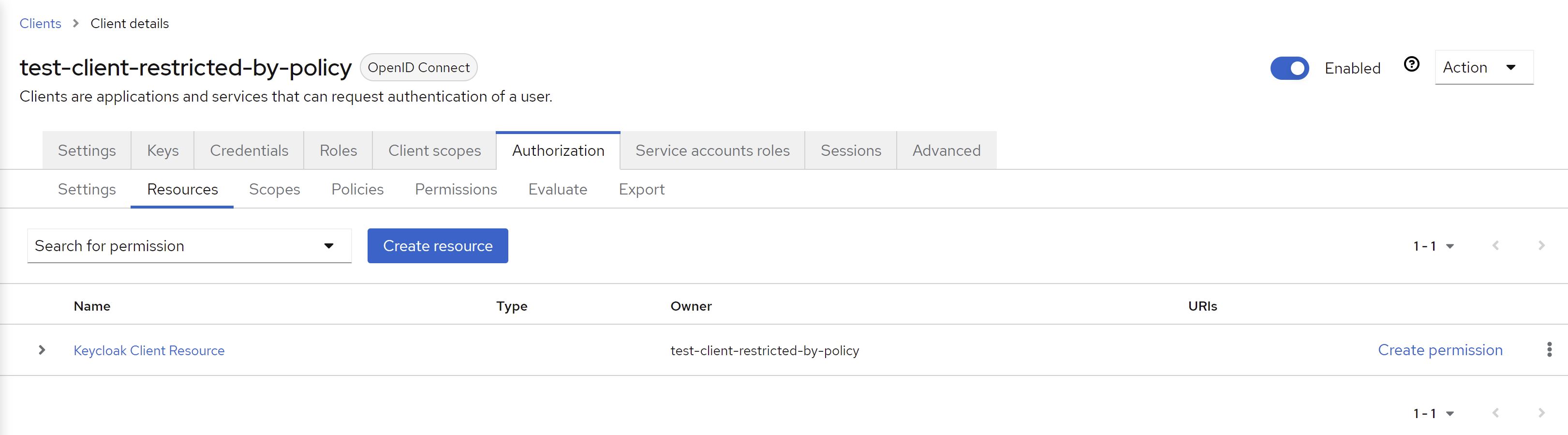 7) Click
7) Click Create Permission to add permissions and policies (see Authorization Services Guide for details)
8) Afterwards, no user can authenticate to this client unless permissions have been granted by configured policies.
Using a custom error message
If a user tries to log in via a browser-based flow and access gets denied by the authenticator, a custom error message can be displayed.
In the flow choose the Actions button and then choose Config. You will see the following configuration screen.
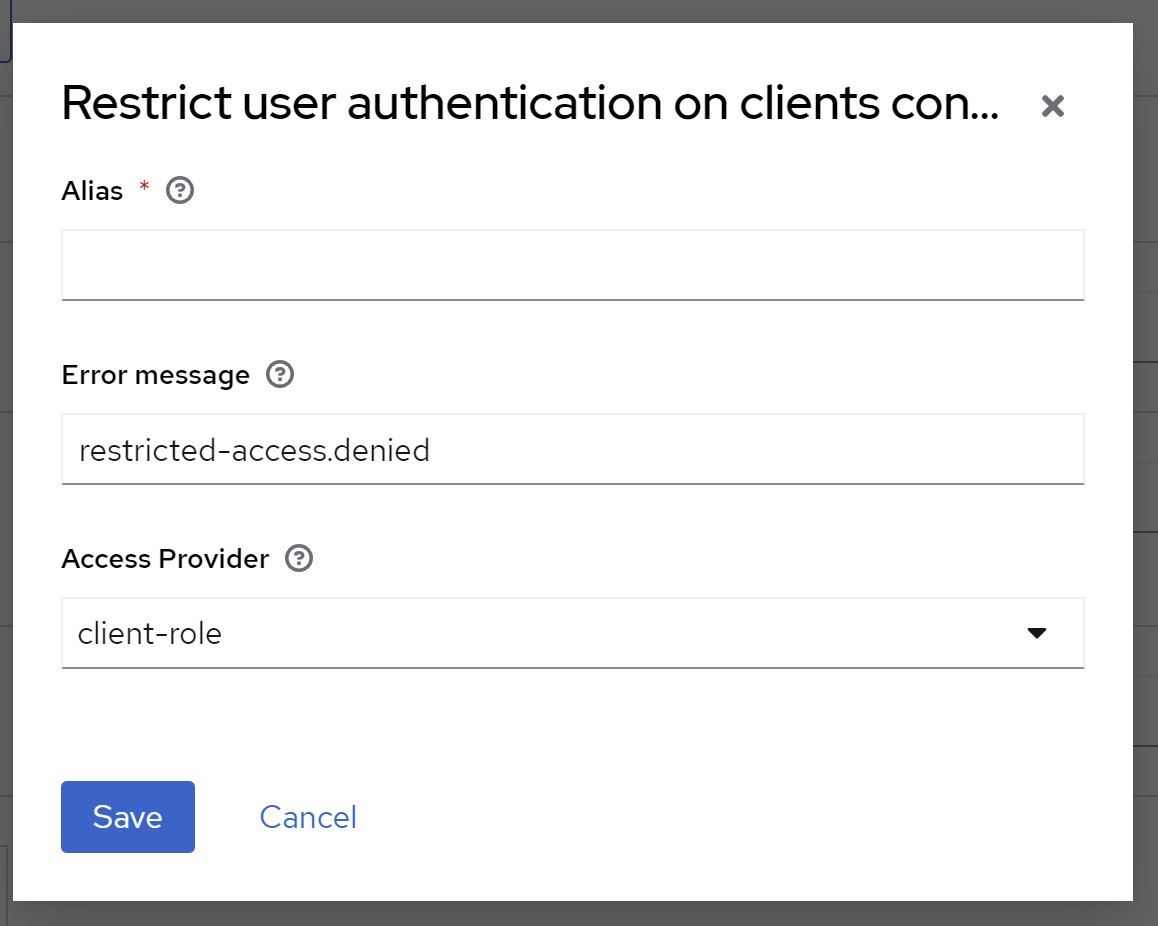
You can directly define a particular message or use a property, which will be used for mapping the error message. If you choose a property, the property will be looked up from your custom theme's messages*.properties files and therefore supports internationalization.
# messages.properties
restricted-access.denied=Access denied. User is missing required role 'restricted-access'
# messages_de.properties
restricted-access.denied=Zugriff verweigert. Dem Benutzer fehlt die notwendige Rolle 'restricted-access'.
If the field is left blank, default property access-denied is used. In this case you do not need a custom theme, since this property comes with Keycloak out of the box.
For details on how to add custom messages to Keycloak, please refer to section Messages and Internationalization in the server developer guide.
Configuring Post-Authentication Flows for Identity Provider Redirects
When your authentication flow includes an identity provider redirect (e.g., using the organization feature, Identity Provider Redirector, or Home IDP Discovery Extension), Keycloak does not execute subsequent steps in the authentication flow after the redirect. To work around this limitation, you can configure a post-login flow for the identity provider. This ensures that the required steps, such as authorization checks, are applied after authentication with the external identity provider.
Follow these steps to configure your post-login flow:
1) Create a Custom Authentication Flow:
* Log in to the Keycloak Admin Console with your administrator credentials.
* Go to `Authentication` from the left-hand menu.

* Under the `Flows` tab, click `Create Flow`.

* Enter a name for the flow, such as `Restrict Authentication Post Login Flow`, and select `Generic` as the flow type.
* Click `Save`.
* After creating the flow, click `Add Step` to add steps to the flow.
* Add the step `Restrict User Authentication on Clients` to ensure authorization checks are applied.
2) Assign the Post-Login Flow to the Identity Provider:
* Go to `Identity Providers` in the Keycloak Admin Console.

* Select the identity provider (e.g., "Google") used in the redirect flow.
* In the IDP settings, locate the `Post login flow` option.
* Assign the newly created authentication flow (e.g., `Restrict Authentication Post Login Flow`) to this setting.

This configuration ensures that the post-login flow is applied whenever the identity provider is used for authentication. It allows the necessary checks and steps to be enforced even though Keycloak does not execute steps following the identity provider redirect.
Why This Configuration is Necessary
Keycloak currently skips subsequent steps in the authentication flow after an identity provider redirect. This is a known issue tracked in the Keycloak repository issue #10250. Using a post-login flow as described above is the recommended workaround for scenarios where additional steps, such as client-specific authorization checks, are needed after authentication via an external identity provider.
Client Policy support
⚠️ Feature preview:
Support for client policies is currently feature preview. I am happy to get some feedback on this. However, depending on feedback the feature may be changed or even be removed again in the future.
Since version 18.1.0 this extension has basic built-in support for client policies.
Conditions
This extension provides a client policy condition named restrict-client-auth-enabled to check whether user authentication on a client has been restricted or not.
Executors
This extension provides a client policy executor named restrict-client-auth-auto-config to automatically enable restricted access for clients. The executor can be cofigured to either enable restricted access based on resource policies or based on client role.
Security considerations
Policy enforcement
To avoid any confusion, it is important to note that this extension is not a policy enforcement point (PEP). It does not enforce authorization decisions. It is part of making the authorization decision, but it does not enforce it. Clients must enforce decisions being made.
According to the OIDC specification/OpenID Connect Core 1.0 incorporating errata set 1, it is the responsibility of the client to check the audience claims. Section 3.1.3.7. ID Token validation, point 3ff state that
The Client MUST validate that the
aud(audience) Claim contains itsclient_idvalue registered at the Issuer identified by theiss(issuer) Claim as an audience. [...]
And further it is very clear about the enforcement by the client:
The ID Token MUST be rejected if the ID Token does not list the Client as a valid audience, or if it contains additional audiences not trusted by the Client. If the ID Token contains multiple audiences, the Client SHOULD verify that an
azpClaim is present. If anazp(authorized party) Claim is present, the Client SHOULD verify that its client_id is the Claim Value.
So, by design this extension cannot be a PEP.
What this extension supports you with is authorization decision-making and communicating the outcome to the user during login flow. If configured correctly, it will prevent issuance of tokens that contain an audience or authorized party claim for a client that users do not have access to.
Token issuance or non-issuance is (beside claims in the token) just one way to communicate the outcome of authorization decision-making. It is not enforcement of the decision.
Make sure your clients enforce decisions correctly and ensure validation auf aud (audience) and azp (authorized party) claims.
If you are using a Keycloak adapter, make sure your clients are verifying the audience claim by enabling verify-token-audience in your adapter config.
Protect all possible flows
Ensure that you protect authentication to your clients in all flows a user may access. This includes not just the browser flow or the other realm-wide flows, but also identity provider overrides and post login flows.
Here is one example: suppose a user tries to log in via the built-in browser flow, at the end of which you have added the "Restrict user authentication on clients" step. If the "Cookie" or "Forms" alternative is used, the user will proceed to this step and be evaluated. But if it is the "Identity Provider Redirector" alternative which gets used, the subsequent steps will be skipped and the user will not be subject to this validation (this is a general feature of how brokering works in Keycloak authentication flows, not specific to this plugin). This extension must also be configured in the identity provider's post login flow in order to apply.
Identity Provider redirects
To ensure proper enforcement of authorization checks when using identity provider redirects in your authentication flow (e.g., with the Identity Provider Redirector, organization feature, or Home IDP Discovery Extension), Keycloak does not automatically execute subsequent steps after the redirect. You must configure a post-login flow for the identity provider to apply the necessary checks. For detailed steps, refer to Configuring Post-Authentication Flows for Identity Provider Redirects.
Disable the Audience Resolve mapper if necessary
The Audience Resolve protocol mapper is enabled by default by client scope roles, but it may be necessary to remove it in some cases.
Failing to set up audience claims correctly may result in a token containing the restricted client as an audience claim, even if the user does not have access to that client.
Frequently asked questions
Does it work with Keycloak version X.Y.Z?
If you are using Keycloak version X (e.g. X.y.z), version X.b.c should be compatible.
Keycloak SPIs are quite stable. So, there is a high chance this authenticator will work with other versions, too. Check the details of latest compatibility test run for an overview or simply give it a try.
Authenticator version X.b.c is compiled against Keycloak version X.y.z. For example, version 16.3.1 will be compiled against Keycloak version 16.y.z.
I do not guarantee what version a.b or y.z will be. Neither do I backport features to older version, nor maintain any older versions of this authenticator. If you need the latest features or bugfixes for an older version, please fork this project or update your Keycloak instance. I recommend doing the latter on regular basis anyways.
Why not use "Allow/Deny Access" authenticators with conditions?
With Keycloak 13 two new authenticators have been added, namely Allow Access and Deny Access. Together with Condition - User Role authenticator authentication may be restricted in a similar way with out-of-the-box features. So, the question is why not use that and override authentication flows on a per client basis?
Here are some reasons/thoughts
- It is not really flexible. Since
Condition - User Roleonly allows for checking one concrete (realm or client-specific) role, a very complex flow handling all clients, or a totally separate flow for each individual client would be needed. - It simply does not work well with federated authentication (ie. identity provider redirects), since there is no way to configure client specific behaviour for
First login floworPost login flows. In other words, there is no feature likeAuthentication flow overridesat an IdP level. Hence, the same flow will be used for all clients. As said before, this becomes very complicated.
Getting error KC-SERVICES0013: Failed authentication
When getting an error or warning like this,
WARN [org.keycloak.authentication.DefaultAuthenticationFlow] (default task-26) REQUIRED and ALTERNATIVE elements at same level! Those alternative executions will be ignored: [auth-cookie, identity-
provider-redirector, null]
WARN [org.keycloak.services] (default task-26) KC-SERVICES0013: Failed authentication: org.keycloak.authentication.AuthenticationFlowException: authenticator: restrict-client-auth-authenticator
you have mostlikely mixed required and alternative subflows/steps/authenticators at the same level in your custom flow. Keycloak does not support this.
Make sure you do not combine required and alternative authenticators at the same level. See the following image for details: