SmartLoadingView
特点功能
想让你的按钮动起来吗,想让你的 app 具备活力吗。那来试试它吧。具体介绍如下:
1. 支持在任何布局上使用
2. smart_full_screen 模式:全屏扩散跳转动画,让你的按钮和跳转页面更有活力
3. smart_tick 模式:仿抖音,关注按钮及动画
4. smart_tick_hide 模式:打勾动画及隐藏
5. smart_tick_center_hide 模式:打勾隐藏,及移动到屏幕中间提醒模式
6. smart_button 模式:正常关注和取消关注
SmartLoadingView 动态
Demo
为录制流畅,截图分辨率比较模糊。可在下方扫描二维码下载 apk,查看真机效果。
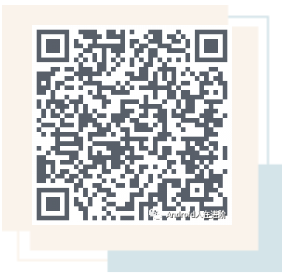
效果展示
为录制流畅,截图分辨率模糊。可下载 apk 查看真机效果
smart_full_screen 模式:全屏扩散动画(不支持关注)
|全屏扩散页面跳转|加载失败|失败文案在按钮上| |:---:|:---:|:---:| |
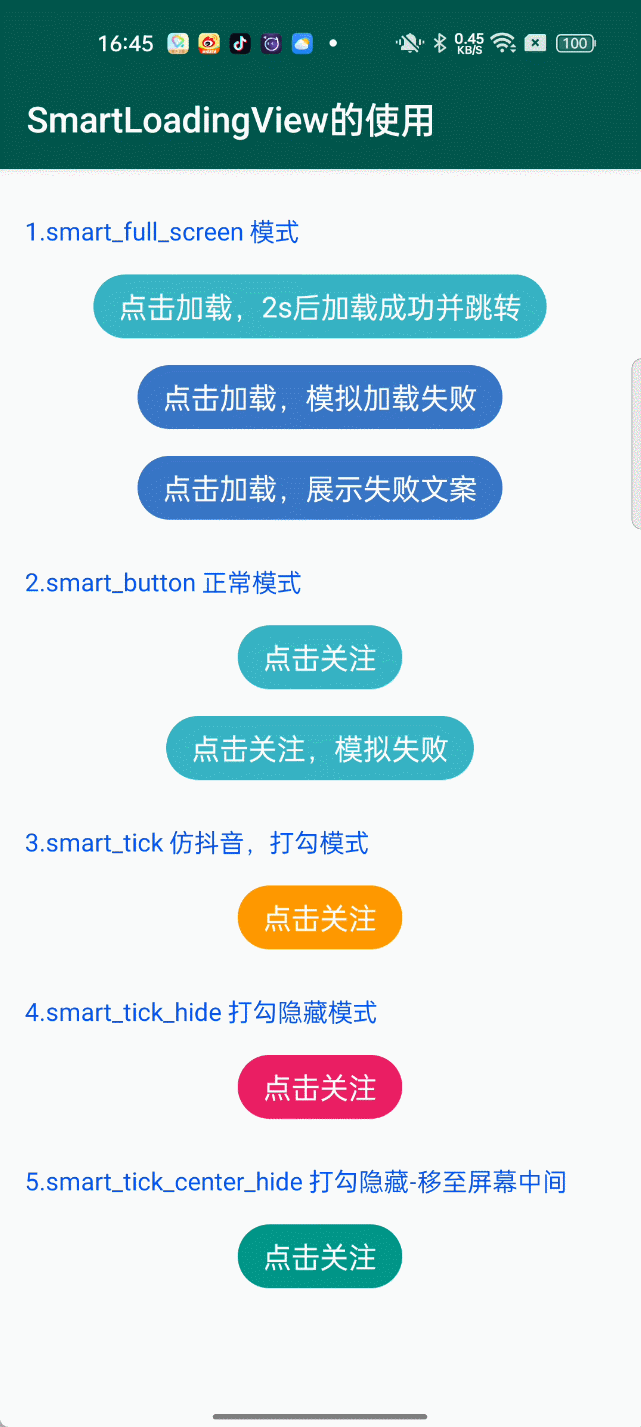 |
|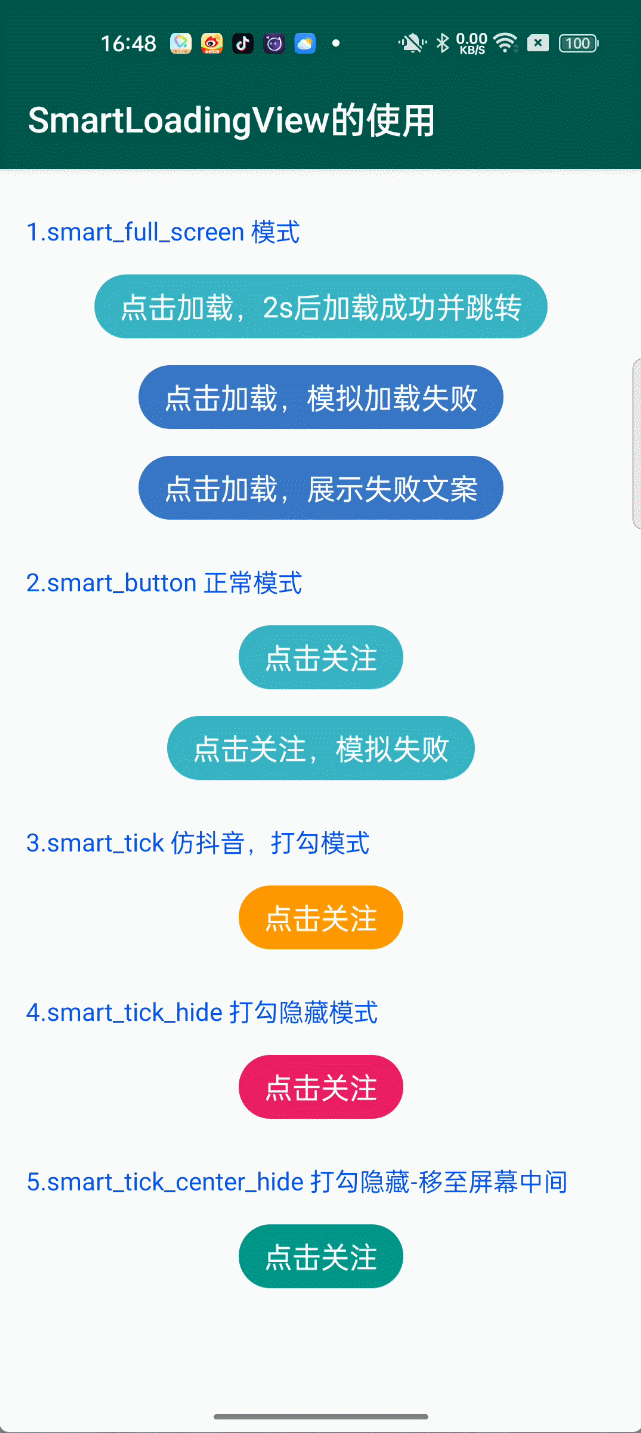 |
|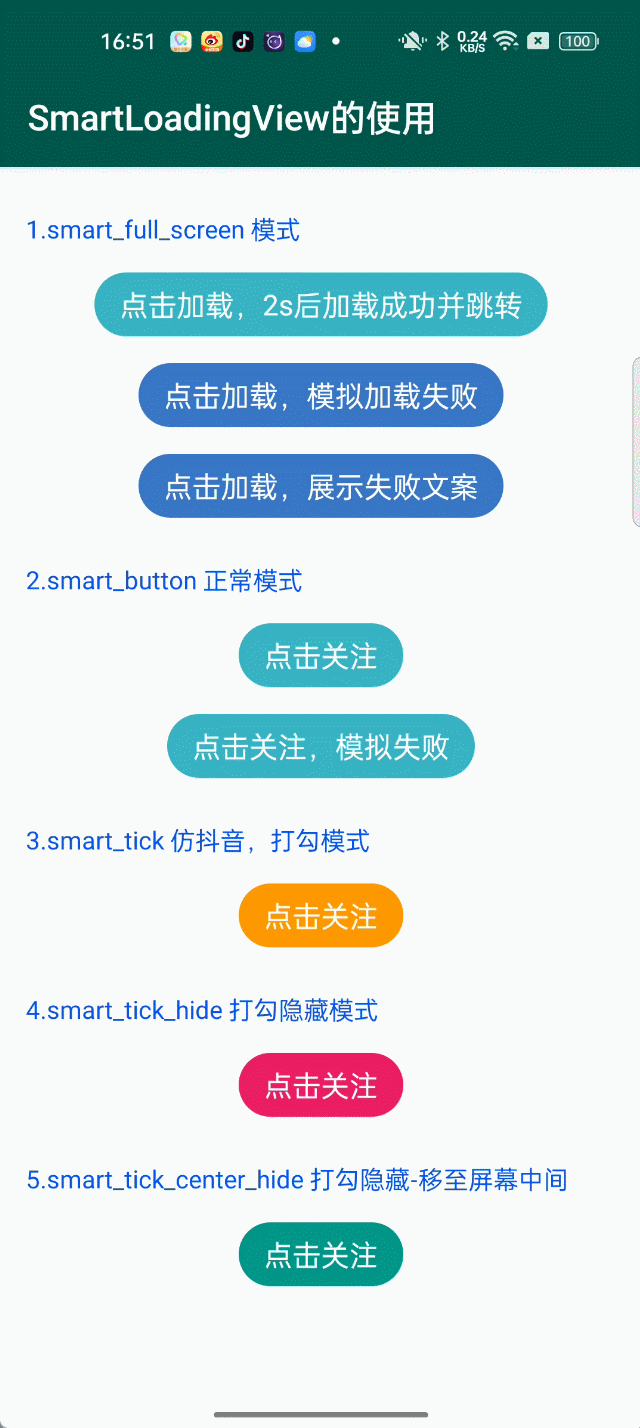
smart_button 模式:正常按钮动画(支持关注)
|关注并加载成功|关注失败|不带动画关注| |:---:|:---:|:---:| |
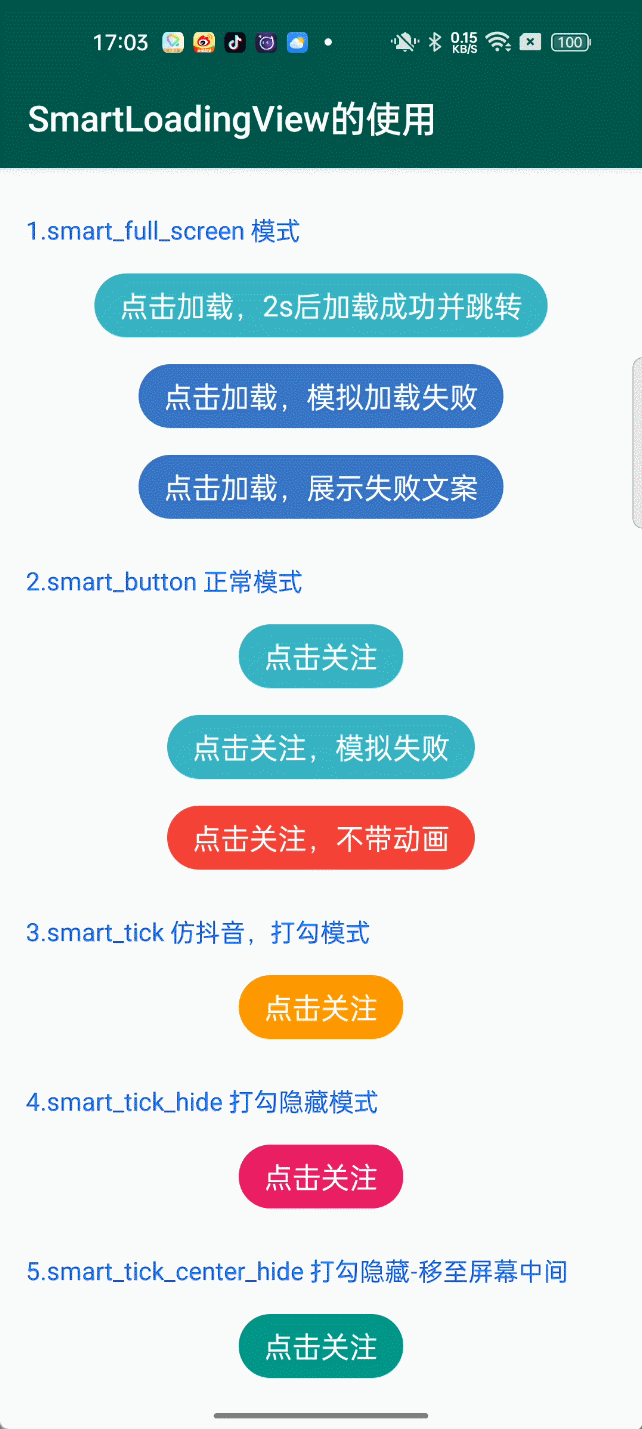 |
|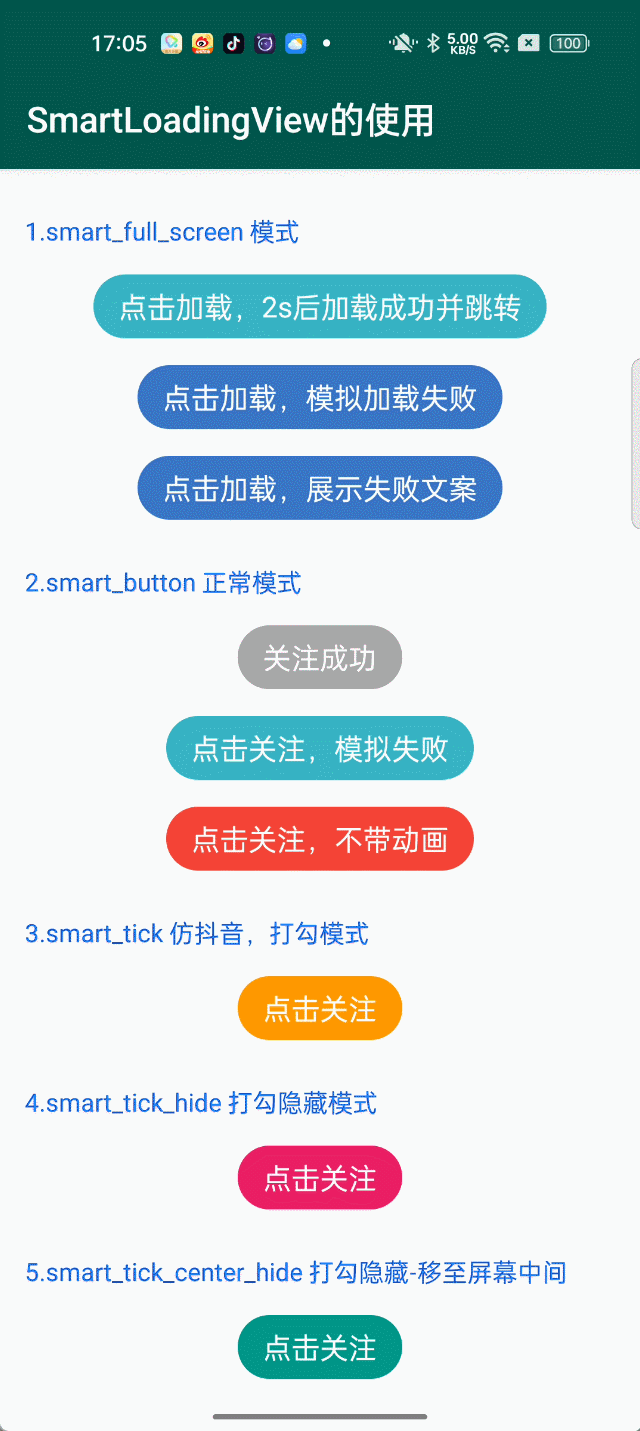 |
|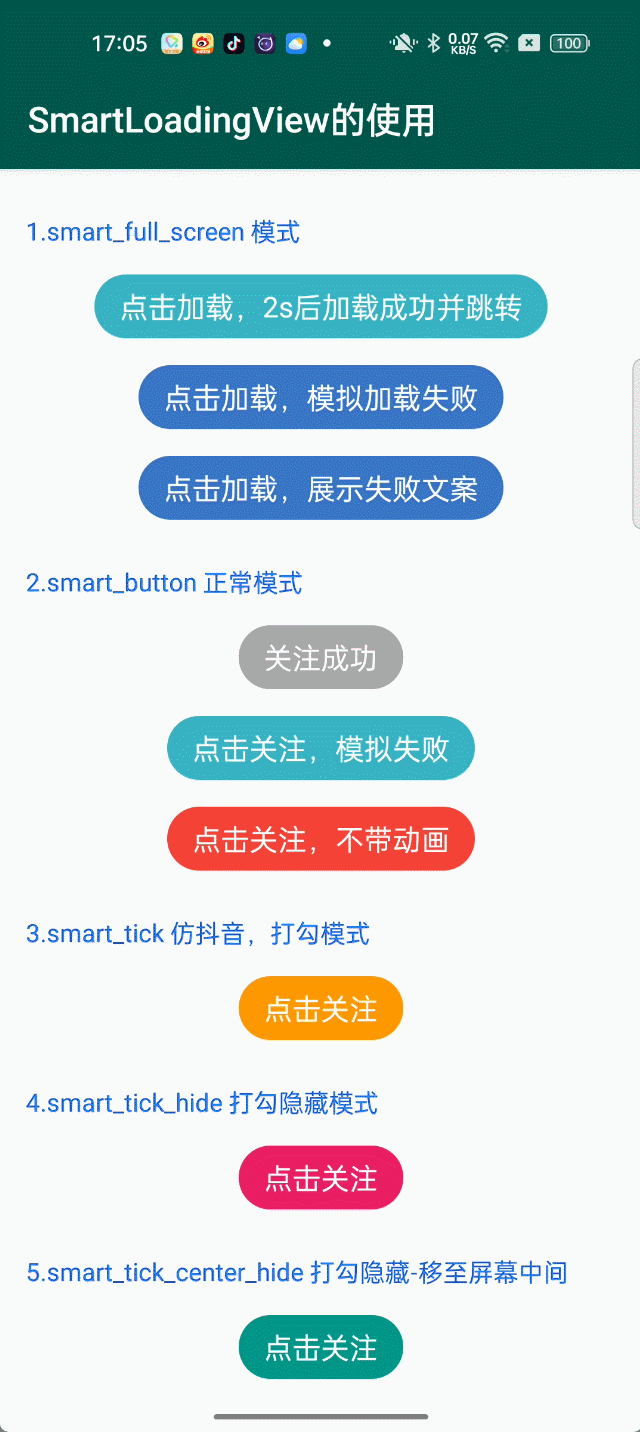
smart_tick 模式:仿抖音打勾关注(支持关注);smart_tick_hide 模式:打勾隐藏(支持关注);smart_tick_center_hide 模式:打勾隐藏,并移至中间提醒(支持关注)。
|仿抖音打勾关注|打勾隐藏|打勾隐藏,移至中间| |:---:|:---:|:---:| |
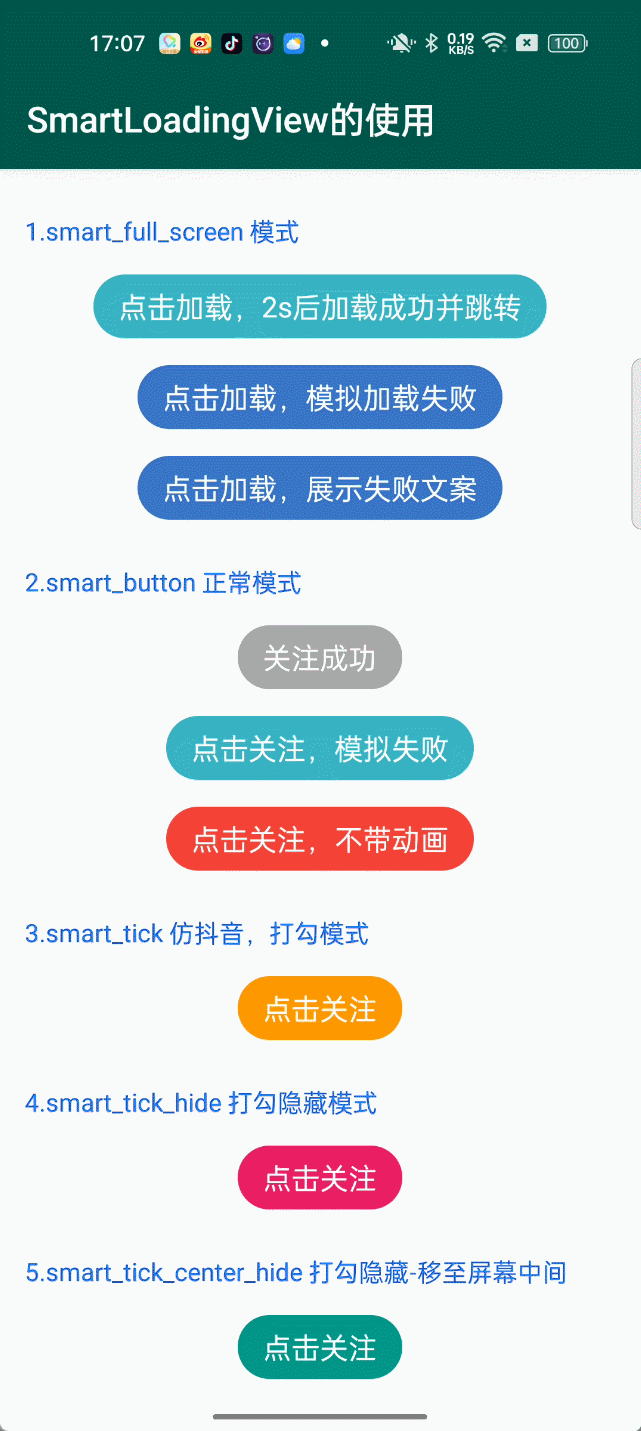 |
|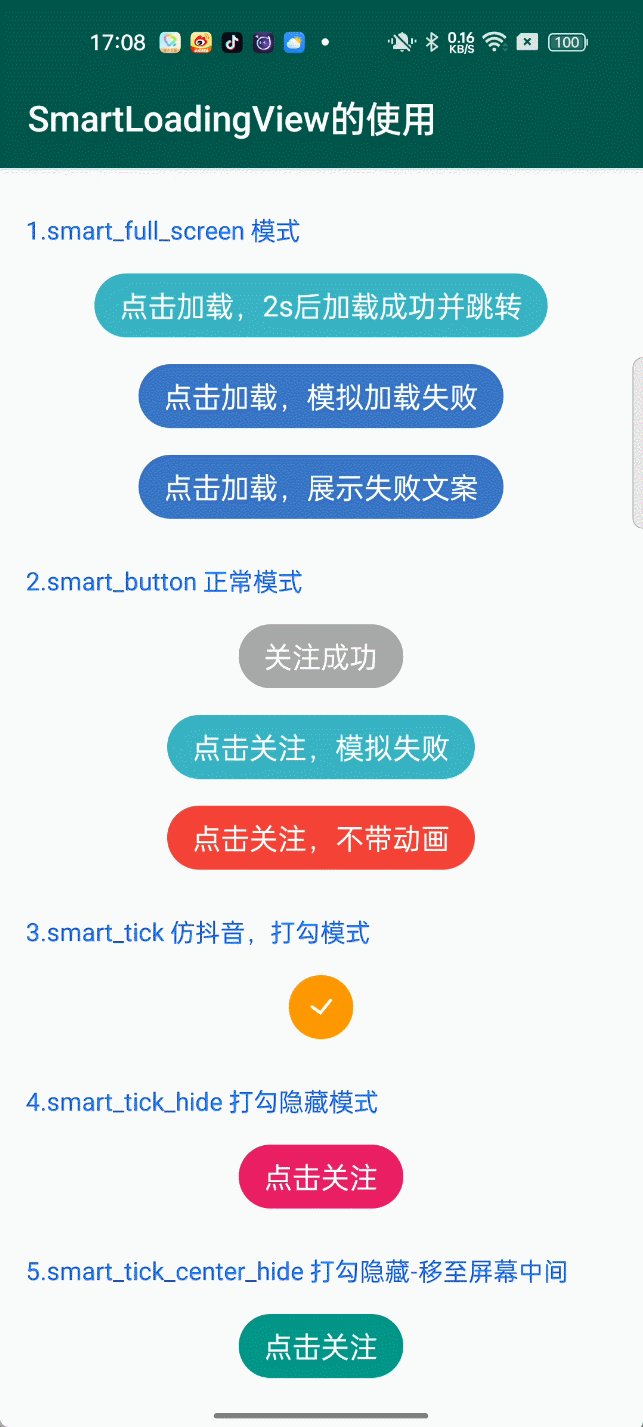 |
|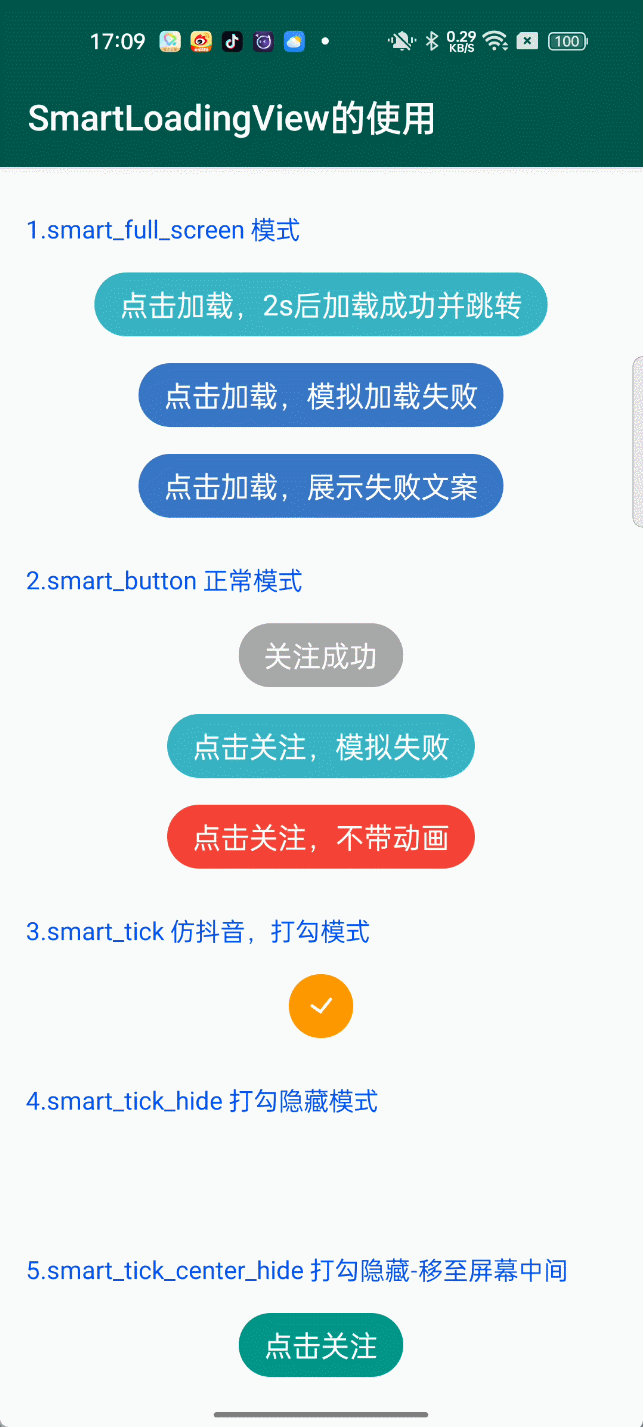
添加依赖
- 项目 build.gradle 添加如下
allprojects { repositories { maven { url 'https://jitpack.io' } } } app build.gradle 添加如下
dependencies { implementation 'com.github.lihangleo2:SmartLoadingView:3.0.0' }
基本使用
一、简单使用
xml 设置如下,注意 app:hl_button_type="smart_button"
<com.lihang.SmartLoadingView
android:id="@+id/smart_loading_view"
android:layout_width="wrap_content"
android:layout_height="wrap_content"
android:background="#37B3C3"
android:text="点击关注"
app:hl_animaled_text="关注成功"
android:textColor="#ffffff"
android:textSize="16sp"
app:hl_button_type="smart_button"
app:hl_corners_radius="30dp" />
使用如下:没看错就这么简单(5 种 buttonType 均如此)
//1.1 设置点击事件,点击调用加载 loading
smartLoadingView.startLoading()
//1.2 联网成功,关注成功调用如下代码
smartLoadingView.finishLoading()
//1.3 联网失败,调用如下代码
smartLoadingView.finishLoading(false)
二、全屏模式:smart_full_screen(注意:此模式不支持关注)
2.1 全屏扩散及页面跳转:smartLoadingView.finishLoadingWithFullScreen(Activity activity, Class clazz)
xml 如下:
<com.lihang.SmartLoadingView
android:id="@+id/smart_loading_view"
android:layout_width="wrap_content"
android:layout_height="wrap_content"
android:background="#37B3C3"
android:text="点击加载,2s 后加载成功并跳转"
android:textColor="#ffffff"
android:textSize="16sp"
app:hl_button_type="smart_full_screen"
app:hl_corners_radius="30dp" />
当点击按钮时,开启加载 loading
smartLoadingView.startLoading()
当得到联网结果为 success,且需要跳转页面时调用如下:
smartLoadingView.finishLoadingWithFullScreen(this, SecondActivity::class.java)
如果你不想用封装的 api,想再扩散动画结束后自己操作,你可以使用如下方法:
//kotlin 使用如下:
smartLoadingView.finishLoading(true) {
//处理自定义逻辑
}
//java 使用如下:
smartLoadingView.finishLoading(true, success -> {
//处理自定义逻辑
});
2.2 如果联网结果失败 fail 时
执行完,就会平滑回到初始状态
//kotlin 使用如下:
smartLoadingView.finishLoading(false) {
ToastUtils.showShort("加载失败")
}
//java 使用如下:
smartLoadingView.finishLoading(false, success -> {
ToastUtils.showShort("加载失败")
});
2.3 如果联网结果失败,你想将错误信息显示在按钮上可以这样
xml 如下:
<com.lihang.SmartLoadingView
android:id="@+id/smart_loading_view"
android:layout_width="wrap_content"
android:layout_height="wrap_content"
android:background="#3776C3"
android:text="点击加载,展示失败文案"
android:textColor="#ffffff"
android:textSize="16sp"
app:hl_animaled_background="#f54949"
app:hl_animaled_text="网络异常,请稍后再试噢"
app:hl_animaled_textColor="#ffffff"
app:hl_button_type="smart_full_screen"
app:hl_corners_radius="30dp" />
调用如下即可。
//如果想自定义错误文案,在调用 finishLoading 前,设置文案
//smartLoadingView.setAnimaledText("我是自定义错误文案")
smartLoadingView.finishLoading(false)
三、正常模式详细讲解:smart_button(支持关注)
特别说明:smart_button、smart_tick、smart_tick_hide、smart_tick_center_hide 这四种模式,用法一致。所以这里以 smart_button 讲解为主
3.1 这里我们用一个关注功能来说:如果我们有个按钮,初始状态显示"点击关注",点击按钮进行网络请求,成功了显示"关注成功";此时再点击,进行网络请求,成功后再显示"点击关注"
当点击按钮时, 我们要判断当前是什么状态,来进行接下来的逻辑:
if (!smartLoadingView.isFinished) {
//当前不时结束,状态,开启加载 loading
smartLoadingView.startLoading()
} else {
//当前结束时,再次点击回到初始状态
//kotlin 使用
smartLoadingView.isFinished = false
//java 使用
//smartLoadingView.setFinished(false);
}
3.2 联网出结果,成功 or 失败同样调用如下
//true 则走成功,false 则走失败
//kotlin 使用
smartLoadingView.finishLoading(true) {
}
//java 使用
smartLoadingView.finishLoading(true, success -> {
});
3.3 如果你不想使用动画,可以调用如下 api。
//kotlin 使用
smartLoadingView.isFinished = true
//java 使用
smartLoadingView.setFinished(true);
属性表格(Attributes)
因为 SmartLoadingView 就是 TextView 的拓展控件。部分属性延用了系统属性
| name | format | description | 系统 api |
|---|---|---|---|
| android:text | string | 文案内容 | 是 |
| app:hl_animaled_text | string | 动画结束文案,默认为 text | 否 |
| android:textColor | color | 文案颜色 | 是 |
| app:hl_animaled_textColor | color | 动画结束文字颜色,默认为 textColor | 否 |
| android:textSize | dimension | 文案字体大小 | 是 |
| android:background | color | 背景色 | 是 |
| app:hl_animaled_background | color | 动画结束背景色,默认为 background 颜色值 | 否 |
| app:hl_corners_radius | dimension | 圆角属性 | 否 |
| android:enabled | boolean | 是否可被点击 | 是 |
| app:hl_unEnabled_background | color | 不可点击状态下背景色 | 否 |
| app:hl_ellipsize | enum | reverse:来回滚动;marquee:跑马灯。需文字大于控件宽度生效 | 否 |
| app:hl_ellipsize_speed | integer | 文字滚动速度 | 否 |
| app:hl_button_type | enum | 5 种 buttonType 样式 | 否 |
方法表格(Method)
| name | format | description |
|---|---|---|
| startLoading() | void | 开启加载 loading |
| setFinished() | boolean | 不带动画设置控件结束状态 |
| finishLoading() | boolean | 带动画设置控件结束状态 |
赞赏
如果你喜欢 SmartLoadingView 的功能,感觉 SmartLoadingView 帮助到了你,可以点右上角 "Star" 支持一下 谢谢! ^_^ 你也还可以扫描下面的二维码~ 请作者喝一杯咖啡。或者遇到工作中比较难实现的需求请作者帮忙。


如果在捐赠留言中备注名称,将会被记录到列表中~ 如果你也是 github 开源作者,捐赠时可以留下 github 项目地址或者个人主页地址,链接将会被添加到列表中
捐赠列表
其他作品
万能 ViewPager2 适配器 SmartViewPager2Adapter
RichEditTextCopyToutiao
ShadowLayout
关于作者。
Android 工作多年了。前进的道路上是孤独的。如果你在学习的路上也感觉孤独,请和我一起。让我们在学习道路上少些孤独
LICENSE
MIT License
Copyright (c) 2019 leo
Permission is hereby granted, free of charge, to any person obtaining a copy
of this software and associated documentation files (the "Software"), to deal
in the Software without restriction, including without limitation the rights
to use, copy, modify, merge, publish, distribute, sublicense, and/or sell
copies of the Software, and to permit persons to whom the Software is
furnished to do so, subject to the following conditions:
The above copyright notice and this permission notice shall be included in all
copies or substantial portions of the Software.


