JustWeTools
Introduction: Some useful tools
Tags:
Android-自定义控件-不常见的控件-工具类-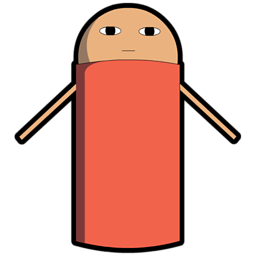
JustWe 现在有哪些模块?
View 自定义控件
Utils 工具类
AlarmUtil闹钟事件工具类MPUtils短信电话工具类NetUtils网络状态工具类PicUtils图片处理工具类ServiceUtils服务工具类ImageHelper图型处理类DisplayUtils数据转换类SpUtilsSp 简化工具类(可存储 list 和 map)ToastUtilsToast 定制工具类ValidatorsUtils正则表达式处理类
模块如何使用:
- 将 Demo 作为 library 加入项目,或是直接将代码拷入
使用 Gradle 构建:
- Step 1. Add the JitPack repository to your build file
Add it in your root build.gradle at the end of repositories:
allprojects { repositories { ... maven { url "https://jitpack.io" } } }- Step 2. Add the dependency on
- Step 1. Add the JitPack repository to your build file
dependencies {
compile 'com.github.lfkdsk:JustWeTools:v1.0'
}
使用 Maven 构建:
- Step 1. Add the JitPack repository to your build file
<repositories> <repository> <id>jitpack.io</id> <url>https://jitpack.io</url> </repository> </repositories>- Step 2. Add the dependency
<dependency> <groupId>com.github.lfkdsk</groupId> <artifactId>JustWeTools</artifactId> <version>v1.0</version> </dependency>
JustWe 模块介绍:
View 自定义控件:
PaintView画图工具:
- 可直接使用设定按钮来实现已拥有的方法,且拓展性强
- 基础功能:更换颜色、更换橡皮、以及更换橡皮和笔的粗细、清屏、倒入图片
特殊功能:保存画笔轨迹帧动画、帧动画导入导出、ReDo 和 UnDo- 重构版本:提供笔刷类型基类 DrawBase,可继承此类制作笔刷
效果图:
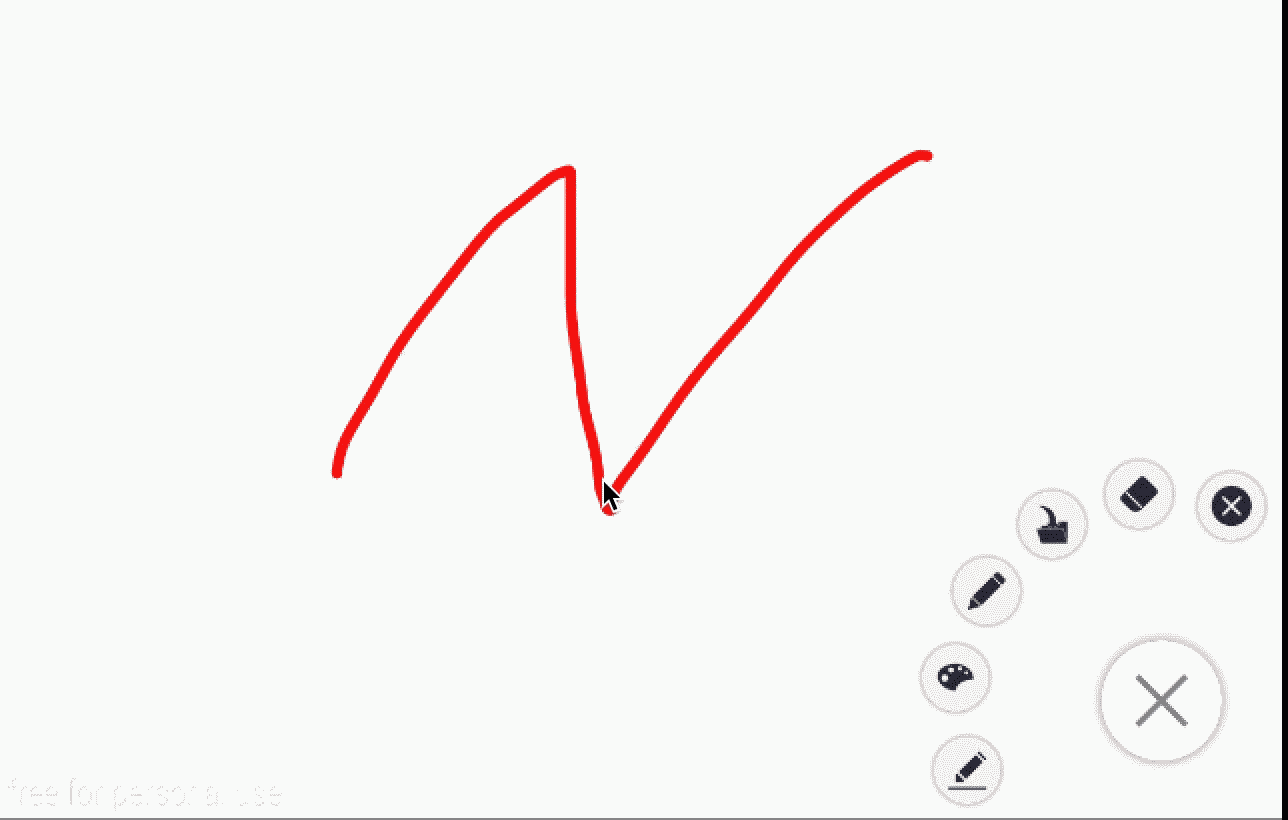
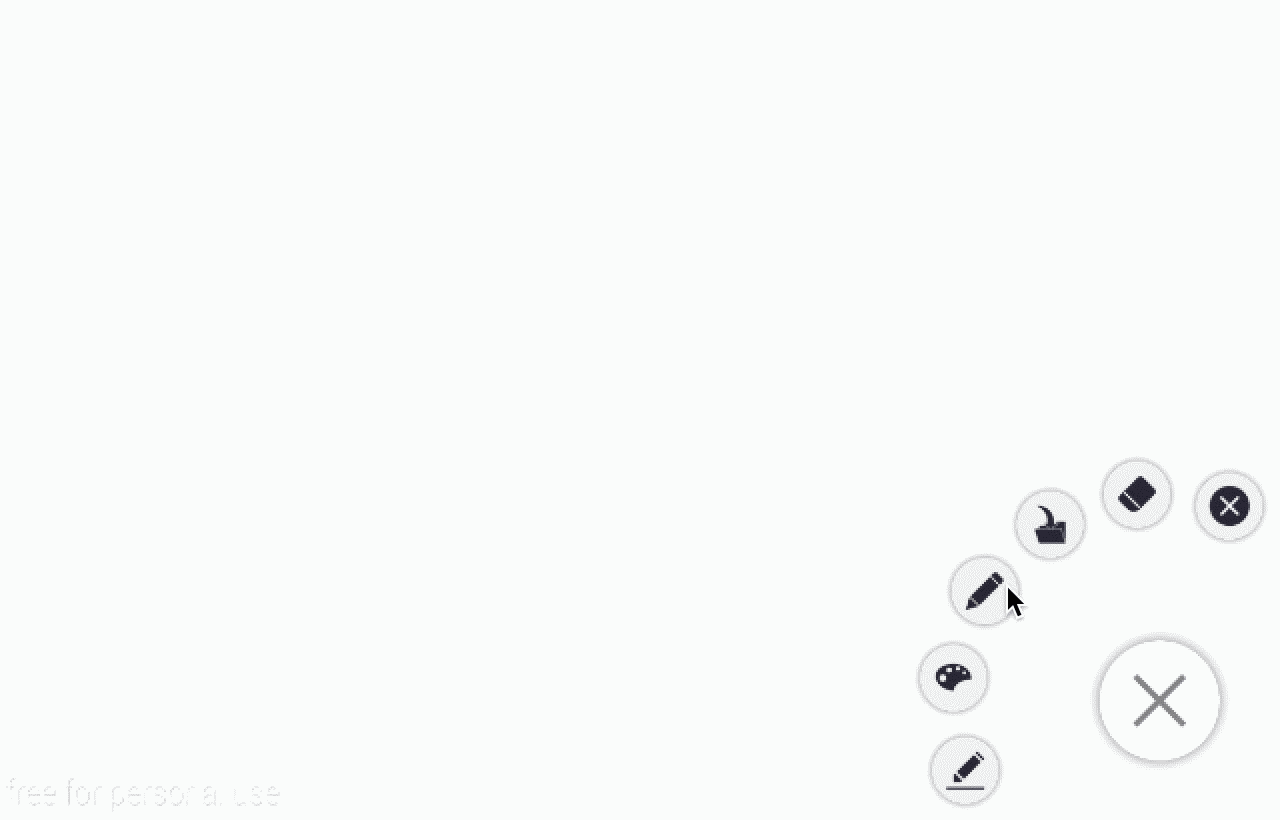
使用基础功能只需要:
1.1 添加 xml:
<com.lfk.justwetools.View.PaintIt.PaintView
android:id="@+id/paintView"
android:layout_width="match_parent"
android:layout_height="match_parent" />
1.2 在 activity 里找到:
paintView = (PaintView)findViewById(R.id.paint);
若想使用帧动画相关功能:
需要新建数据集,设定纪录 paintview,并且设定 onPathListener()
pathNode = (PathNode)getApplication();
paintView.setIsRecordPath(true,pathNode);
paintView.setOnPathListener(new OnPathListener() {
@Override
public void AddNodeToPath(float x, float y, int event, boolean IsPaint) {
PathNode.Node tempnode = pathNode.new Node();
tempnode.x = x;
tempnode.y = y;
if (IsPaint) {
tempnode.PenColor = UserInfo.PaintColor;
tempnode.PenWidth = UserInfo.PaintWidth;
} else {
tempnode.EraserWidth = UserInfo.EraserWidth;
}
tempnode.IsPaint = IsPaint;
Log.e(tempnode.PenColor + ":" + tempnode.PenWidth + ":" + tempnode.EraserWidth, tempnode.IsPaint + "");
tempnode.TouchEvent = event;
tempnode.time = System.currentTimeMillis();
pathNode.AddNode(tempnode);
}
});
相关的教程和解析请看:PaintView 绘图控件解析
图例中出现的 Demo: 图例 Demo
图例中使用了两个开源控件:
CircularFloatingActionMenu 和 android-ColorPickerPreference
CodeView代码查看/修改工具:
- 基于 WebView 制作的代码编辑器
- 实现代码高亮,暗色主题
- 代码及时修改
效果图:
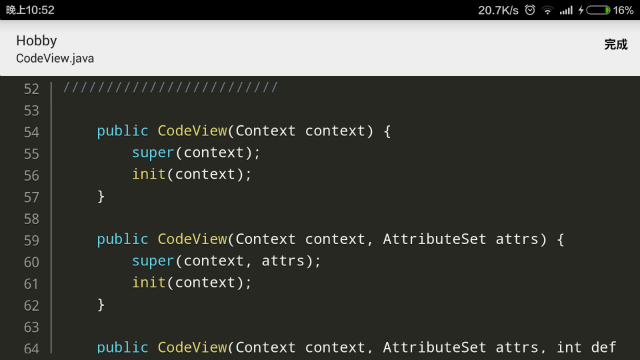
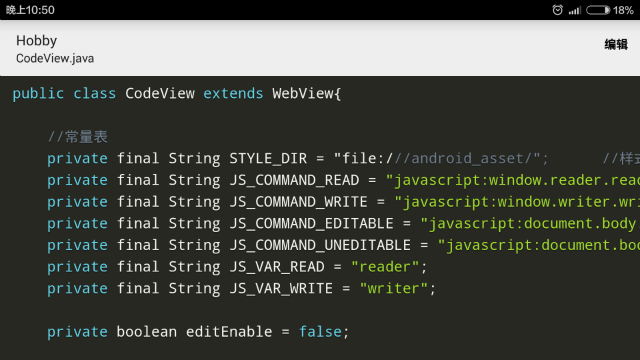
使用基础功能只需要:
2.1 添加 xml:
<com.lfk.justwetools.View.CodeView.CodeView
android:id="@+id/mcodeview"
android:layerType="hardware"
android:layout_width="match_parent"
android:layout_height="match_parent"/>
2.2 在 Activity 中获取路径:
codeView = (CodeView)findViewById(R.id.mcodeview);
File dir = null;
Uri fileUri = getIntent().getData();
if (fileUri != null) {
dir = new File(fileUri.getPath());
}
if (dir != null) {
codeView.setDirSource(dir);
getSupportActionBar().setSubtitle(dir.getName());
}
else
finish();
如果是手动复制代码的话,需要复制 assests 文件夹下的 js 文件。
2.3 编辑修改:
@Override
public boolean onOptionsItemSelected(MenuItem item) {
int id = item.getItemId();
if (item.getItemId() == R.id.action_code) {
if (!codeView.isEditable()) {
item.setTitle("完成");
codeView.setContentEditable(true);
} else {
item.setTitle("编辑");
codeView.setContentEditable(false);
}
}
return super.onOptionsItemSelected(item);
}
ExplorerView 文件浏览器:
- 继承自 ListView
- 可拓展性强
- 可进行文件类型分析
效果图:
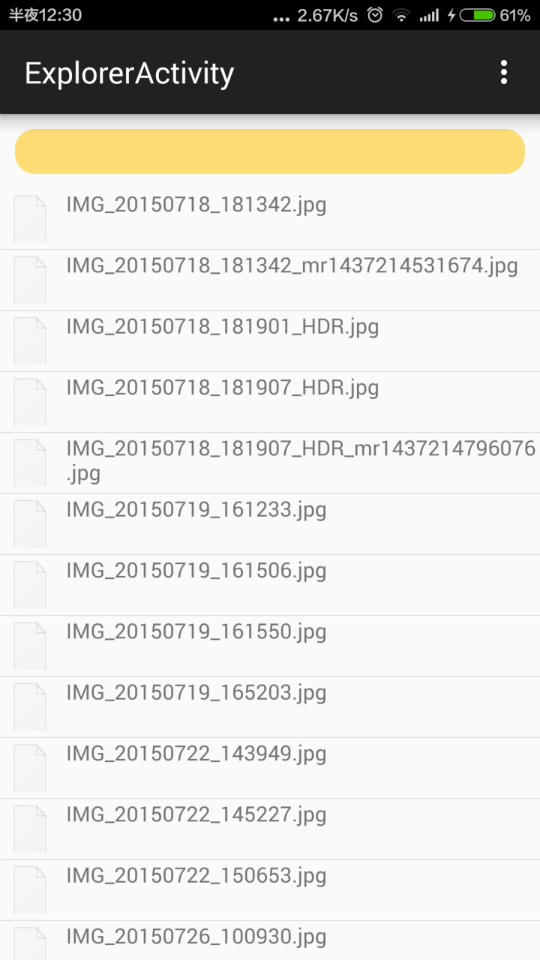
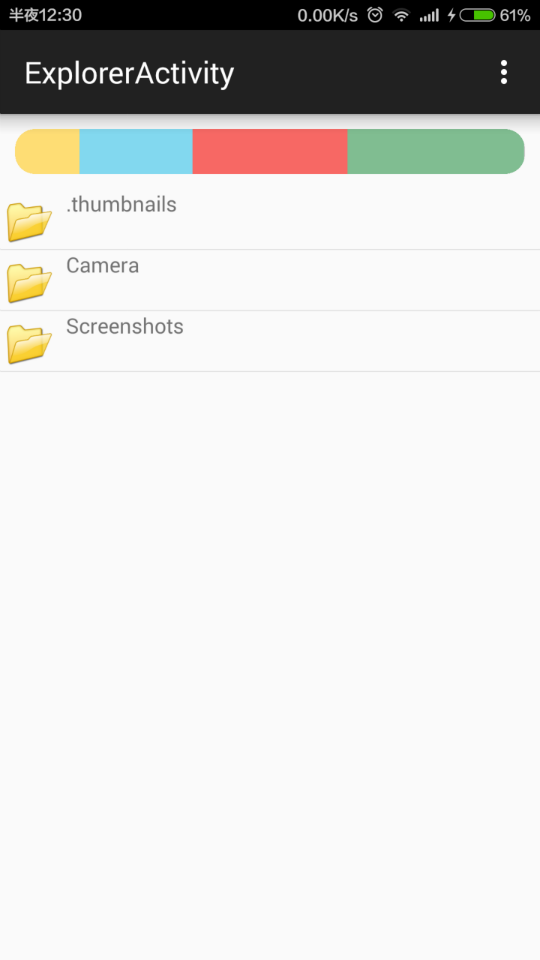
- 使用基础功能
3.1 添加 xml:
<com.lfk.justwetools.View.FileExplorer.FileExplorer
android:id="@+id/ex"
android:layout_width="match_parent"
android:layout_height="match_parent"/>
3.2 在 Activity 里面:
fileExplorer = (FileExplorer)findViewById(R.id.ex);
此时默认的打开路径为 sd 卡根目录: 可通过如下修改:
// 打开路径
fileExplorer.setCurrentDir(Environment.getExternalStorageDirectory().getPath());
// 根路径(能到达最深的路径,以此避免用户进入 root 路径)
fileExplorer.setRootDir(Environment.getExternalStorageDirectory().getPath());
Item 的点击事件:
//覆盖屏蔽原有长按事件
fileExplorer.setOnItemLongClickListener(new AdapterView.OnItemLongClickListener() {
@Override
public boolean onItemLongClick(AdapterView<?> parent, View view, int position, long id) {
return false;
}
});
//选择文件 默认打开 CodeView
fileExplorer.setOnFileChosenListener(new OnFileChosenListener() {
@Override
public void onFileChosen(Uri fileUri) {
Intent intent = new Intent(ExplorerActivity.this, CodeActivity.class);
intent.setData(fileUri);
startActivity(intent);
}
});
返回键返回上一级:
@Override
public boolean onKeyDown(int keyCode, KeyEvent event) {
if (keyCode == KeyEvent.KEYCODE_BACK
&& event.getAction() == KeyEvent.ACTION_DOWN) {
if(!fileExplorer.toParentDir()){
if(System.currentTimeMillis() - exitTime < 1000)
finish();
exitTime = System.currentTimeMillis();
Toast.makeText(this, "再次点击退出", Toast.LENGTH_SHORT).show();
}
return true;
}
return super.onKeyDown(keyCode, event);
}
高级功能:
根据文件夹内的各种文件类型的大小比例,分析比例图,不建议在 sd 卡根目录使用内容过多反应较慢.
3.3 添加 xml:
<com.lfk.justwetools.View.Proportionview.ProportionView
android:id="@+id/pv"
android:layout_margin="10dp"
android:layout_width="match_parent"
android:layout_height="30dp" />
3.4 在 Activity 中添加:
final ProportionView view = (ProportionView) findViewById(R.id.pv);
注册分析文件比例的接口:
//新路径下分析文件比例
fileExplorer.setOnPathChangedListener(new OnPathChangedListener() {
@Override
public void onPathChanged(String path) {
try {
view.setData(fileExplorer.getPropotionText(path));
} catch (Exception e) {
Toast.makeText(getApplicationContext(), "此路径下不可访问或文件夹下无文件", Toast.LENGTH_LONG).show();
}
}
});
ReadView小说阅读:
- 基于 Canvas 制作的小说阅读
- 可更换字体、字号、字颜色
- 拓展性强
效果图:
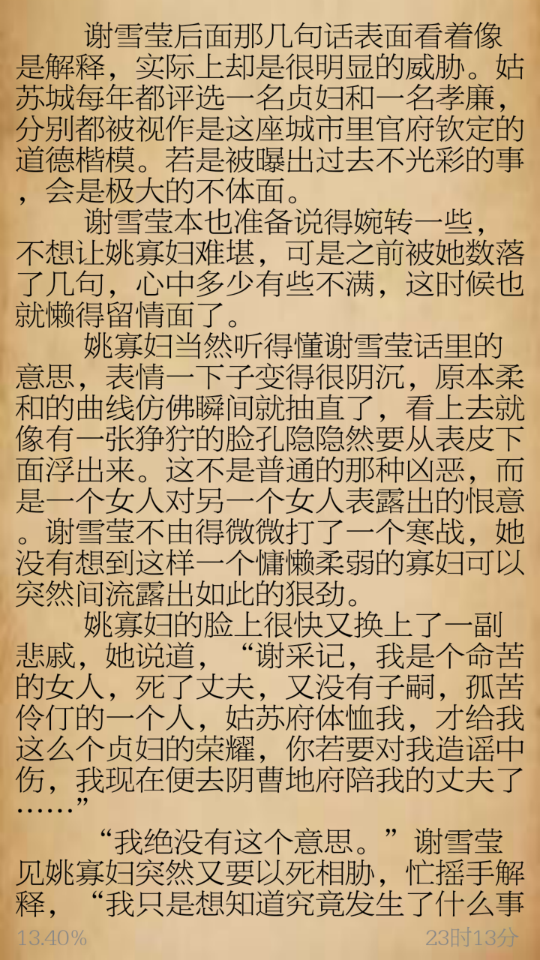
使用基础功能只需要:
ReadView readView = new ReadView(this,dir.getPath());
setContentView(readView);
如果需要打开文件时调用请修改 manifest 和:
File dir = null;
Uri fileUri = getIntent().getData();
if (fileUri != null) {
dir = new File(fileUri.getPath());
}
readView = null;
if (dir != null) {
readView = new ReadView(this,dir.getPath());
}
else
finish();
setContentView(readView);
MarkDownView支持 MarkDown 语法的渲染器:
- 基于 WebView 的 MarkDown 渲染器
- 支持标准化的 MarkDown 语法
- 调用接口和
CodeView保持一致使用简便
效果图:
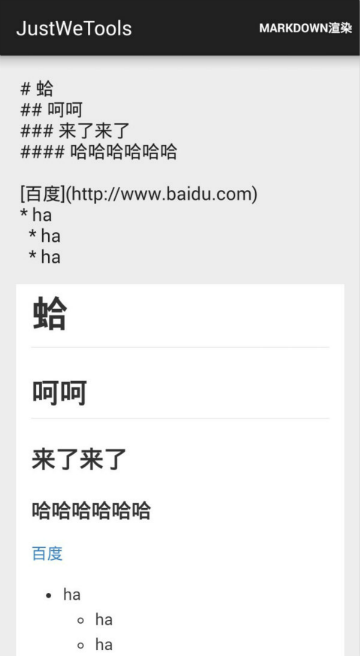
使用基础功能:
<com.lfk.justwetools.View.MarkDown.MarkDownView
android:id="@+id/markdownview"
android:layout_width="match_parent"
android:layout_height="match_parent">
</com.lfk.justwetools.View.MarkDown.MarkDownView>
并添加:
MarkDownView markDownView = (MarkDownView)findViewById(R.id.markdownview);
if(getIntent().getStringExtra("str") != null){
markDownView.setStringSource(getIntent().getStringExtra("str"));
}
如果需要打开文件时调用请修改 manifest 和:
File dir = null;
Uri fileUri = getIntent().getData();
if (fileUri != null) {
dir = new File(fileUri.getPath());
}
if (dir != null) {
markDownView.setDirSource(dir);
}
VerTextView竖行排版的 TextView:
- 支持竖行排版
- 添加了下划线功能,开启简便,下划线粗细、颜色、间距均可自定义
- 接口调用方式与 TextView 相似,使用简便
效果图:
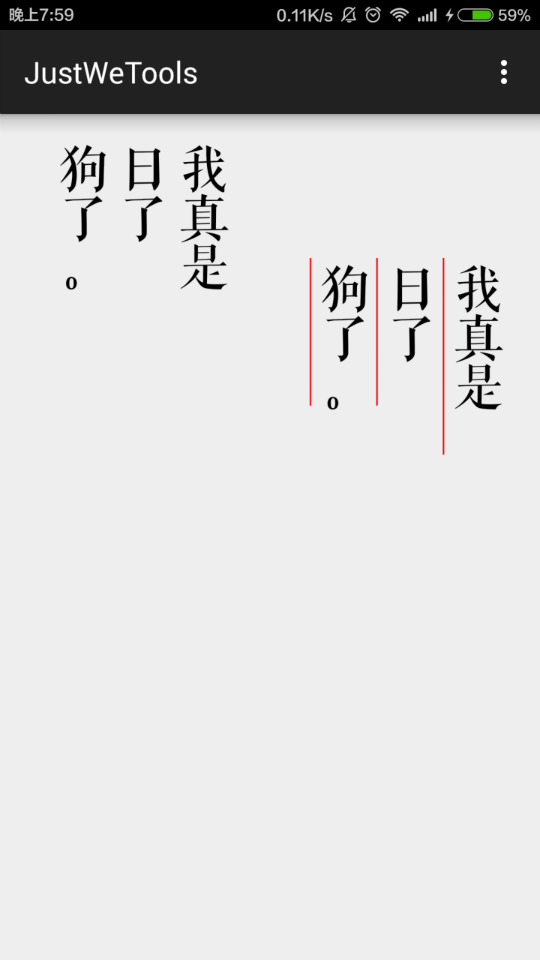
使用基础功能:
<com.lfk.justwetools.View.VerText.VerTextView
android:id="@+id/vertextview"
android:layout_width="wrap_content"
android:layout_height="wrap_content" />
并添加:
VerTextView verTextView = (VerTextView)findViewById(R.id.vertextview);
verTextView.setText(getResources().getString(R.string.poem));
一些设定:
verTextView.setFontSize(100); // 设定字体尺寸
verTextView.setIsOpenUnderLine(true); // 设定开启下划线
verTextView.setUnderLineColor(Color.RED); // 设定下划线颜色
verTextView.setUnderLineWidth(3); // 设定下划线宽度
verTextView.setUnderLineSpacing(10); // 设定下划线到字的间距
verTextView.setTextStartAlign(VerTextView.RIGHT); // 从右侧或左侧开始排版
verTextView.setTextColor(color); // 设定字体颜色
...
Clock 绘制时钟:自定义 View 绘制的时钟
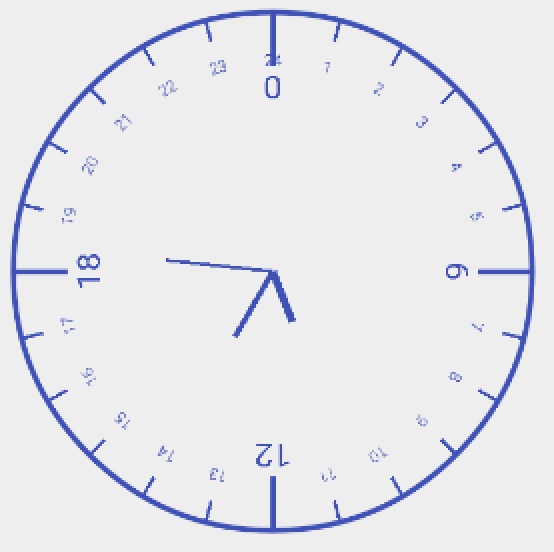
<com.lfk.justwetools.View.Clock.Clock
android:id="@+id/clock"
android:layout_width="match_parent"
android:layout_height="wrap_content"
android:layout_below="@id/flashTextView"
android:layout_centerHorizontal="true"
android:layout_marginTop="16dp" />
一些设定:
void setColor(int color);
void setNeedleColor(int needleColor);
void setTextColor(int textColor);
void setCircleColor(int circleColor);
void setUnthehourLineColor(int unthehourLineColor);
void setThehourLineColor(int thehourLineColor);
void setHourSize(int hourSize);
...
有问题反馈
在使用中有任何问题,欢迎反馈给我,可以用以下联系方式跟我交流
- 邮件:lfk_dsk@hotmail.com
- weibo: @亦狂亦侠 _ 亦温文
- 博客: 刘丰恺
License
Copyright 2015 [刘丰恺](http://www.cnblogs.com/lfk-dsk/)
Licensed under the Apache License, Version 2.0 (the "License");
you may not use this file except in compliance with the License.
You may obtain a copy of the License at
http://www.apache.org/licenses/LICENSE-2.0
Unless required by applicable law or agreed to in writing, software
distributed under the License is distributed on an "AS IS" BASIS,
WITHOUT WARRANTIES OR CONDITIONS OF ANY KIND, either express or implied.
See the License for the specific language governing permissions and
limitations under the License.
