KBeaconProDemo_Android
1. Introduction
With this SDK, you can scan and configure the KBeacon device. The SDK include follow main class:
KBeaconsMgr: Global definition, responsible for scanning KBeacon devices advertisment packet, and monitoring the Bluetooth status of the system;
KBeacon: An instance of a KBeacon device, KBeaconsMgr creates an instance of KBeacon while it found a physical device. Each KBeacon instance has three properties: KBAdvPacketHandler, KBAuthHandler, KBCfgHandler.
- KBAdvPacketHandler: parsing advertisement packet. This attribute is valid during the scan phase.
- KBAuthHandler: Responsible for the authentication operation with the KBeacon device after the connection is established.
- KBCfgHandler:Responsible for configuring parameters related to KBeacon devices.
- DFU Library: Responsible for KBeacon firmware update.
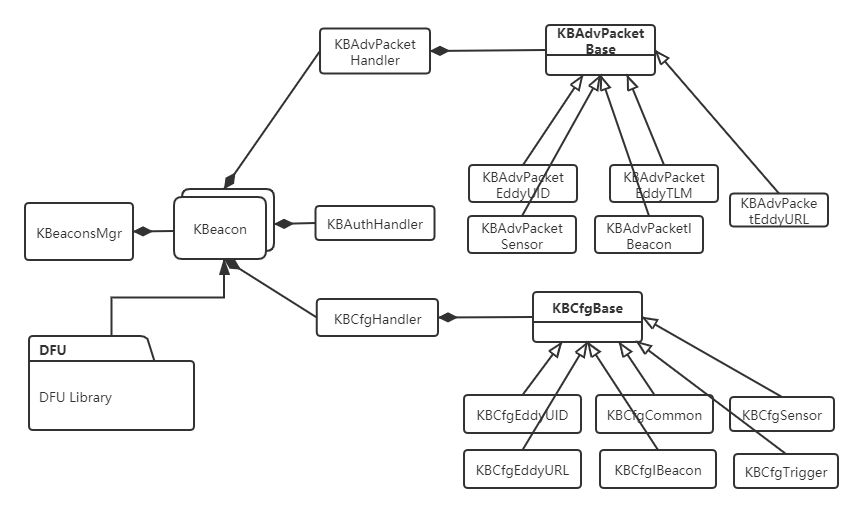
Scanning Stage
in this stage, KBeaconsMgr will scan and parse the advertisement packet about KBeacon devices, and it will create "KBeacon" instance for every found devices, developers can get all advertisements data by its allAdvPackets or getAdvPacketByType function.
Connection Stage
After a KBeacon connected, developer can make some changes of the device by modifyConfig.
2. Android demo
There are 3 projects in this SDK, if you plan to use KBeacon for iBeacon related applications. I suggest you develop based on iBeacondemo.
If your application is based on the Eddystone protocol, I suggest you start from eddystonedemo.
If you are using KBeacon for sensors, such as temperature, humidity, and motion monitoring, please start from sensordemo.
3. Import SDK to project
Development environment:
Android Studio
minSdkVersion 24
- The kbeaconlib library can be found on maven repository. Add it to your application project by adding the following dependency in your build.gradle:
dependencies {
…
implementation 'com.kkmcn.kbeaconlib2:kbeaconlib2:1.3.3'
}
This library is also open source, please refer to this link.
kbeaconlib
In your root project’s build.gradle file, make sure to include maven repository.
buildscript { repositories { mavenCentral() } }Add the Bluetooth permissions and the corresponding component registration under the AndroidManifest.xml file. As follows:
<uses-feature
android:name="android.hardware.bluetooth_le" android:required="true" />
<uses-permission android:name="android.permission.BLUETOOTH"/>
<uses-permission android:name="android.permission.BLUETOOTH_ADMIN"/>
<uses-permission android:name="android.permission.ACCESS_COARSE_LOCATION" />
<uses-permission android:name="android.permission.ACCESS_FINE_LOCATION" />
<!--For android 12, the app should declare follow permission-->
<uses-permission android:name="android.permission.BLUETOOTH_SCAN" />
<uses-permission android:name="android.permission.BLUETOOTH_CONNECT" />
4. How to use SDK
4.1 Scanning device
Init KBeaconMgr instance in Activity, also your application should implementation the scanning callback.
//init instance public void onCreate(Bundle savedInstanceState) { //other code... //get KBeacon central manager instance mBeaconsMgr = KBeaconsMgr.sharedBeaconManager(this); if (mBeaconsMgr == null) { toastShow("Make sure the phone supports BLE function"); return; } //other code... }Request permission:
In Android-6.0 or later, Bluetooth scanning requires location permissions, so the app should request permission before start scanning like follows://for android6, the app need corse location permission for BLE scanning if (ContextCompat.checkSelfPermission(this, Manifest.permission.ACCESS_COARSE_LOCATION) != PackageManager.PERMISSION_GRANTED) { ActivityCompat.requestPermissions(this, new String[]{Manifest.permission.ACCESS_COARSE_LOCATION}, xx); } //for android10, the app need fine location permission for BLE scanning if (ContextCompat.checkSelfPermission(this, Manifest.permission.ACCESS_FINE_LOCATION) != PackageManager.PERMISSION_GRANTED) { ActivityCompat.requestPermissions(this, new String[]{Manifest.permission.ACCESS_FINE_LOCATION}, xx); } //for android 12, the app need declare follow permissions if (Build.VERSION.SDK_INT >= Build.VERSION_CODES.S) { if (ContextCompat.checkSelfPermission(this, Manifest.permission.BLUETOOTH_SCAN) != PackageManager.PERMISSION_GRANTED) { ActivityCompat.requestPermissions(this, new String[]{Manifest.permission.BLUETOOTH_SCAN}, xx); } if (ContextCompat.checkSelfPermission(this, Manifest.permission.BLUETOOTH_CONNECT) != PackageManager.PERMISSION_GRANTED) { ActivityCompat.requestPermissions(this, new String[]{Manifest.permission.BLUETOOTH_CONNECT}, xx); } }Start scanning The app can initiate a Bluetooth broadcast scan by:
mBeaconsMgr.delegate = beaconMgrDeletate; int nStartScan = mBeaconsMgr.startScanning(); if (nStartScan == 0) { Log.v(TAG, "start scan success"); } else if (nStartScan == KBeaconsMgr.SCAN_ERROR_BLE_NOT_ENABLE) { toastShow("BLE function is not enable"); } else if (nStartScan == KBeaconsMgr.SCAN_ERROR_UNKNOWN) { toastShow("Please make sure the app has BLE scan permission"); }Implementation KBeaconMgr delegate to get scanning result The SDK will cache the last packet of each advertisement type that it scans, and it may cache up to 6 packet (iBeacon, URL, TLM, UID, KSensor, System). the application can call removeAdvPacket() in onBeaconDiscovered to delete the cached packet.
//example for print all scanned packet KBeaconsMgr.KBeaconMgrDelegate beaconMgrExample = new KBeaconsMgr.KBeaconMgrDelegate() { //get advertisement packet during scanning callback public void onBeaconDiscovered(KBeacon[] beacons) { for (KBeacon beacon: beacons) { //get beacon adv common info Log.v(LOG_TAG, "beacon mac:" + beacon.getMac()); Log.v(LOG_TAG, "beacon name:" + beacon.getName()); Log.v(LOG_TAG,"beacon rssi:" + beacon.getRssi()); //get adv packet for (KBAdvPacketBase advPacket : beacon.allAdvPackets()) { switch (advPacket.getAdvType()) { case KBAdvType.IBeacon: { KBAdvPacketIBeacon advIBeacon = (KBAdvPacketIBeacon)advPacket; Log.v(LOG_TAG,"iBeacon uuid:" + advIBeacon.getUuid()); Log.v(LOG_TAG,"iBeacon major:" + advIBeacon.getMajorID()); Log.v(LOG_TAG,"iBeacon minor:" + advIBeacon.getMinorID()); break; } case KBAdvType.EddyTLM: { KBAdvPacketEddyTLM advTLM = (KBAdvPacketEddyTLM)advPacket; Log.v(LOG_TAG,"TLM battery:" + advTLM.getBatteryLevel()); Log.v(LOG_TAG,"TLM Temperature:" + advTLM.getTemperature()); Log.v(LOG_TAG,"TLM adv count:" + advTLM.getAdvCount()); break; } case KBAdvType.Sensor: { KBAdvPacketSensor advSensor = (KBAdvPacketSensor) advPacket; Log.v(LOG_TAG, "Device battery:" + advSensor.getBatteryLevel()); Log.v(LOG_TAG, "Device temp:" + advSensor.getTemperature()); //device that has acc sensor KBAccSensorValue accPos = advSensor.getAccSensor(); if (accPos != null) { String strAccValue = String.format(Locale.ENGLISH, "x:%d; y:%d; z:%d", accPos.xAis, accPos.yAis, accPos.zAis); Log.v(LOG_TAG, "Sensor Acc:" + strAccValue); } //device that has humidity sensor if (advSensor.getHumidity() != null) { Log.v(LOG_TAG, "Sensor humidity:" + advSensor.getHumidity()); } //device that has alarm sensor(cutoff, door, parking sensor) if (advSensor.getAlarmStatus() != null) { Log.v(LOG_TAG, "alarm flag:" + advSensor.getAlarmStatus()); } //device that has PIR sensor if (advSensor.getPirIndication() != null) { Log.v(LOG_TAG, "pir indication:" + advSensor.getPirIndication()); } //device that has light sensor if (advSensor.getLuxValue() != null) { Log.v(LOG_TAG, "light level:" + advSensor.getLuxValue()); } break; } case KBAdvType.EddyUID: { KBAdvPacketEddyUID advUID = (KBAdvPacketEddyUID)advPacket; Log.v(LOG_TAG,"UID Nid:" + advUID.getNid()); Log.v(LOG_TAG,"UID Sid:" + advUID.getSid()); break; } case KBAdvType.EddyURL: { KBAdvPacketEddyURL advURL = (KBAdvPacketEddyURL)advPacket; Log.v(LOG_TAG,"URL:" + advURL.getUrl()); break; } case KBAdvType.System: { KBAdvPacketSystem advSystem = (KBAdvPacketSystem)advPacket; Log.v(LOG_TAG,"System mac:" + advSystem.getMacAddress()); Log.v(LOG_TAG,"System model:" + advSystem.getModel()); Log.v(LOG_TAG,"System batt:" + advSystem.getBatteryPercent()); Log.v(LOG_TAG,"System ver:" + advSystem.getVersion()); break; } //encrypt uuid advertisement case KBAdvType.EBeacon: { KBAdvPacketEBeacon encryptAdv = (KBAdvPacketEBeacon) advPacket; Log.v(LOG_TAG, "System mac:" + encryptAdv.getMac()); Log.v(LOG_TAG, "Decrypt UUID:" + encryptAdv.getUuid()); Log.v(LOG_TAG, "ADV UTC:" + encryptAdv.getUtcSecCount()); Log.v(LOG_TAG, "Reference power:" + encryptAdv.getRefTxPower()); break; } default: break; } } //clear all scanned packet beacon.removeAdvPacket(); } } }Clean scanning result and stop scanning
After start scanning, The KBeaconMgr will buffer all found KBeacon device. If the app wants to remove all buffered KBeacon device, the app can:mBeaconsMgr.clearBeacons();If the app wants to stop scanning:
mBeaconsMgr.stopScanning();
If the app wants to release KBeaconMgr:
KBeaconsMgr.clearBeaconManager();
4.2 Connect to device
- If the app wants to change the device parameters, then it need connect to the device.
//connect to device with default parameters mBeacon.connect(password, max_timeout, connectionDelegate); //or //connect to device with specified parameters //When the app is connected to the KBeacon device, the app can specify which the configuration parameters to be read, //The parameter that can be read include: common parameters, advertisement parameters, trigger parameters, and sensor parameters KBConnPara connPara = new KBConnPara(); connPara.syncUtcTime = true; connPara.readCommPara = true; connPara.readSlotPara = true; connPara.readTriggerPara = false; connPara.readSensorPara = false; mBeacon.connectEnhanced(password, max_timeout, connPara, connectionDelegate);- Password: device password, the default password is 0000000000000000
- max_timeout: max connection time, unit is milliseconds.
- connectionDelegate: connection callback.
The app can handle connection result by follow:
private KBeacon.ConnStateDelegate connectionDelegate = new KBeacon.ConnStateDelegate() { public void onConnStateChange(KBeacon var1, int state, int nReason) { if (state == KBConnState.Connected) { Log.v(LOG_TAG, "device has connected"); nDeviceLastState = state; } else if (state == KBConnState.Connecting) { Log.v(LOG_TAG, "device start connecting"); nDeviceLastState = state; } else if (state == KBConnState.Disconnecting) { Log.v(LOG_TAG, "device start disconnecting"); nDeviceLastState = state; } else if (state == KBConnState.Disconnected) { if (nReason == KBConnectionEvent.ConnAuthFail) { toastShow("password error"); } else if (nReason == KBConnectionEvent.ConnTimeout) { toastShow("connection timeout"); } else { toastShow("connection other error, reason:" + nReason); } nDeviceLastState = state; Log.e(LOG_TAG, "device has disconnected:" + nReason); } } };Disconnect from the device.
mBeacon.disconnect();
4.3 Configure parameters
4.3.1 Advertisement type
KBeacon devices can support broadcasting multiple type advertisement packets in parallel.
For example, advertisement type was set to “iBeacon + TLM + System”, then the device will send advertisement packet like follow.
| Slot No. | 0 | 1 | 2 | 3 | 4 |
|---|---|---|---|---|---|
Adv type |
iBeacon | TLM | System | None | None |
Adv Mode |
Legacy | Coded PHY | 2M PHY | Legacy | Legacy |
Adv Interval(ms) |
1022.5 | 8000.0 | 8000.0 | NA | NA |
Tx power(dBm) |
0 | 4 | -12 | NA | NA |
Notify:
For the advertisement period, Apple has some suggestions that make the device more easily discovered by IOS phones. (The suggest value was: 152.5 ms; 211.25 ms; 318.75 ms; 417.5 ms; 546.25 ms; 760 ms; 852.5 ms; 1022.5 ms; 1285 ms). For more information, please refer to Section 3.5 in "Bluetooth Accessory Design Guidelines for Apple Products". The document link: https://developer.apple.com/accessories/Accessory-Design-Guidelines.pdf.
4.3.2 Get device parameters
After the app connect to KBeacon success. The KBeacon will automatically read current parameters from KBeacon device. so the app can update UI and show the parameters to user after connection setup.
private KBeacon.ConnStateDelegate connectionDelegate = new KBeacon.ConnStateDelegate()
{
public void onConnStateChange(KBeacon var1, KBConnState state, int nReason)
{
if (state == KBConnState.Connected)
{
Log.v(LOG_TAG, "device has connected");
updateDeviceToView();
}
}
};
//update device's configuration to UI
public void updateDeviceToView()
{
//if the device had read common parameters and advertisement parameters during connection,
//then the app can print the parameters
KBCfgCommon commonCfg = mBeacon.getCommonCfg();
KBCfgAdvBase slot0Adv = mBeacon.getSlotCfg(0);
if (commonCfg != null) {
//print basic capibility
Log.v(LOG_TAG, "support iBeacon:" + commonCfg.isSupportIBeacon());
Log.v(LOG_TAG, "support eddy url:" + commonCfg.isSupportEddyURL());
Log.v(LOG_TAG, "support eddy tlm:" + commonCfg.isSupportEddyTLM());
Log.v(LOG_TAG, "support eddy uid:" + commonCfg.isSupportEddyUID());
Log.v(LOG_TAG, "support ksensor:" + commonCfg.isSupportKBSensor());
Log.v(LOG_TAG, "beacon has button:" + commonCfg.isSupportButton());
Log.v(LOG_TAG, "beacon can beep:" + commonCfg.isSupportBeep());
Log.v(LOG_TAG, "support acceleration sensor:" + commonCfg.isSupportAccSensor());
Log.v(LOG_TAG, "support humidity sensor:" + commonCfg.isSupportHumiditySensor());
Log.v(LOG_TAG, "support PIR sensor:" + commonCfg.isSupportPIRSensor());
Log.v(LOG_TAG, "support sensor:" + commonCfg.isSupportSensor());
Log.v(LOG_TAG, "support light sensor:" + commonCfg.isSupportLightSensor());
Log.v(LOG_TAG, "support VOC sensor:" + commonCfg.isSupportVOCSensor());
Log.v(LOG_TAG, "support max tx power:" + commonCfg.getMaxTxPower());
Log.v(LOG_TAG, "support min tx power:" + commonCfg.getMinTxPower());
//slot adv type list
ArrayList<KBCfgAdvBase> advArrays = mBeacon.getSlotCfgList();
String strAdvArrays = "";
if (advArrays != null) {
for (KBCfgAdvBase adv : advArrays) {
strAdvArrays = strAdvArrays + "Slot:" + adv.getSlotIndex() +
":" + KBAdvType.getAdvTypeString(adv.getAdvType()) + "|";
}
}
mBeaconType.setText(strAdvArrays);
//device model
mBeaconModel.setText(commonCfg.getModel());
//device name
mEditBeaconName.setText(String.valueOf(commonCfg.getName()));
//slot 0 parameters
ArrayList<KBCfgAdvBase> allIBeaconAdvs = mBeacon.getSlotCfgByAdvType(KBAdvType.IBeacon);
if (allIBeaconAdvs != null) {
KBCfgAdvIBeacon iBeaconPara = (KBCfgAdvIBeacon)allIBeaconAdvs.get(0);
mEditBeaconUUID.setText(iBeaconPara.getUuid());
mEditBeaconMajor.setText(String.valueOf(iBeaconPara.getMajorID()));
mEditBeaconMinor.setText(String.valueOf(iBeaconPara.getMinorID()));
mEditBeaconAdvPeriod.setText(String.valueOf(slot0Adv.getAdvPeriod()));
mEditBeaconTxPower.setText(String.valueOf(slot0Adv.getTxPower()));
}
}
}
4.3.3 Update advertisement parameters
After app connects to device success, the app can update parameters of device.
4.3.3.1 Update common parameters
The app can modify the basic parameters of KBeacon through the KBCfgCommon class. The KBCfgCommon has follow parameters:
- name: device name, the device name must <= 18 character
- alwaysPowerOn: if alwaysPowerOn was setting to true, the beacon will not allowed turn off by long press button.
- refPower1Meters: the rx power at 1 meters
password: device password, the password length must >= 8 character and <= 16 character.
Warning:
Be sure to remember the new password, you won’t be able to connect to the device if you forget the new password.Example: Update common parameters
public void updateBeaconCommonPara() { if (!mBeacon.isConnected()) { return; } //change parameters KBCfgCommon newCommomCfg = new KBCfgCommon(); //set device name newCommomCfg.setName("KBeaconDemo"); //set device to always power on //the autoAdvAfterPowerOn is enable, the device will not allowed power off by long press button newCommomCfg.setAlwaysPowerOn(true); //the password length must >=8 bytes and <= 16 bytes //Be sure to remember your new password, if you forget it, you won’t be able to connect to it. //newCommomCfg.setPassword("123456789"); ArrayList<KBCfgBase> cfgList = new ArrayList<>(1); cfgList.add(newCommomCfg); mBeacon.modifyConfig(cfgList, new KBeacon.ActionCallback() { @Override public void onActionComplete(boolean bConfigSuccess, KBException error) { mDownloadButton.setEnabled(true); if (bConfigSuccess) { toastShow("config data to beacon success"); } else { if (error.errorCode == KBErrorCode.CfgBusy) { Log.e(LOG_TAG, "Device was busy, Maybe another configuration is not complete"); }else if (error.errorCode == KBErrorCode.CfgTimeout){ Log.e(LOG_TAG, "Sending parameters to device timeout"); } toastShow("config failed for error:" + error.errorCode); } } }); }
4.3.3.2 Update iBeacon parameters
For all broadcast messages, such as iBeacon or Eddystone protocols, they include the following public parameters:
- slotIndex: the advertisement instance No.
- txPower: the tx power of the advertisement packet.
- advType: advertisement type, can be setting to iBeacon, KSesnor, Eddy TLM/UID/ etc.,
- advPeriod: this slot advertisement period, the value can be set to 100~20000ms
- advMode : advertisement mode.
- advTriggerOnly : When it is true, it means that this slot is not broadcast by default, it is only start broadcast when the Trigger event occurs.
- advConnectable: is this slot advertisement can be connectable.
Warning:
If all slot was setting to un-connectable, the app cannot connect to it again unless: 1. The KBeacon button was pressed while button trigger are not enable. or 2. The device was power on again and the device will be connectable in first 30 seconds after power on.
iBeacon parameters:
The app can enable iBeacon broadcast through the KBCfgIBeacon class. The KBCfgIBeacon has follow parameters:
- uuid: iBeacon UUID
- majorID: iBeacon major ID
- minorID: iBeacon minor ID
example: set the slot0 to broadcasting iBeacon packet
void updateKBeaconToIBeacon()
{
if (!mBeacon.isConnected())
{
return;
}
KBCfgAdvIBeacon iBeaconCfg = new KBCfgAdvIBeacon();
//slot index
iBeaconCfg.setSlotIndex(0);
iBeaconCfg.setAdvMode(KBAdvMode.Legacy);
//set the device to connectable.
iBeaconCfg.setAdvConnectable(true);
//always advertisement
iBeaconCfg.setAdvTriggerOnly(false);
//adv period and tx power
iBeaconCfg.setAdvPeriod(1280.0f);
iBeaconCfg.setTxPower(KBAdvTxPower.RADIO_Neg4dBm);
//iBeacon para
iBeaconCfg.setUuid("E2C56DB5-DFFB-48D2-B060-D0F5A71096E0");
iBeaconCfg.setMajorID(645);
iBeaconCfg.setMinorID(741);
mBeacon.modifyConfig(iBeaconCfg, new KBeacon.ActionCallback() {
@Override
public void onActionComplete(boolean bConfigSuccess, KBException error) {
if (bConfigSuccess)
{
toastShow("config data to beacon success");
}
else
{
toastShow("config failed for error:" + error.errorCode);
}
}
});
}
example: set the slot0/slot1 to hybrid iBeacon/EddyTLM.
Sometimes we need KBeacon broadcasting both iBeacon and TLM packet (battery level, Temperature, power on times
void updateKBeaconToIBeaconAndTLM()
{
if (!mBeacon.isConnected())
{
return;
}
//iBeacon paramaters
KBCfgAdvIBeacon iBeaconCfg = new KBCfgAdvIBeacon();
iBeaconCfg.setSlotIndex(0);
iBeaconCfg.setAdvMode(KBAdvMode.Legacy);
iBeaconCfg.setTxPower(KBAdvTxPower.RADIO_Neg8dBm);
iBeaconCfg.setAdvPeriod(1280.0f);
iBeaconCfg.setAdvTriggerOnly(false); //always advertisement
iBeaconCfg.setUuid("E2C56DB5-DFFB-48D2-B060-D0F5A71096E0");
iBeaconCfg.setMajorID(6545);
iBeaconCfg.setMinorID(1458);
//TLM parameters
KBCfgAdvEddyTLM tlmCfg = new KBCfgAdvEddyTLM();
tlmCfg.setSlotIndex(1);
tlmCfg.setAdvMode(KBAdvMode.Legacy);
tlmCfg.setTxPower(KBAdvTxPower.RADIO_0dBm);
tlmCfg.setAdvPeriod(8000.0f);
tlmCfg.setAdvTriggerOnly(false); //always advertisement
//modify
ArrayList<KBCfgBase> cfgList = new ArrayList<>(2);
cfgList.add(iBeaconCfg);
cfgList.add(tlmCfg);
mBeacon.modifyConfig(cfgList, new KBeacon.ActionCallback() {
@Override
public void onActionComplete(boolean bConfigSuccess, KBException error) {
if (bConfigSuccess)
{
toastShow("config data to beacon success");
}
else
{
toastShow("config failed for error:" + error.errorCode);
}
}
});
}
4.3.3.3 Update Eddystone parameters
The app can modify the eddystone parameters of KBeacon through the KBCfgEddyURL and KBCfgEddyUID class.
The KBCfgEddyURL has follow parameters:
- url: eddystone URL address
The KBCfgEddyUID has follow parameters:
- nid: namespace id about UID. It is 10 bytes length hex string value.
- sid: instance id about UID. It is 6 bytes length hex string value.
//example: set device broadcasting URL packet at SLOT0
void updateKBeaconToURL()
{
if (!mBeacon.isConnected())
{
return;
}
KBCfgAdvEddyURL urlCfg = new KBCfgAdvEddyURL();
urlCfg.setSlotIndex(0);
urlCfg.setAdvMode(KBAdvMode.Legacy);
urlCfg.setAdvConnectable(true);
urlCfg.setAdvTriggerOnly(false);
urlCfg.setAdvPeriod(1280.0f);
urlCfg.setTxPower(KBAdvTxPower.RADIO_Neg4dBm);
//URL para
urlCfg.setUrl("https://www.google.com/");
//send parameters to device
mBeacon.modifyConfig(urlCfg, new KBeacon.ActionCallback() {
@Override
public void onActionComplete(boolean bConfigSuccess, KBException error) {
if (bConfigSuccess)
{
toastShow("config data to beacon success");
}
else
{
toastShow("config failed for error:" + error.errorCode);
}
}
});
}
//example: set device broadcasting UID packet at SLOT0
void updateKBeaconToUID()
{
if (!mBeacon.isConnected())
{
return;
}
KBCfgAdvEddyUID uidCfg = new KBCfgAdvEddyUID();
uidCfg.setSlotIndex(0);
uidCfg.setAdvMode(KBAdvMode.Legacy);
uidCfg.setAdvConnectable(true);
uidCfg.setAdvTriggerOnly(false);
uidCfg.setAdvPeriod(1280.0f);
uidCfg.setTxPower(KBAdvTxPower.RADIO_Neg4dBm);
//UID para
uidCfg.setNid("0x00010203040506070809");
uidCfg.setSid("0x010203040506");
//send parameters to device
mBeacon.modifyConfig(uidCfg, new KBeacon.ActionCallback() {
@Override
public void onActionComplete(boolean bConfigSuccess, KBException error) {
if (bConfigSuccess)
{
toastShow("config data to beacon success");
}
else
{
toastShow("config failed for error:" + error.errorCode);
}
}
});
}
4.3.3.4 Encrypted advertisement
In some special cases, we may need to encrypt broadcast packets. Prevent third-party copies of counterfeit beacons. In addition, we may also need to encrypt broadcast content. By setting the broadcast type to EBeacon, we can encrypt the UUID, and the AES key will dynamically change according to the UTC time, so it can prevent copying and decryption.
//set slot 0 to adv UUID encryption
void setSlot0AdvEncrypt()
{
if (!mBeacon.isConnected())
{
Log.v(LOG_TAG, "device was disconnected");
return;
}
//check if KBeacon support encrypt advertisement
KBCfgCommon cfgCommon = mBeacon.getCommonCfg();
if (cfgCommon == null || !cfgCommon.isSupportEBeacon()){
Log.v(LOG_TAG, "device does not support encrypt advertisement");
return;
}
//set basic parameters.
KBCfgAdvEBeacon encAdv = new KBCfgAdvEBeacon();
encAdv.setSlotIndex(0);
encAdv.setAdvPeriod(1000f);
encAdv.setTxPower(KBAdvTxPower.RADIO_0dBm);
//set the UUID that to be encrypt
encAdv.setUuid("E2C56DB5-DFFB-48D2-B060-D0F5A71096E0");
//Set the AES KEY to change every 5 seconds.
encAdv.setEncryptInterval(5);
//set aes type to 0(ECB)
encAdv.setAesType(KBCfgAdvEBeacon.AES_ECB_TYPE);
mBeacon.modifyConfig(encAdv, (bConfigSuccess, error) -> {
if (bConfigSuccess)
{
toastShow("Enable encrypt advertisement success");
}
else
{
toastShow("Enable encrypt advertisement failed:" + error.errorCode);
}
});
}
//enable KSensor encrypt advertisement
void setKSensorAdvEncrypt()
{
if (!mBeacon.isConnected())
{
Log.v(LOG_TAG, "device was disconnected");
return;
}
//check if KBeacon support encrypt advertisement
KBCfgCommon cfgCommon = mBeacon.getCommonCfg();
if (cfgCommon == null || !cfgCommon.isSupportEBeacon()){
Log.v(LOG_TAG, "device does not support encrypt advertisement");
return;
}
//set basic parameters.
KBCfgAdvKSensor encAdv = new KBCfgAdvKSensor();
encAdv.setSlotIndex(0);
encAdv.setAdvPeriod(1000f);
encAdv.setTxPower(KBAdvTxPower.RADIO_0dBm);
//enable KSensor encrypt advertisement
encAdv.setAesType(KBCfgAdvEBeacon.AES_ECB_TYPE);
mBeacon.modifyConfig(encAdv, (bConfigSuccess, error) -> {
if (bConfigSuccess)
{
toastShow("Enable encrypt ksensor adv success");
}
else
{
toastShow("Enable encrypt ksensor adv failed:" + error.errorCode);
}
});
}
4.3.3.5 Intermittent advertisement
In some cases, you may want Beacon to broadcast intermittently. For example, broadcasting for 5 seconds every 2 minutes.![]()
Example: Beacon broadcasts 5 seconds every 2 minutes in Slot1. The advertisement interval is 1 second in advertisement period. That is, the Beacon sleeps for 115 seconds and then broadcasts for 5 seconds.
void setSlot0PeriodicIBeaconAdv()
{
if (!mBeacon.isConnected())
{
Log.v(LOG_TAG, "device was disconnected");
return;
}
//check if KBeacon support long range or 2Mbps feature
KBCfgCommon cfgCommon = mBeacon.getCommonCfg();
if (cfgCommon == null || !cfgCommon.isSupportIBeacon()){
Log.v(LOG_TAG, "device does not support iBeacon advertisement");
return;
}
if (!cfgCommon.isSupportTrigger(KBTriggerType.PeriodicallyEvent)){
Log.v(LOG_TAG, "device does not support Periodically Event");
return;
}
// setting slot1 parameters.
KBCfgAdvIBeacon periodicAdv = new KBCfgAdvIBeacon();
periodicAdv.setSlotIndex(1);
periodicAdv.setAdvPeriod(1000f);
periodicAdv.setTxPower(KBAdvTxPower.RADIO_0dBm);
periodicAdv.setUuid("E2C56DB5-DFFB-48D2-B060-D0F5A71096E0");
/*
This parameter is very important, indicating that slot1 does
not broadcast by default and only broadcasts when triggered by a Trigger.
*/
periodicAdv.setAdvTriggerOnly(true);
//add periodically trigger
KBCfgTrigger periodicTrigger = new KBCfgTrigger(0, KBTriggerType.PeriodicallyEvent);
periodicTrigger.setTriggerAction(KBTriggerAction.Advertisement);
periodicTrigger.setTriggerAdvSlot(1); //trigger slot 1 advertisement
periodicTrigger.setTriggerAdvTime(5); //set adv duration to 5 seconds
//set trigger period, unit is ms
periodicTrigger.setTriggerPara(120*1000);
ArrayList<KBCfgBase> cfgList = new ArrayList<>(2);
cfgList.add(periodicAdv);
cfgList.add(periodicTrigger);
mBeacon.modifyConfig(cfgList, (bConfigSuccess, error) -> {
if (bConfigSuccess)
{
toastShow("Enable periodically advertisement success");
}
else
{
toastShow("Enable periodically advertisement failed:" + error.errorCode);
}
});
}
4.3.3.6 Check if parameters are changed
Sometimes, in order to reduce the time for configuration, The app can only sending the modified parameters.
Example: checking if the parameters was changed, then send new parameters to device.
//read old parameters and sending modifiation parameters to device
void updateModifyParaToDevice()
{
if (!mBeacon.isConnected())
{
return;
}
//First we get the current configuration of SLOT0, and then we only need to send the parameters that modified.
KBCfgAdvBase oldCfgPara = mBeacon.getSlotCfg(0);
if (oldCfgPara != null && oldCfgPara.getAdvType() == KBAdvType.IBeacon)
{
KBCfgAdvIBeacon oldIBeaconPara = (KBCfgAdvIBeacon) oldCfgPara;
boolean bModification = false;
KBCfgAdvIBeacon iBeaconCfg = new KBCfgAdvIBeacon();
iBeaconCfg.setSlotIndex(0); //must be parameters
if (!oldIBeaconPara.isAdvConnectable()){
iBeaconCfg.setAdvConnectable(true);
bModification = true;
}
if (oldIBeaconPara.isAdvTriggerOnly()){
iBeaconCfg.setAdvTriggerOnly(false);
bModification = true;
}
if (oldIBeaconPara.getAdvPeriod() != 1280.0f){
iBeaconCfg.setAdvPeriod(1280.0f);
bModification = true;
}
if (oldIBeaconPara.getTxPower() != KBAdvTxPower.RADIO_Neg4dBm){
iBeaconCfg.setTxPower(KBAdvTxPower.RADIO_Neg4dBm);
bModification = true;
}
if (oldIBeaconPara.getUuid().equals("E2C56DB5-DFFB-48D2-B060-D0F5A71096E0")){
iBeaconCfg.setUuid("E2C56DB5-DFFB-48D2-B060-D0F5A71096E0");
bModification = true;
}
if (oldIBeaconPara.getMajorID() != 645){
iBeaconCfg.setMinorID(645);
bModification = true;
}
if (oldIBeaconPara.getMinorID() != 741){
iBeaconCfg.setMinorID(741);
bModification = true;
}
//send parameters to device
if (bModification) {
mBeacon.modifyConfig(iBeaconCfg, new KBeacon.ActionCallback() {
@Override
public void onActionComplete(boolean bConfigSuccess, KBException error) {
if (bConfigSuccess) {
toastShow("config data to beacon success");
} else {
toastShow("config failed for error:" + error.errorCode);
}
}
});
}else{
Log.v(LOG_TAG, "Parameters not change, not need to sending");
}
}
else
{
updateKBeaconToIBeacon();
}
}
4.3.4 Update trigger parameters
For some KBeacon device that has some motion sensor, temperature&humidity sensor, push button, etc., The application can config the KBeacon to monitor some trigger event. For example, button was pressed, the temperature is too high, or device was motion. The KBeacon can do some action when the trigger condition was met.
| Trigger No. | 0 | 1 | 2 | 3 | 4 |
|---|---|---|---|---|---|
Type |
Btn single click | Btn double click | Motion | None | None |
Action |
advertisement | advertisement | advertisement | NA | NA |
Adv slot |
0 | 0 | 1 | NA | NA |
Para |
NA | NA | 4 | NA | NA |
Adv duration |
10 | 10 | 30 | NA | NA |
Adv interval |
400.0 | 1000.0 | 500.0 | NA | NA |
Adv TX power |
4 | -4 | 0 | NA | NA |
The trigger advertisement has follow parameters:
- Trigger No: Trigger instance number, the device supports up to 5 Triggers by default, the No is 0 ~ 4.
- Trigger type: Trigger event type
- Trigger action: Action when trigger event happened. For example: start broadcast, make a sound, or send a notification to the connected App.
- Trigger Adv slot: When the Trigger event happened, which advertisement Slot starts to broadcasting
- Trigger parameters: For motion trigger, the parameter is acceleration sensitivity. For temperature above trigger, you can set to the temperature threshold.
- Trigger Adv duration: The advertisement duration when trigger event happened. Unit is second.
- Trigger Adv TX power: The advertisement TX power when trigger event happened. Unit is dBm.
- Trigger Adv interval: The advertisement interval when trigger event happened. Unit is ms.
Example 1: Trigger only advertisment
The device usually does not broadcast by default, and we want to trigger the broadcast when the button is pressed.
1. Setting slot 0 to iBeacon advertisement(adv period = 211.25ms, trigger only adv = true).
2. Add a single button trigger(Trigger No = 0, Trigger type = Btn single click, Action = advertisement, Adv slot = 0, Adv duration = 20).
![]()
Example 2: Trigger advertisment
For some scenario, we need to continuously monitor the KBeacon to ensure that the device was alive. The device usually broadcasting iBeacon1(UUID=xxx1) , and we want to trigger the broadcast iBeacon2(uuid=xxx2) when the button is pressed.
1. Setting slot 0 to iBeacon advertisement(uuid=xxx1, adv period = 1280ms, trigger only adv = false).
2. Setting slot 1 to iBeacon advertisement(uuid=xxx2, adv period = 211.25ms, trigger only adv = true).
We set an larger advertisement interval during alive advertisement and a short advertisement interval when trigger event happened, so we can achieve a balance between power consumption and triggers advertisement be easily detected.
3. Add a single button trigger(Trigger No = 0, Trigger type = Btn single click, Action = advertisement, Adv slot = 1, Adv duration = 20).
![]()
4.3.4.1 Push button trigger
The push button trigger feature is used in some hospitals, nursing homes and other scenarios. When the user encounters some emergency event(SOS button), they can click the button and the KBeacon device will start broadcast or the KBeacon device send the click event to connected Android/IOS app. The app can configure single click, double-click, triple-click, long-press the button trigger, oor a combination.
Notify:
- By KBeacon's default setting, long press button used to power on and off. Clicking button used to force the KBeacon enter connectable broadcast advertisement. So when you enable the long-press button trigger, the long-press power off function will be disabled. When you turn on the single/double/triple click trigger, the function of clicking to enter connectable broadcast state will also be disabled. After you disable button trigger, the default function about long press or click button will take effect again.
When you set multiple triggers to the same slot broadcast, you can turn on the Trigger content change mode. When different triggers are triggered, the content of UUID will change by UUID + trigger type. - iBeacon UUID for single click trigger = iBeacon UUID + 0x4
- iBeacon UUID for double click trigger = iBeacon UUID + 0x5
- iBeacon UUID for triple click trigger = iBeacon UUID + 0x6
iBeacon UUID for long press trigger = iBeacon UUID + 0x3
Enable or button trigger event to advertisement.
//The following example is that the beacon broadcasts the iBeacon message in Slot0. // When it detects button press, it triggers the UUID, adv interval, TX power change in slot 0,
// the iBeacon broadcast duration is 10 seconds.
public void enableButtonTriggerEvent2Adv() {
if (!mBeacon.isConnected()) {
toastShow("Device is not connected");
return;
}
//check device capability
final KBCfgCommon oldCommonCfg = (KBCfgCommon)mBeacon.getCommonCfg();
if (oldCommonCfg != null && !oldCommonCfg.isSupportButton())
{
toastShow("device does not support humidity");
return;
}
//set slot0 to default alive advertisement
final KBCfgAdvIBeacon iBeaconAdv = new KBCfgAdvIBeacon();
iBeaconAdv.setSlotIndex(0); //reuse previous slot
iBeaconAdv.setAdvPeriod(2560.0f);
iBeaconAdv.setAdvMode(KBAdvMode.Legacy);
iBeaconAdv.setTxPower(KBAdvTxPower.RADIO_Neg4dBm);
iBeaconAdv.setAdvConnectable(true);
iBeaconAdv.setAdvTriggerOnly(false); //always advertisement
iBeaconAdv.setUuid("B9407F30-F5F8-466E-AFF9-25556B57FE67");
iBeaconAdv.setMajorID(12);
iBeaconAdv.setMinorID(10);
//set trigger type
KBCfgTrigger btnTriggerPara = new KBCfgTrigger(0, KBTriggerType.BtnSingleClick);
btnTriggerPara.setTriggerAdvChangeMode(1); //change the UUID when trigger happened
btnTriggerPara.setTriggerAction(KBTriggerAction.Advertisement);
btnTriggerPara.setTriggerAdvSlot(0);
btnTriggerPara.setTriggerAdvTime(10);
//option trigger para, If the following two parameters are omitted,
// the trigger broadcast interval is 2560.0ms and the transmit power is -4dBm.
btnTriggerPara.setTriggerAdvPeriod(200.0f);
btnTriggerPara.setTriggerTxPower(KBAdvTxPower.RADIO_Pos4dBm);
//enable push button trigger
mTriggerButtonAdv.setEnabled(false);
ArrayList<KBCfgBase> cfgList = new ArrayList<>(2);
cfgList.add(iBeaconAdv);
cfgList.add(btnTriggerPara);
this.mBeacon.modifyConfig(cfgList, new KBeacon.ActionCallback() {
public void onActionComplete(boolean bConfigSuccess, KBException error) {
mTriggerButtonAdv.setEnabled(true);
if (bConfigSuccess) {
toastShow("enable push button trigger success");
} else {
toastShow("enable push button trigger error:" + error.errorCode);
}
}
});
}
- Enable device send button trigger event to connected Andoird/IOS application
In some scenarios, our app will always be connected to the KBeacon device. We need the app can receive a press notification event when the button is pressed.
//implementation NotifyDataDelegate
public class DevicePannelActivity implements KBeacon.NotifyDataDelegate
{
...
}
//enable button trigger event to app that connected with the KBeacon
//the code was in DevicePannelActivity.java file that in sensordemo demo project
public void enableButtonTriggerEvent2App()
{
if (!mBeacon.isConnected()) {
toastShow("Device is not connected");
return;
}
//check device capability
final KBCfgCommon oldCommonCfg = (KBCfgCommon)mBeacon.getCommonCfg();
if (oldCommonCfg != null && !oldCommonCfg.isSupportButton())
{
toastShow("The device does not support humidity");
return;
}
//set trigger type
KBCfgTrigger btnTriggerPara = new KBCfgTrigger(0, KBTriggerType.BtnSingleClick);
btnTriggerPara.setTriggerAction(KBTriggerAction.Report2App);
//enable push button trigger
mTriggerButtonApp.setEnabled(false);
this.mBeacon.modifyConfig(btnTriggerPara, new KBeacon.ActionCallback() {
public void onActionComplete(boolean bConfigSuccess, KBException error) {
mTriggerButtonApp.setEnabled(true);
if (bConfigSuccess) {
//subscribe all notify
mBeacon.subscribeSensorDataNotify(null, DevicePannelActivity.this, new KBeacon.ActionCallback() {
@Override
public void onActionComplete(boolean bConfigSuccess, KBException error) {
if (bConfigSuccess) {
toastShow("subscribe button trigger event success");
} else {
toastShow("subscribe button trigger event failed");
}
}
});
}
});
}
//handle trigger event notify
public void onNotifyDataReceived(KBeacon beacon, int nEventType, byte[] sensorData)
{
Log.v(LOG_TAG, "Receive trigger notify event:" + nEventType);
}
The app can disable the button trigger by:
//disable button trigger public void disableButtonTrigger() { if (!mBeacon.isConnected()) { toastShow("Device is not connected"); return; } //check device capability final KBCfgCommon oldCommonCfg = (KBCfgCommon)mBeacon.getCommonCfg(); if (oldCommonCfg != null && !oldCommonCfg.isSupportButton()) { toastShow("The device does not support humidity"); return; } //turn off trigger 0 KBCfgTrigger btnTriggerPara = new KBCfgTrigger(0, KBTriggerType.TriggerNull); //disable push button trigger this.mBeacon.modifyConfig(btnTriggerPara, new KBeacon.ActionCallback() { public void onActionComplete(boolean bConfigSuccess, KBException error) { if (bConfigSuccess) { toastShow("disable push button trigger success"); } else { toastShow("disable push button trigger error:" + error.errorCode); } } }); }
4.3.4.2 Motion trigger
The KBeacon can start broadcasting when it detects motion. Also the app can setting the sensitivity of motion detection.
Notify:
- When the KBeacon enable the motion trigger, the Acc feature(X, Y, and Z axis detected function) in the KSensor broadcast will be disabled.
Enabling motion trigger is similar to push button trigger, which will not be described in detail here.
Enable motion trigger feature.
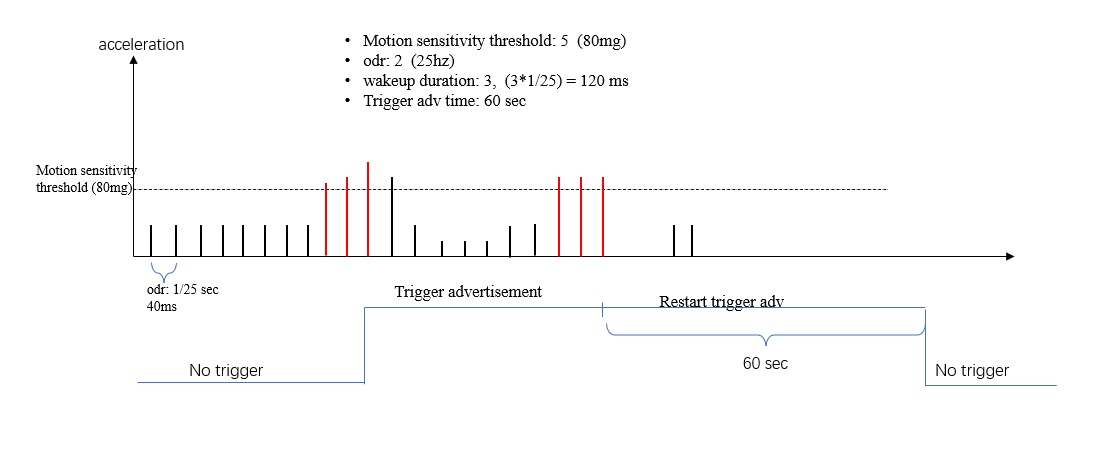
public void enableMotionTrigger() { if (!mBeacon.isConnected()) { toastShow("Device is not connected"); return; } //check device capability final KBCfgCommon oldCommonCfg = (KBCfgCommon)mBeacon.getCommonCfg(); if (oldCommonCfg != null && !oldCommonCfg.isSupportAccSensor()) { toastShow("The device does not support humidity"); return; } //set trigger adv slot information final KBCfgAdvIBeacon triggerAdv = new KBCfgAdvIBeacon(); triggerAdv.setSlotIndex(0); //reuse previous slot triggerAdv.setAdvPeriod(200f); triggerAdv.setAdvMode(KBAdvMode.Legacy); triggerAdv.setTxPower(KBAdvTxPower.RADIO_0dBm); triggerAdv.setAdvConnectable(true); triggerAdv.setAdvTriggerOnly(true); //this slot only advertisement when trigger event happened triggerAdv.setUuid("B9407F30-F5F8-466E-AFF9-25556B570002"); triggerAdv.setMinorID(32); triggerAdv.setMinorID(10); //set trigger type KBCfgTriggerMotion motionTriggerPara = new KBCfgTriggerMotion(); motionTriggerPara.setTriggerType(KBTriggerType.AccMotion); motionTriggerPara.setTriggerIndex(0); motionTriggerPara.setTriggerAdvSlot(0); motionTriggerPara.setTriggerAction(KBTriggerAction.Advertisement); //set trigger advertisement enable motionTriggerPara.setTriggerAdvTime(60); //set trigger adv duration to 60 seconds //set acc motion para motionTriggerPara.setTriggerPara(5); //set motion sensitive, unit is 16mg motionTriggerPara.setAccODR(KBCfgTriggerMotion.ACC_ODR_25_HZ); motionTriggerPara.setWakeupDuration(3); //enable motion trigger mEnableAccTrigger.setEnabled(false); ArrayList<KBCfgBase> cfgList = new ArrayList<>(2); cfgList.add(triggerAdv); cfgList.add(motionTriggerPara); this.mBeacon.modifyConfig(cfgList, new KBeacon.ActionCallback() { public void onActionComplete(boolean bConfigSuccess, KBException error) { mEnableAccTrigger.setEnabled(true); if (bConfigSuccess) { toastShow("enable motion trigger success"); } else { toastShow("enable motion trigger error:" + error.errorCode); } } }); }
4.3.4.3 Temperature&Humidity trigger
The app can configure KBeacon to start broadcasting after detecting an abnormality humidity&temperature. For example, the temperature exceeds a specified threshold, or the temperature is below a certain threshold. Currently supports the following Trigger
- HTTempAbove
- HTTempBelow
- HTHumidityAbove
HTHumidityBelow
Enable temperature&humidity trigger feature.
public void enableTHTriggerEvtRpt2Adv() {
if (!mBeacon.isConnected()) {
toastShow("Device is not connected");
return;
}
//check device capability
final KBCfgCommon oldCommonCfg = (KBCfgCommon)mBeacon.getCommonCfg();
if (oldCommonCfg != null && !oldCommonCfg.isSupportHumiditySensor())
{
toastShow("The device does not support humidity");
return;
}
//set slot 1 to trigger adv information
final KBCfgAdvIBeacon triggerAdv = new KBCfgAdvIBeacon();
triggerAdv.setSlotIndex(1);
triggerAdv.setAdvPeriod(211.25f);
triggerAdv.setAdvMode(KBAdvMode.Legacy);
triggerAdv.setTxPower(KBAdvTxPower.RADIO_Pos4dBm);
triggerAdv.setAdvConnectable(false);
triggerAdv.setAdvTriggerOnly(true); //always advertisement
triggerAdv.setUuid("B9407F30-F5F8-466E-AFF9-25556B570003");
triggerAdv.setMajorID(1);
triggerAdv.setMinorID(1);
//set trigger information
KBCfgTrigger thTriggerPara = new KBCfgTrigger(0,
KBTriggerType.HTHumidityAbove);
thTriggerPara.setTriggerAction(KBTriggerAction.Advertisement); //set trigger advertisement enable
thTriggerPara.setTriggerAdvSlot(1);
thTriggerPara.setTriggerPara(70); //trigger event when temperature > 70 Celsius
thTriggerPara.setTriggerAdvTime(15); //set trigger adv duration to 15 seconds
//enable push button trigger
nEnableTHTrigger2Adv.setEnabled(false);
ArrayList<KBCfgBase> cfgList = new ArrayList<>(2);
cfgList.add(triggerAdv);
cfgList.add(thTriggerPara);
this.mBeacon.modifyConfig(cfgList, new KBeacon.ActionCallback() {
public void onActionComplete(boolean bConfigSuccess, KBException error) {
nEnableTHTrigger2Adv.setEnabled(true);
if (bConfigSuccess) {
toastShow("enable temp&humidity trigger success");
} else {
toastShow("enable temp&humidity trigger error:" + error.errorCode);
}
}
});
}
Report temperature&humidity to app periodically
//After enable realtime data to app, then the device will periodically send the temperature and humidity data to app whether it was changed or not. public void enableTHPeriodicallyTriggerRpt2App(){ final KBCfgCommon oldCommonCfg = (KBCfgCommon)mBeacon.getCommonCfg(); if (!mBeacon.isConnected()) { toastShow("Device is not connected"); return; } //check device capability if (oldCommonCfg != null && !oldCommonCfg.isSupportHumiditySensor()) { toastShow("The device does not support humidity"); return; } KBCfgTrigger thTriggerPara = new KBCfgTrigger(0, KBTriggerType.HTHumidityPeriodically); thTriggerPara.setTriggerAction(KBTriggerAction.Report2App); thTriggerPara.setTriggerPara(30);//report to app every 30 second //subscribe humidity notify mEnablePeriodicallyTrigger2App.setEnabled(false); this.mBeacon.modifyConfig(thTriggerPara, new KBeacon.ActionCallback() { public void onActionComplete(boolean bConfigSuccess, KBException error) { mEnablePeriodicallyTrigger2App.setEnabled(true); if (bConfigSuccess) { Log.v(LOG_TAG, "set temp&humidity trigger event report to app"); if (!mBeacon.isSensorDataSubscribe(KBTriggerType.HTHumidityPeriodically)) { mBeacon.subscribeSensorDataNotify(KBTriggerType.HTHumidityPeriodically, DevicePannelActivity.this, new KBeacon.ActionCallback() { @Override public void onActionComplete(boolean bConfigSuccess, KBException error) { if (bConfigSuccess) { Log.v(LOG_TAG, "subscribe temperature and humidity data success"); } else { Log.v(LOG_TAG, "subscribe temperature and humidity data failed"); } } }); } } else { toastShow("enable temp&humidity error:" + error.errorCode); } } }); }
4.3.4.4 Cutoff trigger
The Cutoff trigger is suitable for tamper-evident beacon such as W3, W7. Or Door beacon such as the S1.
When the cut-off was detected, the beacon will send the specfic advertisement to the cloud/backend and trigger the alert, the administrator will response and help.
Wristband Beacon![]() CutoffWatchband
CutoffWatchband![]()
//The following example is that the beacon usually broadcasts the iBeacon message in Slot0. // When it detects the watchband was cutoff, it triggers the broadcast of the iBeacon with UUID + 7, and
// the iBeacon broadcast duration is 10 seconds.
public void enableCutoffTriggerEvent2Adv() {
if (!mBeacon.isConnected()) {
toastShow("Device is not connected");
return;
}
//check device capability
final KBCfgCommon oldCommonCfg = (KBCfgCommon)mBeacon.getCommonCfg();
if (oldCommonCfg != null && !oldCommonCfg.isSupportTrigger(KBTriggerType.CutoffWatchband))
{
toastShow("device does not support cutoff alarm");
return;
}
//set slot0 to default alive advertisement
final KBCfgAdvIBeacon iBeaconAdv = new KBCfgAdvIBeacon();
iBeaconAdv.setSlotIndex(0); //reuse previous slot
iBeaconAdv.setAdvPeriod(1280f);
iBeaconAdv.setAdvMode(KBAdvMode.Legacy);
iBeaconAdv.setTxPower(KBAdvTxPower.RADIO_Neg4dBm);
iBeaconAdv.setAdvConnectable(true);
iBeaconAdv.setAdvTriggerOnly(false); //always advertisement
iBeaconAdv.setUuid("B9407F30-F5F8-466E-AFF9-25556B57FE61");
iBeaconAdv.setMajorID(12);
iBeaconAdv.setMinorID(10);
//set trigger type
KBCfgTrigger cutoffTriggerPara = new KBCfgTrigger(0, KBTriggerType.CutoffWatchband);
cutoffTriggerPara.setTriggerAdvChangeMode(1); //change the UUID when trigger event happened
cutoffTriggerPara.setTriggerAction(KBTriggerAction.Advertisement);
cutoffTriggerPara.setTriggerAdvSlot(0);
cutoffTriggerPara.setTriggerAdvTime(20);
//enable cutoff trigger
ArrayList<KBCfgBase> cfgList = new ArrayList<>(2);
cfgList.add(iBeaconAdv);
cfgList.add(cutoffTriggerPara);
this.mBeacon.modifyConfig(cfgList, new KBeacon.ActionCallback() {
public void onActionComplete(boolean bConfigSuccess, KBException error) {
if (bConfigSuccess) {
toastShow("enable cut off trigger success");
} else {
toastShow("enable cut off trigger error:" + error.errorCode);
}
}
});
}
4.3.4.5 PIR trigger
PIR trigger is a detection based on human infrared. The S2 product can detect whether the human body is moving within the range of 0-8 meters. You can set the device to trigger a broadcast when it detected human body moves. You can also set a Trigger to record the event when a human body is detected to move. The S2 device can record up to 40,000 trigger events.
public void enablePIRTrigger() {
if (!mBeacon.isConnected()) {
toastShow("Device is not connected");
return;
}
//check device capability
final KBCfgCommon oldCommonCfg = (KBCfgCommon)mBeacon.getCommonCfg();
if (oldCommonCfg != null && !oldCommonCfg.isSupportPIRSensor())
{
toastShow("device does not support PIR sensor");
return;
}
//enable PIR trigger
KBCfgTrigger pirTriggerPara = new KBCfgTrigger(0, KBTriggerType.PIRBodyInfraredDetected);
//Save the PIR event to memory flash and report it to the APP at the same time
pirTriggerPara.setTriggerAction(KBTriggerAction.Record | KBTriggerAction.Report2App);
//If the human infrared is repeatedly detected within 30 seconds, it will no longer be record/reported.
pirTriggerPara.setTriggerPara(30);
this.mBeacon.modifyConfig(pirTriggerPara, new KBeacon.ActionCallback() {
public void onActionComplete(boolean bConfigSuccess, KBException error) {
if (bConfigSuccess) {
toastShow("enable PIR trigger success");
} else {
toastShow("enable PIR trigger error:" + error.errorCode);
}
}
});
}
4.3.4.6 Light trigger
The S3 device can simultaneously detect light level and human body infrared (PIR). You can set up S3 devices to broadcast light level information. You can also set it to trigger a broadcast when the detected light level exceeds or falls below a specified threshold. S3 devices can record trigger events, up to 4000 trigger events can be recorded.
// When the beacon detects light level > x, the device will record the event
public void enableLightTrigger() {
if (!mBeacon.isConnected()) {
toastShow("Device is not connected");
return;
}
//check device capability
final KBCfgCommon oldCommonCfg = (KBCfgCommon)mBeacon.getCommonCfg();
if (oldCommonCfg != null && !oldCommonCfg.isSupportLightSensor())
{
toastShow("device does not support light sensor");
return;
}
//enable light trigger
KBCfgTrigger pirTriggerPara = new KBCfgTrigger(0, KBTriggerType.LightLUXAbove);
//Save the Light event to memory flash and report it to the APP at the same time
pirTriggerPara.setTriggerAction(KBTriggerAction.Record | KBTriggerAction.Report2App);
//If light level > 500 lx, then record the event and report event to app
pirTriggerPara.setTriggerPara(500);
this.mBeacon.modifyConfig(pirTriggerPara, new KBeacon.ActionCallback() {
public void onActionComplete(boolean bConfigSuccess, KBException error) {
if (bConfigSuccess) {
toastShow("enable light trigger success");
} else {
toastShow("enable light trigger error:" + error.errorCode);
}
}
});
}
4.3.4.7 Tilt Angle trigger
For some KBecon devices with 3-axis accelerometers, you can set the device to trigger based on the tilt angle.
Through the Tilt angle trigger, we can set an alarm when the product tilt angle is below or above a specified threshold. Also, if the product remains in this tilted state, the trigger can also report it repeatedly.
The tilt below angle range is 90 degrees to -90 degrees.
When the product is placed upright, the angle is 90 degrees, and when the product is inverted, it is -90 degrees.![]()
//set tilt angle trigger
public void enableTiltAngleTrigger()
{
//check capability
final KBCfgCommon cfgCommon = (KBCfgCommon)mBeacon.getCommonCfg();
if (cfgCommon != null && !cfgCommon.isSupportTrigger(KBTriggerType.AccAngle))
{
Log.e(LOG_TAG, "device does not support acc tilt angle trigger");
return;
}
//set tilt angle trigger
KBCfgTriggerAngle angleTrigger = new KBCfgTriggerAngle();
angleTrigger.setTriggerAction(KBTriggerAction.Advertisement | KBTriggerAction.Report2App);
angleTrigger.setTriggerAdvSlot(0);
//set trigger angle
angleTrigger.setTriggerPara(45); //set below angle threshold
angleTrigger.setAboveAngle(90); //set above angle threshold
angleTrigger.setReportInterval(1); //set repeat report interval to 1 minutes
mBeacon.modifyConfig(angleTrigger,
(bConfigSuccess, error) -> {
if (bConfigSuccess)
{
Log.v(LOG_TAG, "Enable angle trigger success");
}
else
{
Log.v(LOG_TAG, "Enable angle trigger failed");
}
});
}
4.3.4.8 Periodically Trigger
For some beacons, it can periodically send a trigger, which can trigger a broadcast, send a message to the app, or scan the peripheral Bluetooth device, and then carry the peripheral device in the broadcast message.
public void enablePeriodicallyAdv()
{
//check capability
final KBCfgCommon cfgCommon = mBeacon.getCommonCfg();
if (!cfgCommon.isSupportTrigger(KBTriggerType.PeriodicallyEvent))
{
toastShow("device does not support periodically trigger");
return;
}
// Set a Trigger to periodically trigger scanning
KBCfgTrigger periodicTrigger = new KBCfgTrigger(0, KBTriggerType.PeriodicallyEvent);
//When a trigger occurs, it start advetisement 2 seconds
periodicTrigger.setTriggerAction(KBTriggerAction.Advertisement);
periodicTrigger.setTriggerAdvSlot(0);
periodicTrigger.setTriggerAdvPeriod(200f);
periodicTrigger.setTriggerAdvTime(2);
periodicTrigger.setTriggerTxPower(0);
//Set to start scanning every 60 seconds, unit is ms
periodicTrigger.setTriggerPara(120*1000);
mBeacon.modifyConfig(periodicTrigger,
(bConfigSuccess, error) -> {
if (bConfigSuccess)
{
toastShow("Enable periodic advertisement success");
}
else
{
toastShow("Enable periodic advertisement failed");
}
});
}
4.3.5 Sensor parameters
If the device has sensors, such as temperature and humidity sensors, we may need to setting the sensor parameters, such as the measurement interval.
There are also some beacons, which can save sensor events to non-volatile memory, so that the app or gateway can obtain these historical records. Therefore, we may need to configure the conditions for recording events, such as recording an event when the temperature changes by more than 3 degrees.
4.3.5.1 Config temperature and humidity paramaters
For temperature and humidity sensors, we can set the measurement interval. In addition, we can use the device as a Logger, and we can set the log conditions.
public void setTHSensorMeasureParameters()
{
if (!mBeacon.isConnected())
{
toastShow("Device is not connected");
return;
}
//check device capability
KBCfgCommon oldCommonCfg = mBeacon.getCommonCfg();
if (oldCommonCfg != null && !oldCommonCfg.isSupportHumiditySensor())
{
toastShow("Device does not supported ht sensor");
return;
}
//set trigger adv slot information
KBCfgSensorHT sensorHTPara = new KBCfgSensorHT();
//enable humidity sensor
sensorHTPara.setLogEnable(true);
//unit is second, set measure temperature and humidity interval
sensorHTPara.setSensorHtMeasureInterval(2);
//unit is 0.1%, if abs(current humidity - last saved humidity) > 3, then log new record
sensorHTPara.setHumidityChangeThreshold(30);
//unit is 0.1 Celsius, if abs(current temperature - last saved temperature) > 0.5, then log new record
sensorHTPara.setTemperatureChangeThreshold(5);
//enable sensor advertisement
mBeacon.modifyConfig(sensorHTPara, new KBeacon.ActionCallback() {
@Override
public void onActionComplete(boolean bConfigSuccess, KBException error) {
if (bConfigSuccess)
{
toastShow("config data to beacon success");
}
else
{
toastShow("config failed for error:" + error.errorCode);
}
}
});
}
4.3.5.2 Config light sensor paramaters
For light sensors, we can set the measurement interval. In addition, we can use the device as a Logger, and we can set the log conditions.
//set light sensor measure parameters
public void setLightSensorMeasureParameters()
{
if (!mBeacon.isConnected())
{
toastShow("Device is not connected");
return;
}
//check device capability
KBCfgCommon oldCommonCfg = mBeacon.getCommonCfg();
if (oldCommonCfg != null && !oldCommonCfg.isSupportLightSensor())
{
toastShow("Device does not supported light sensor");
return;
}
KBCfgSensorLight sensorLightPara = new KBCfgSensorLight();
//enable light measure log
sensorLightPara.setLogEnable(true);
//unit is second, set measure interval to 5 seconds
sensorLightPara.setMeasureInterval(5);
//unit is 1 lx, if abs(current light level - last saved light level) > 20, then new record created
sensorLightPara.setLogChangeThreshold(20);
//enable sensor advertisement
mBeacon.modifyConfig(sensorLightPara, new KBeacon.ActionCallback() {
@Override
public void onActionComplete(boolean bConfigSuccess, KBException error) {
if (bConfigSuccess)
{
toastShow("config data to beacon success");
}
else
{
toastShow("config failed for error:" + error.errorCode);
}
}
});
}
4.3.5.3 Config parking sensor paramaters
For the parking sensor, we can use this sensor to monitor if there is a vehicle parked at a specified location
//set parking idle
//Parking sensors need to be marked before use. That is, when there is no parking, we need to set
// the sensor to idle. The sensor detects if a vehicle is parked based on the status of the marker.
public void setParkingIdleParameters()
{
if (!mBeacon.isConnected())
{
toastShow("Device is not connected");
return;
}
//check device capability
KBCfgCommon oldCommonCfg = mBeacon.getCommonCfg();
if (oldCommonCfg != null && !oldCommonCfg.isSupportGEOSensor())
{
toastShow("Device does not supported parking sensors");
return;
}
KBCfgSensorGEO sensorGeoPara = new KBCfgSensorGEO();
//If this parameter is set to true, the sensor initiates the measurement
// and sets the current state to the idle parking state.
sensorGeoPara.setParkingTag(true);
mBeacon.modifyConfig(sensorGeoPara, new KBeacon.ActionCallback() {
@Override
public void onActionComplete(boolean bConfigSuccess, KBException error) {
if (bConfigSuccess)
{
toastShow("config data to beacon success");
}
}
});
}
//set parking sensor measure parameters
public void setParkingSensorMeasureParameters()
{
if (!mBeacon.isConnected())
{
toastShow("Device is not connected");
return;
}
KBCfgSensorGEO sensorGeoPara = new KBCfgSensorGEO();
//Set the geomagnetic offset value of the parking space occupancy relative to the idle parking space
//unit is mg
sensorGeoPara.setParkingThreshold(2000);
//If the setting continuously detects geomagnetic changes for more than 50 seconds,
//the device will generate a parking space occupancy event. the Delay unit is 10 seconds
sensorGeoPara.setParkingDelay(5);
mBeacon.modifyConfig(sensorGeoPara, new KBeacon.ActionCallback() {
@Override
public void onActionComplete(boolean bConfigSuccess, KBException error) {
if (bConfigSuccess)
{
toastShow("config data to beacon success");
}
else
{
toastShow("config failed for error:" + error.errorCode);
}
}
});
}
4.3.5.4 Config repeater scanning sensor
The repeater solution refers to Beacon's support for scanning surrounding Beacon while broadcasting iBeacon. When Beacon signals from surrounding devices are scanned, the ID of the surrounding Beacon can be carried in the broadcast message and sent to the Gateway. This approach has the following advantages:
- Expand the positioning range of Beacon. Beacons in weak indoor coverage areas may not be scanned by the gateway. Other beacons will act as repeaters to send the signal of that beacon to the gateway. The gateway can locate the Beacon in weak coverage areas.
- Increase the positioning accuracy of Beacon. Multiple Anchor Beacons can be deployed in fixed locations, and mobile Beacons can periodically scan for Anchor Beacons and send the scanned Anchor Beacon information to the gateway. The gateway can accurately locate the mobile Beacons based on the Anchor Beacon information.
//set repeater scanning
public void enableRepeaterScanner()
{
if (!mBeacon.isConnected())
{
toastShow("Please connect to device first");
return;
}
//check capability
final KBCfgCommon cfgCommon = mBeacon.getCommonCfg();
if (!cfgCommon.isSupportScanSensor())
{
toastShow("device does not support repeat scanning");
return;
}
//set scanner parameters
KBCfgSensorScan scanPara = new KBCfgSensorScan();
//set scan peripheral device every 300 seconds
scanPara.setScanInterval(300);
//change scan interval to 60 seconds when detected motion
if (cfgCommon.isSupportAccSensor())
{
scanPara.setMotionScanInterval(60);
}
//set scan duration 1seconds, unit is 10 ms
scanPara.setScanDuration(100);
//only scan BLE4.0 legacy advertisement
scanPara.setScanMode(KBAdvMode.Legacy);
//Scan devices with signals greater than -80dBm
scanPara.setScanRssi(-80);
//The maximum number of peripheral devices during each scan
// When the number of devices scanned exceed 20, then stop scanning.
scanPara.setScanMax(20);
//set scan result advertisement on slot 0
//please make sure the slot 0 was set to iBeacon advertisement
scanPara.setScanResultAdvSlot(0);
mBeacon.modifyConfig(scanPara,
(bConfigSuccess, error) -> {
if (bConfigSuccess)
{
toastShow("Enable periodic scanning success");
}
else
{
toastShow("Enable periodic scanning failed, please make sure the slot0 was setting to iBeacon");
}
});
}
4.3.5.5 Config disable period paramaters
For some sensors, we may not want it to work all the time, such as the Door sensor, we may only want it to work at night. The advantage of this is, the power consumption can be reduced, and the unnecessary trigger can also be reduced. The sensors model that support configuring a disable period include: S1(Door sensor), S2(PIR sensor).
//set door sensor(S1) disable period parameters
public void setDoorDisablePeriod() {
if (!mBeacon.isConnected()) {
toastShow("Device is not connected");
return;
}
//check device capability
final KBCfgCommon oldCommonCfg = (KBCfgCommon)mBeacon.getCommonCfg();
if (!oldCommonCfg.isSupportCutoffSensor())
if (oldCommonCfg != null) {
toastShow("device does not support door cutoff sensor");
return;
}
//enable PIR trigger
KBCfgSensorBase sensorPara = new KBCfgSensorBase();
sensorPara.setSensorType(KBSensorType.Cutoff);
//sensor enable period
KBTimeRange disablePeriod = new KBTimeRange();
disablePeriod.localStartHour = 8;
disablePeriod.localStartMinute = 0;
disablePeriod.localEndHour = 20;
disablePeriod.localEndMinute = 0;
sensorPara.setDisablePeriod0(disablePeriod);
this.mBeacon.modifyConfig(sensorPara, new KBeacon.ActionCallback() {
public void onActionComplete(boolean bConfigSuccess, KBException error) {
if (bConfigSuccess) {
toastShow("Modify para success");
} else {
toastShow("Modify para error:" + error.errorCode);
}
}
});
}
4.3.5.5 Other sensor paramaters
Other sensors, such as PIR sensors and VOC sensors, have a similar method for setting parameters, and will not be given example here.
//pir sensor
KBCfgSensorPIR pirSensor = new KBCfgSensorPIR();
pirSensor.setLogBackoffTime(30);
...
//voc sensor
KBCfgSensorVOC vocSensor = new KBCfgSensorVOC();
vocSensor.setMeasureInterval(40);
...
4.3.6 Read sensor events history records
For some beacon devices, it can record trigger events into memory flash. Currently, the following events can be record:
- Door open and close events
- PIR detection events
- temperature and humidity events
- light events
For these devices, we can read these saved histories record through the APP or Gateway.
4.3.6.1 Read events summary information
With this command, we can read the total number of records and the number of unread records in the device. Next, we can read the specified record. Or read the records that have not been read.
//read temperature and humidity history record info
public void readCutoffHistoryInfoExample()
{
mBeacon.readSensorDataInfo(KBSensorType.HTHumidity, new KBeacon.ReadSensorInfoCallback() {
@Override
public void onReadComplete(boolean b, KBSensorReadInfoRsp infRsp, KBException e) {
if (b){
Log.v(LOG_TAG, "Total records:" + infRsp.totalRecordNumber);
Log.v(LOG_TAG, "Unread records:" + infRsp.unreadRecordNumber);
Log.v(LOG_TAG, "Device clock:" + infRsp.readInfoUtcSeconds);
}
}
});
}
4.3.6.2 Read sensor history records
The SDK provides the following three ways to read records.
KBSensorReadOption.NewRecord: read history records and move next. After app reading records, the KBeacon device will move the pointer to the next unreaded record. If the app send read request again, the KBeacon device sends next unread records and move the pointer to next.
KBSensorReadOption.NormalOrder: Read records without pointer moving. The app can read records from old to recently. To read records in this way, the app must specify the record no to be read.
KBSensorReadOption.ReverseOrder: Read records without pointer moving. The app can read records from recently to old. To read records in this way, the app must specify the record no to be read.
Example1: The app read un-read history records in KBeacon device. Each time the records was read, the unread pointer in the KBeacon will move to next.
//Read temperature and humidity history record.
public void readTempHistoryRecordExample()
{
mBeacon.readSensorRecord(KBSensorType.HTHumidity,
KBRecordDataRsp.INVALID_DATA_RECORD_POS, //set to INVALID_DATA_RECORD_POS
KBSensorReadOption.NewRecord, //read direction type
100, //number of records the app want to read
new KBeacon.ReadSensorRspCallback()
{
@Override
public void onReadComplete(boolean bSuccess, KBRecordDataRsp dataRsp, KBException error) {
if (bSuccess)
{
for (KBRecordBase sensorRecord: dataRsp.readDataRspList)
{
KBRecordHumidity record = (KBRecordHumidity)sensorRecord;
Log.v(LOG_TAG, "record utc time:" + record.utcTime);
Log.v(LOG_TAG, "record temperature:" + record.temperature);
Log.v(LOG_TAG, "record humidity:" + record.humidity);
}
if (dataRsp.readDataNextPos == KBRecordDataRsp.INVALID_DATA_RECORD_POS)
{
Log.v(LOG_TAG, "Read data complete");
}
}
}
});
}
Example2: The app read the temperature and humidity records without moving pointer.
The device has 100 records sorted by time, the app want to reading 10 records and start from the No 99. The Kbeacon will send records #99 ~ #90 to app by reverse order.
If the app does not known the last record no, then the value can set to INVALID_DATA_RECORD_POS.
//reverse read record example
private long mNextReadReverseIndex = KBRecordDataRsp.INVALID_DATA_RECORD_POS;
private int mTotalReverseReadIndex = 0;
public void readTempHistoryRecordReverseExample()
{
mBeacon.readSensorRecord(KBSensorType.HTHumidity,
mNextReadReverseIndex, //read from last pos
KBSensorReadOption.ReverseOrder, //read direction type
10, //number of records the app want to read
(bSuccess, dataRsp, error) -> {
if (bSuccess)
{
mNextReadReverseIndex = dataRsp.readDataNextPos;
for (KBRecordBase sensorRecord: dataRsp.readDataRspList)
{
KBRecordHumidity record = (KBRecordHumidity)sensorRecord;
Log.v(LOG_TAG, mTotalReverseReadIndex
+": utc time:" + record.utcTime
+ ",temperature:" + record.temperature
+ ",humidity:" + record.humidity);
mTotalReverseReadIndex++;
}
if (dataRsp.readDataNextPos == KBRecordDataRsp.INVALID_DATA_RECORD_POS)
{
Log.v(LOG_TAG, "Read data complete");
}
else
{
Log.v(LOG_TAG, "next read position:" + dataRsp.readDataNextPos);
}
}
});
}
Example3: The app read the temperature and humidity records without moving pointer. The device has 100 records sorted by time, the app want to reading 20 records and start from No 10. The Kbeacon will send records #10 ~ #29 to app.
private long mNextReadNormalIndex = 10;
private int mTotalReadNormalIndex = 0;
public void readTempHistoryRecordNormalExample()
{
mBeacon.readSensorRecord(KBSensorType.HTHumidity,
mNextReadNormalIndex, //read from last pos
KBSensorReadOption.NormalOrder, //read direction type
10, //number of records the app want to read
(bSuccess, dataRsp, error) -> {
if (bSuccess)
{
mNextReadNormalIndex = dataRsp.readDataNextPos;
for (KBRecordBase sensorRecord: dataRsp.readDataRspList)
{
KBRecordHumidity record = (KBRecordHumidity)sensorRecord;
Log.v(LOG_TAG, mTotalReadNormalIndex
+": utc time:" + record.utcTime
+ ",temperature:" + record.temperature
+ ",humidity:" + record.humidity);
mTotalReadNormalIndex++;
}
if (dataRsp.readDataNextPos == KBRecordDataRsp.INVALID_DATA_RECORD_POS)
{
Log.v(LOG_TAG, "Read data complete");
}
else
{
Log.v(LOG_TAG, "next read position:" + dataRsp.readDataNextPos);
}
}
else
{
Log.e(LOG_TAG, "read data failed:" + error.errorCode);
}
});
}
4.3.6.3 Read sensor events records example
//example1: read door cutoff history records
public void readCutoffHistoryRecordExample()
{
mBeacon.readSensorRecord(KBSensorType.Cutoff,
KBSensorReadRecordRsp.INVALID_DATA_RECORD_POS, //set to INVALID_DATA_RECORD_POS
KBSensorReadOption.NewRecord, //read direction type
100, //number of records the app want to read
(bSuccess, dataRsp, error) -> {
if (bSuccess)
{
for (KBRecordBase sensorRecord: dataRsp.readDataRspList)
{
KBCutoffRecord record = (KBCutoffRecord)sensorRecord;
Log.v(LOG_TAG, "record utc time:" + record.utcTime);
Log.v(LOG_TAG, "record cut off Flag:" + record.cutoffFlag);
}
if (dataRsp.readDataNextPos == KBSensorReadRecordRsp.INVALID_DATA_RECORD_POS)
{
Log.v(LOG_TAG, "Read data complete");
}
}
});
}
//example2: read door PIR history records
public void readPIRHistoryRecordExample()
{
mBeacon.readSensorRecord(KBSensorType.PIR,
KBSensorReadRecordRsp.INVALID_DATA_RECORD_POS, //set to INVALID_DATA_RECORD_POS
KBSensorReadOption.NewRecord, //read direction type
100, //number of records the app want to read
(bSuccess, dataRsp, error) -> {
if (bSuccess)
{
for (KBRecordBase sensorRecord: dataRsp.readDataRspList)
{
KBPIRRecord record = (KBPIRRecord)sensorRecord;
Log.v(LOG_TAG, "record utc time:" + record.utcTime);
Log.v(LOG_TAG, "record pir indication:" + record.pirIndication);
}
if (dataRsp.readDataNextPos == KBSensorReadRecordRsp.INVALID_DATA_RECORD_POS)
{
Log.v(LOG_TAG, "Read data complete");
}
}
});
}
//Example3: read light sensor history records
public void readLightHistoryRecordExample()
{
mBeacon.readSensorRecord(KBSensorType.Light,
KBSensorReadRecordRsp.INVALID_DATA_RECORD_POS, //set to INVALID_DATA_RECORD_POS
KBSensorReadOption.NewRecord, //read direction type
100, //number of records the app want to read
(bConfigSuccess, dataRsp, error) -> {
if (bConfigSuccess)
{
for (KBRecordBase sensorRecord: dataRsp.readDataRspList)
{
KBLightRecord record = (KBLightRecord)sensorRecord;
Log.v(LOG_TAG, "Light utc time:" + record.utcTime);
Log.v(LOG_TAG, "Light level:" + record.lightLevel);
}
if (dataRsp.readDataNextPos == KBSensorReadRecordRsp.INVALID_DATA_RECORD_POS)
{
Log.v(LOG_TAG, "Read data complete");
}
}
});
}
//Example4: read VOC sensor history records
public void readVOCHistoryRecordExample()
{
mBeacon.readSensorRecord(KBSensorType.Light,
KBSensorReadRecordRsp.INVALID_DATA_RECORD_POS, //set to INVALID_DATA_RECORD_POS
KBSensorReadOption.NewRecord, //read direction type
100, //number of records the app want to read
(bConfigSuccess, dataRsp, error) -> {
if (bConfigSuccess)
{
for (KBRecordBase sensorRecord: dataRsp.readDataRspList)
{
KBVOCRecord record = (KBVOCRecord)sensorRecord;
Log.v(LOG_TAG, "Light utc time:" + record.utcTime);
Log.v(LOG_TAG, "VOC index:" + record.vocIndex);
}
if (dataRsp.readDataNextPos == KBSensorReadRecordRsp.INVALID_DATA_RECORD_POS)
{
Log.v(LOG_TAG, "Read data complete");
}
}
});
}
4.3.7 Send command to device
After app connect to device success, the app can send command to device.
All command message between app and KBeacon are JSON format. Our SDK provide Hash Map to encapsulate these JSON message.
4.3.7.1 Ring device
For some KBeacon device that has buzzer function. The app can ring device. For ring command, it has 5 parameters:
- msg: msg type is 'ring'
- ringTime: unit is ms. The KBeacon will start flash/alert for 'ringTime' millisecond when receive this command.
- ringType: 0x1:beep alert only; 0x2 led flash ; 0x4 moto, 0x0 turn off ;
- ledOn: optional parameters, unit is ms. The LED will flash at interval (ledOn + ledOff). This parameters is valid when ringType set to 0x0 or 0x1.
ledOff: optional parameters, unit is ms. the LED will flash at interval (ledOn + ledOff). This parameters is valid when ringType set to 0x0 or 0x1.
public void ringDevice() { if (!mBeacon.isConnected()) { return; } JSONObject cmdPara = new JSONObject(); try { cmdPara.put("msg", "ring"); cmdPara.put("ringTime", 20000); //ring times, uint is ms cmdPara.put("ringType", 0x1); //0x0:led flash only; 0x1:beep alert only; cmdPara.put("ledOn", 200); //valid when ringType set to 0x0 or 0x2 cmdPara.put("ledOff", 1800); //valid when ringType set to 0x0 or 0x2 } catch (JSONException exception) { exception.printStackTrace(); return; } mRingButton.setEnabled(false); mBeacon.sendCommand(cmdPara, new KBeacon.ActionCallback() { @Override public void onActionComplete(boolean bConfigSuccess, KBException error) { mDownloadButton.setEnabled(true); if (bConfigSuccess) { toastShow("send command to beacon success"); } else { toastShow("send command to beacon error:" + error.errorCode); } } }); }
4.3.7.2 Power off device
The app can use follow command to power off device. For all beacons with buttons, it can support power off operation. After shutting down, you can turn on the device by long pressing the device button.
msg: message type is 'admin'
public void powerOffDevice() { if (!mBeacon.isConnected()) { return; } JSONObject cmdPara = new JSONObject(); try { cmdPara.put("msg", "admin"); cmdPara.put("stype", "pwroff"); } catch (JSONException except) { except.printStackTrace(); return; } mBeacon.sendCommand(cmdPara, new KBeacon.ActionCallback() { @Override public void onActionComplete(boolean bConfigSuccess, KBException error) { if (bConfigSuccess) { toastShow("send power off command to beacon success"); } else { toastShow("send power pff command to beacon error:" + error.errorCode); } } }); }
4.3.7.3 Reset configuration to default
The app can use follow command to reset all configurations to default.
msg: message type is 'reset'
public void resetParameters() { if (!mBeacon.isConnected()) { return; } JSONObject cmdPara = new JSONObject(); try { cmdPara.put("msg", "admin"); cmdPara.put("stype", "reset"); } catch (JSONException except) { except.printStackTrace(); return; } mBeacon.sendCommand(cmdPara, new KBeacon.ActionCallback() { @Override public void onActionComplete(boolean bConfigSuccess, KBException error) { if (bConfigSuccess) { //disconnect with device to make sure the new parameters take effect mBeacon.disconnect(); toastShow("send reset command to beacon success"); } else { toastShow("send reset command to beacon error:" + error.errorCode); } } }); }
4.3.8 Error cause in configurations/command
App may get errors during the configuration. The KBException has follow values.
- KBErrorCode.CfgReadNull: Device return null parameters
- KBErrorCode.CfgBusy: device is busy, please make sure last configuration complete
- KBErrorCode.CfgFailed: device return failed.
- KBErrorCode.CfgTimeout: configuration timeout
- KBErrorCode.CfgInputInvalid: input parameters data not in valid range
- KBErrorCode.CfgStateError: device is not in connected state
KBErrorCode.CfgNotSupport: device does not support the parameters
{ ...other code mBeacon.sendCommand(cmdPara, new KBeacon.ActionCallback() { @Override public void onActionComplete(boolean bConfigSuccess, KBException error) { if (!bConfigSuccess) { if (error.errorCode == KBErrorCode.CfgBusy) { toastShow("Another configruation is not complete"); } else if (error.errorCode == KBErrorCode.CfgFailed) { toastShow("Device return failed"); } else if (error.errorCode == KBErrorCode.CfgTimeout) { toastShow("send parameters to device timeout"); } else if (error.errorCode == KBErrorCode.CfgInputInvalid) { toastShow("Input parameters invalid"); } else if (error.errorCode == KBErrorCode.CfgStateError) { toastShow("Please make sure the device was connected"); } else if (error.errorCode == KBErrorCode.CfgNotSupport) { toastShow("Device does not support the parameters"); } else { toastShow("config failed for error:" + error.errorCode); } } } }); }
5. DFU
Through the DFU function, you can upgrade the firmware of the device. Our DFU function is based on Nordic's DFU library. In order to make it easier for you to integrate the DFU function, We add the DFU function into ibeacondemo demo project for your reference. The Demo about DFU includes the following class:
- KBeaconDFUActivity: DFU UI activity and procedure about how to download latest firmware.
- KBFirmwareDownload: Responsible for download the JSON or firmware from KKM clouds.
- DFUService: This DFU service that implementation Nordic's DFU library.
- NotificationActivity: During the upgrade, a notification will pop up, click on the notification to enter this activity.
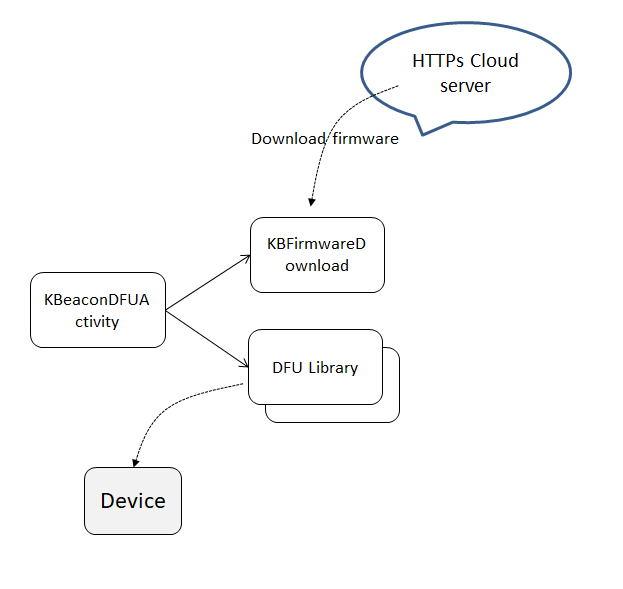
5.1 Add DFU function to the application.
- The DFU library need download the latest firmware from KKM cloud server. So you need add follow permission into AndroidManifest.xml
<uses-permission android:name="android.permission.INTERNET" /> The DFU Demo using nordic DFU library for update. So we need add follow dependency.
implementation 'no.nordicsemi.android:dfu:1.10.3'Start DFU activity
public void onClick(View v) { switch (v.getId()) { case R.id.dfuDevice: if (mBeacon.isConnected()) { final Intent intent = new Intent(this, KBeaconDFUActivity.class); intent.putExtra(KBeaconDFUActivity.DEVICE_MAC_ADDRESS, mBeacon.getMac()); startActivityForResult(intent, 1); } break; } }If you want to known more details about getting the Device's latest firmware from KKM cloud, or deploied the latest firmware on you cloud. Please contact KKM sales(sales@kkmcn.com) and she/he will send you a detail document.
Also for more detail nordic DFU library, please refer to https://github.com/NordicSemiconductor/Android-DFU-Library
6. Special instructions
- AndroidManifest.xml of SDK has declared to access Bluetooth permissions.
- After connecting to the device successfully, we suggest delay 1 second to sending configure data, otherwise the device may not return data normally.
- If you app need running in background, we suggest that sending and receiving data should be executed in the "Service". There will be a certain delay when the device returns data, and you can broadcast data to the "Activity" after receiving in the "Service".
7. Change log
- 2025.3.11 v1.93: add encryption advertisement
- 2024.9.3 v1.92: add parking sensor
- 2024.1.20 v1.91 add AOA and tilt angle trigger
- 2023.6.29 V1.9 add LED blink setting, add channel mask setting, support new humidity sensor
- 2023.5.20 V1.8 Add VOC and sensor
- 2022.11.30 V1.7 Add Light sensor
- 2022.6.5 V1.6 Add PIR sensor
- 2021.8.20 V1.51 Add cutoff sensor
- 2021.6.20 V1.41 Support slot mode advertisement
- 2021.1.30 V1.31 Support button and motion trigger event in connected state
- 2020.11.11 v1.30 Support temperature and humidity sensor. Remove AAR library, please download library from JCenter.
- 2020.3.1 v1.23 change the adv period type from integer to float.
- 2020.1.16 v1.22 add button trigger.
- 2019.12.16 v1.21 add android10 permission.
- 2019.10.28 v1.2 add beep function.
- 2019.10.11 v1.1 add KSesnor function.
- 2019.2.1 v1.0 first version.
