KMMT
Kotlin Multiplatform Mobile Development Simplified
KMMT is a Multi-Module KMM based project template designed to simplify the KMM development. It uses a simplified approach that can be shared both in android and iOS easily. This template include network module, persistence module, resource module, analytics module ( with ios native library integration), domain module, presenter module etc.
Primary objective of this project is to help KMM Developers & promote KMM technology
KMMT Module Structure
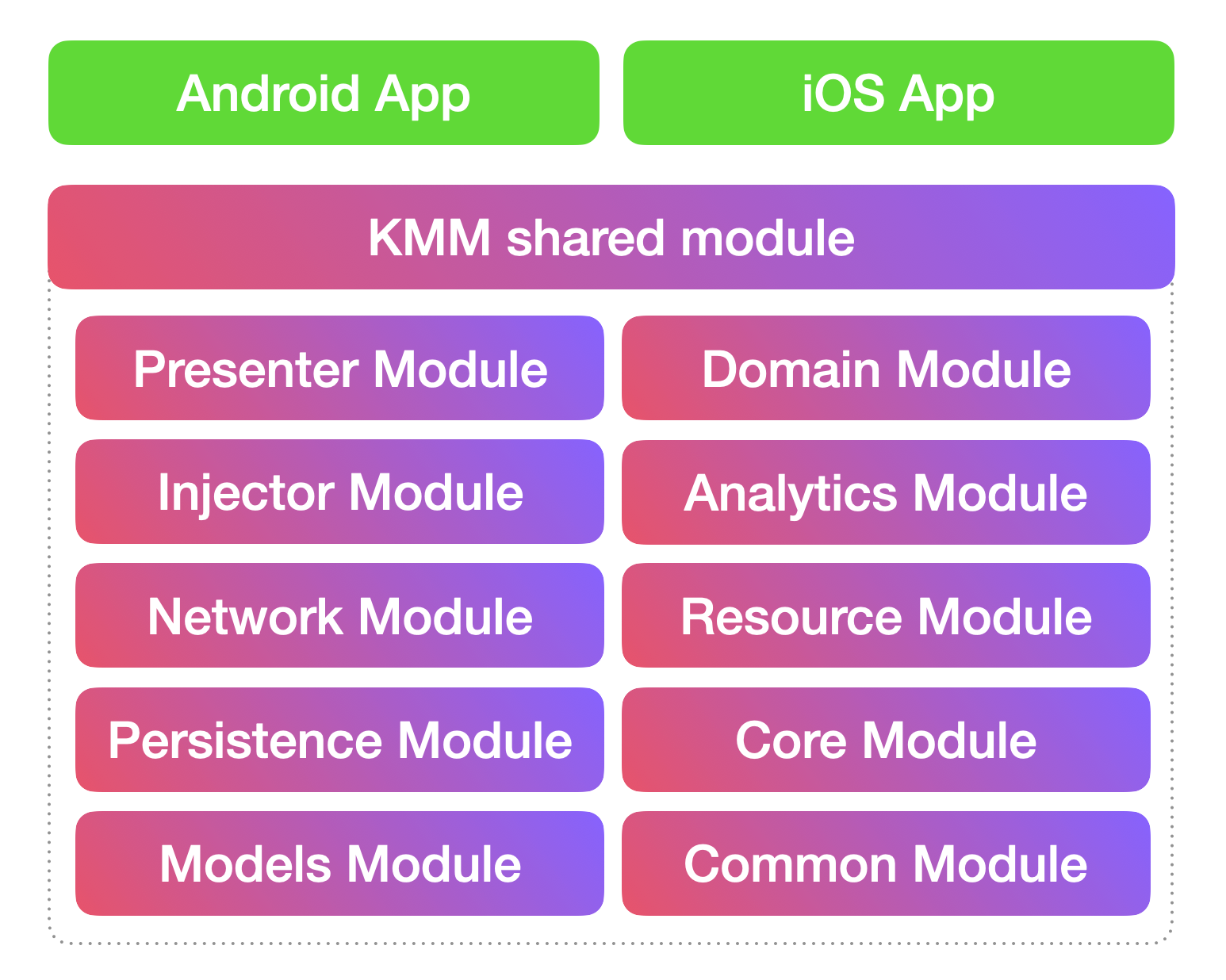
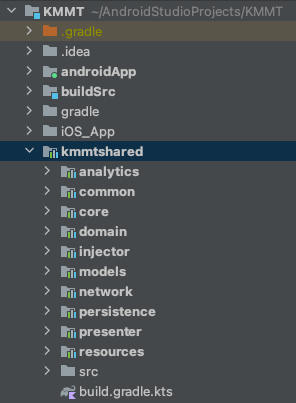
Credits : KaMP Kit
https://user-images.githubusercontent.com/9760688/116871405-d2815b80-ac31-11eb-89cd-cbc92dd42d8c.mp4
https://user-images.githubusercontent.com/9760688/116871609-24c27c80-ac32-11eb-93bb-387b4f5918c2.mp4
IDE Requirements
IntelliJ/Android Studio - Android & Shared Module
Xcode - iOS Project
✨Features ✨
1. Simple Networking API ( Ktor )
2. Async Task Helper ( Kotlinx.Coroutines )
3. Multiplatform Bundle : Object Passing B/W Activities or ViewControllers
4. Platform Blocks
5. Object Serialization Helper ( Kotlinx.Serialization )
6. Key Value Store ( Multiplatform Settings )
7. LiveData & LiveDataObservable ( LiveData )
8. Observe with DBHelper ( Local Database : SQLite - SQLDelight )
9. Useful Functional Programming
10. Data Cache Helper
11. Persistence Module - Database ( Realm & SQLDelight ) and Key Value Store ( Multiplatform Settings )
12. Injector Module - Dependency Injection ( Koin )
13. Resource Module - strings and colors ( MokoResources )
14. Analytics Module - Mixpanel and UXCam ( iOS & Android Native Library Integrated )
1. Simple Networking API ( Ktor )
Create API Services using BaseAPI class. All network responses are wrapped in Either data type
class JsonPlaceHolderServiceAPI : BaseAPI() {
override val baseUrl: String
get() = "https://jsonplaceholder.typicode.com/"
suspend fun getPosts(postId: Int): Either<List<PostModel>, NetworkFailure> {
return doGet("comments?postId=$postId")
}
suspend fun setPost(post: PostModel): Either<PostModel, NetworkFailure> {
return doPost("comments", post)
}
}
class BreedServiceAPI : BaseAPI() {
override val baseUrl: String
get() = "https://dog.ceo/"
suspend fun getBreeds(): Either<List<Breed>, NetworkFailure> {
return doGet<BreedResult>("api/breeds/list/all").flatMap { breedResult ->
//Converting BreedResult to List<TBreed>
Either.Success(
breedResult.message.keys
.sorted().toList()
.map { Breed(0L, name = it.toWordCaps(), false) }
)
}
}
}
2. Async Task Helper ( Kotlinx.Coroutines )
Run code (Networking calls, Heavy calculations, Large dataSets from local DB, etc..) in Background thread and get the result in UI thread.
runOnBackground {
//Code to execute in background
}
Return value from background
runOnBackgroundWithResult {
//Code to execute in background with return
}.resultOnUI { result ->
}
or
runOnBackgroundWithResult {
//Code to execute in background with return
}.resultOnBackground { result ->
}
class PostViewModel(view: LoginView) : BaseViewModel<LoginView>(view) {
fun getPostsFromAPI() {
runOnBackgroundWithResult {
JsonPlaceHolderServiceAPI().getPosts(1) //getPost returns data so return statement is not needed
//or
// return@runOnBackgroundWithResult JsonPlaceHolderServiceAPI().getPosts(1)
}.resultOnUI {
getView()?.showPopUpMessage(
"First Post Details",
"Username : ${it.first().name}\n email : ${it.first().email}"
)
}
}
fun savePost() {
val post = PostModel("Post Body", "jit@ccc.com", 100, "Jitty", 6)
runOnBackgroundWithResult {
JsonPlaceHolderServiceAPI().setPost(post)
}.resultOnUI {
getView()?.showPopUpMessage("Saved Post Details", "Name : ${it.name}\n email : ${it.email}")
}
}
}
3. Multiplatform Bundle : Object Passing B/W Activities or ViewControllers
View Model can pass objects & values from Activity to Activity (Android) or ViewController to ViewController (iOS)
Send Values From 1st View Model
// 1st View Model
var userModel = UserModel("jittya@gmail.com", "Jitty", "Andiyan")
var bundle = Bundle {
putStringExtra(HomeViewModel.USER_NAME, username.toString())
putSerializableExtra(HomeViewModel.USER_OBJECT, userModel, UserModel.serializer())
}
getView()?.navigateToHomePage(bundle)
// 1st View
fun navigateToHomePage(bundle: BundleX)
// 1st Activity : Android
override fun navigateToHomePage(bundle: BundleX) {
openActivity(HomeActivity::class.java, bundle)
finish()
}
// 1st ViewContoller : iOS
func navigateToHomePage (bundle: BundleX) {
openViewController(newViewControllerName: "HomeViewController", bundle: bundle)
}
Retrieve Values From 2nd View Model
// 2nd View Model
class HomeViewModel(view: HomeView) : BaseViewModel<HomeView>(view) {
companion object BundleKeys {
const val USER_NAME = "USERNAME"
const val USER_OBJECT = "USEROBJ"
}
override fun onStartViewModel() {
getBundleValue<String>(USER_NAME)?.let { username ->
}
getBundleValue<UserModel>(USER_OBJECT)?.let { userModel ->
}
}
}
4. Platform Blocks
Execute anything specific to a particular platform using Platform Blocks
runOnAndroid {
}
runOniOS {
}
5. Object Serialization Helper ( Kotlinx.Serialization )
Use toJsonString and toObject functions for instant serialization.
Objects to String Serialization
var userModel = UserModel("jittya@gmail.com", "Jitty", "Andiyan")
var jsonString = userModel.toJsonString(UserModel.serializer())
String to Object Serialization
var userModel = jsonString.toObject<UserModel>()
or
var userModel:UserModel = jsonString.toObject()
or
var userModel = jsonString.toObject(UserModel.serializer())
6. Key Value Store ( Multiplatform Settings )
Use storeValue and getStoreValue functions for storing and retrieving Key-Value respectively
Storing Key-Value pair
var userModel = UserModel("jittya@gmail.com", "Jitty", "Andiyan")
storeValue {
putString("Key1","Value")
putBoolean("Key2",false)
putSerializable("Key3",userModel,UserModel.serializer())
}
Retrieve Value using Key
var stringValue = getStoreValue<String>("Key1")
or
var stringValue:String? = getStoreValue("Key1")
var boolValue = getStoreValue<Boolean>("Key2")
var userModel = getStoreValue<UserModel>("Key3",UserModel.serializer())
7. LiveData & LiveDataObservable ( LiveData )
LiveData follows the observer pattern. LiveData notifies Observer objects when underlying data changes. You can consolidate your code to update the UI in these Observer objects. That way, you don't need to update the UI every time the app data changes because the observer does it for you.
//Sources
var premiumManager = PremiumManager()
var premiumManagerBoolean = PremiumManagerBoolean()
//Create Observer & Observe
var subscriptionLiveDataObservable = observe<String> {
getView()?.setSubscriptionLabel(it)
}
//Adding Sources
subscriptionLiveDataObservable.addSource(premiumManager.premium())
or
//Adding Sources with converter (Boolean to String)
subscriptionLiveDataObservable.addSource(premiumManagerBoolean.isPremium()){
if (it)
{
return@addSource "Premium"
}else{
return@addSource "Free"
}
}
//Update source states
premiumManager.becomePremium()
premiumManagerBoolean.becomeFree()
premiumManager.becomeFree()
premiumManagerBoolean.becomePremium()
class PremiumManager {
private val premium = MutableLiveDataX<String>()
fun premium(): LiveDataX<String> {
return premium
}
fun becomePremium() {
premium.value = "premium"
}
fun becomeFree() {
premium.value = "free"
}
}
class PremiumManagerBoolean {
private val premium = MutableLiveDataX<Boolean>()
fun isPremium(): LiveDataX<Boolean> {
return premium
}
fun becomePremium() {
premium.value = true
}
fun becomeFree() {
premium.value = false
}
}
8. Observe with DBHelper ( Local Database : SQLite - SQLDelight )
Use 'asFlow()' extension from DBHelper class to observe a query data
class BreedTableHelper : DBHelper() {
fun getAllBreeds(): Flow<List<TBreed>> =
localDB.tBreedQueries
.selectAll()
.asFlow()
.mapToList()
.flowOn(Dispatchers_Default)
suspend fun insertBreeds(breeds: List<TBreed>) {
...
}
fun selectById(id: Long): Flow<List<TBreed>> =
localDB.tBreedQueries
.selectById(id)
.asFlow()
.mapToList()
.flowOn(Dispatchers_Default)
suspend fun deleteAll() {
...
}
suspend fun updateFavorite(breedId: Long, favorite: Boolean) {
localDB.transactionWithContext(Dispatchers_Default) {
localDB.tBreedQueries.updateFavorite(favorite, breedId)
}
}
}
class BreedViewModel(view: BreedView) : BaseViewModel<BreedView>(view) {
private lateinit var breedTableHelper: BreedTableHelper
private lateinit var breedLiveDataObservable: LiveDataObservable<Either<List<TBreed>, Failure>>
private lateinit var breedListCache: BreedListCache
override fun onStartViewModel() {
breedTableHelper = BreedTableHelper()
breedListCache = BreedListCache(getBackgroundCoroutineScope())
breedLiveDataObservable = observe { breedList ->
breedList.either({
getView()?.showPopUpMessage(it.message)
getView()?.stopRefreshing()
}, {
getView()?.refreshBreedList(it)
getView()?.stopRefreshing()
})
}
refreshBreedListCache(forceRefresh = false)
observeBreedsTable()
}
private fun observeBreedsTable() {
//get Data from db with observe (Flow)
runOnBackground {
//Each refreshBreedListCache will trigger collect
breedTableHelper.getAllBreeds().collect {
breedLiveDataObservable.setValue(Either.Success(it))
}
}
}
private fun refreshBreedListCache(forceRefresh: Boolean) {
breedListCache.cacheData(Unit, forceRefresh)
{ cachedResult ->
cachedResult.either({
breedLiveDataObservable.setValue(Either.Failure(it))
}, {
println("Cache Table updated : $it")
})
}
}
}
9. Useful Functional Programming
use Either data type to represent a value of one of two possible types (a disjoint union). Instances of Either are either an instance of Failure or Success
Either<SuccessType, FailureType>
convert or map SuccessType using flatMap or map
var result = doGet<List<UserModel>> {
apiPath("jittya/jsonserver/users?username=${credentails.username}&password=${credentails.password}")
}
return result.flatMap {
// convert List to Boolean
Either.Success(it.any { it.username == credentails.username && it.password == credentails.password })
}
use either blocks( either or eitherAsync [for suspended method support] ) to define failure & success functionalities
authenticatedResult.either({
//Failure
getView()?.showPopUpMessage(it.message)
}, { isAuthenticated ->
//Success
if (isAuthenticated) {
var userModel = UserModel("jittya@gmail.com", "Jitty", "Andiyan")
var bundle = Bundle {
putStringExtra(HomeViewModel.USER_NAME, username.toString())
putSerializableExtra(HomeViewModel.USER_OBJECT, userModel, UserModel.serializer())
}
getView()?.navigateToHomePage(bundle)
} else {
getView()?.showPopUpMessage("Login Failed")
}
})
10. Data Cache Helper
Use BaseDataCache
class BreedListCache(backgroundCoroutineScope: CoroutineScope) :
BaseDataCache<Unit, List<TBreed>>(backgroundCoroutineScope, "BREED_SYNC_TIME") {
override suspend fun getData(param: Unit): Either<List<TBreed>, Failure> {
//get data from remote (using api)
return BreedServiceAPI().getBreeds()
}
override suspend fun saveData(data: List<TBreed>): Either<Boolean, Failure> {
//save remote data in Local database
return try {
BreedTableHelper().insertBreeds(data)
Either.Success(true)
} catch (e: Exception) {
Either.Failure(DataBaseFailure(e))
}
}
}
var breedListCache = BreedListCache(getBackgroundCoroutineScope())
private fun refreshBreedListCache(forceRefresh: Boolean) {
// breedListCache.cacheData(Unit, forceRefresh)
// or
breedListCache.cacheData(Unit, forceRefresh)
{ cachedResult ->
cachedResult.either({ failure ->
println("Cache failed : $failure")
}, { success ->
println("Cache updated : $success")
})
}
}
How to use
Shared Module (Business Logics & UI Binding Methods) :
Step 1 : Define View
- Create a View interface by extending from BaseView.
- Define UI binding functions in View interface.
interface LoginView : BaseView {
fun setLoginPageLabel(msg: String)
fun setUsernameLabel(usernameLabel: String)
fun setPasswordLabel(passwordLabel: String)
fun setLoginButtonLabel(loginLabel: String)
fun getEnteredUsername(): String
fun getEnteredPassword(): String
fun setLoginButtonClickAction(onLoginClick: KFunction0<Unit>)
fun navigateToHomePage(bundle: BundleX)
}
Step 2 : Define ViewModel
- Create a ViewModel class by extending from BaseViewModel with View as Type.
- Define your business logic in ViewModel class.
class LoginViewModel(view: LoginView) : BaseViewModel<LoginView>(view) {
override fun onStartViewModel() {
getView()?.setLoginPageLabel("Login : ${Platform().platform}")
getView()?.setUsernameLabel("Enter Username")
getView()?.setPasswordLabel("Enter Password")
getView()?.setLoginButtonLabel("Login")
getView()?.setLoginButtonClickAction(this::onLoginButtonClick)
}
fun onLoginButtonClick() {
getView()?.showLoading("authenticating...")
val username = getView()?.getEnteredUsername()
val password = getView()?.getEnteredPassword()
checkValidation(username, password)
}
fun checkValidation(username: String?, password: String?) {
if (username.isNullOrBlank().not() && password.isNullOrBlank().not()) {
val credentials = CredentialsModel(username.toString(), password.toString())
runOnBackgroundWithResult {
JsonPlaceHolderServiceAPI().authenticate(credentials)
}.resultOnUI { authenticatedResult ->
getView()?.dismissLoading()
authenticatedResult.either({
getView()?.showPopUpMessage(it.message)
}, { isAuthenticated ->
if (isAuthenticated) {
var bundle = Bundle {
putStringExtra(HomeViewModel.USER_NAME, username.toString())
}
getView()?.navigateToHomePage(bundle)
} else {
getView()?.showPopUpMessage(
"Login Failed"
)
}
})
}
} else {
getView()?.showPopUpMessage("Validation Failed", "Username or Password is empty")
}
}
}
Android Module UI Binding :
Step 3 : Define Android View
- Create new activity by extending from KMMActivity with ViewModel as Type.
- Implement created View interface in activity.
- Implement all necessary methods from View & KMMActivity.
Implement LoginView & Bind UI Controls
class LoginActivity : KMMActivity<LoginViewModel, ActivityMainBinding>(), LoginView {
//Generated Methods from KMMActivity based on LoginViewModel
override fun initializeViewModel(): LoginViewModel {
return LoginViewModel(this)
}
override fun viewBindingInflate(): ActivityMainBinding {
return ActivityMainBinding.inflate(layoutInflater)
}
//Generated Methods from LoginView
override fun setLoginPageLabel(msg: String) {
binding.textView.text = msg
}
override fun setUsernameLabel(usernameLabel: String) {
binding.usernameET.hint = usernameLabel
}
override fun setPasswordLabel(passwordLabel: String) {
binding.passwordET.hint = passwordLabel
}
override fun getEnteredUsername(): String {
return binding.usernameET.text.toString()
}
override fun getEnteredPassword(): String {
return binding.passwordET.text.toString()
}
override fun setLoginButtonClickAction(onLoginClick: KFunction0<Unit>) {
binding.loginBtn.setClickAction(onLoginClick)
}
override fun setLoginButtonLabel(loginLabel: String) {
binding.loginBtn.text = loginLabel
}
override fun navigateToHomePage(bundle: BundleX) {
openActivity(HomeActivity::class.java, bundle)
finish()
}
}
iOS Module UI Binding (Xcode) :
Step 4 : Define iOS View
- Create new viewcontroller by extending from KMMUIViewController.
- Implement created View interface in viewcontroller.
- Implement all necessary methods from View & KMMUIViewController.
Implement LoginView & Bind UI Controls
class LoginViewController : KMMUIViewController, LoginView {
@IBOutlet weak
var usernameTF: UITextFieldX!
@IBOutlet weak
var passwordTF: UITextFieldX!
@IBOutlet weak
var textlabel: UILabel!
@IBOutlet weak
var loginBtn: UIButton!
override func viewDidLoad()
{
super.viewDidLoad()
// Do any additional setup after loading the view.
}
//Generated Methods from LoginView
func setLoginPageLabel(msg: String)
{
textlabel.text = msg
}
func setUsernameLabel(usernameLabel: String)
{
usernameTF.placeholder = usernameLabel
}
func setPasswordLabel(passwordLabel: String)
{
passwordTF.placeholder = passwordLabel
}
func getEnteredUsername() -> String
{
usernameTF.errorMessage = ""
return usernameTF.text ?? ""
}
func getEnteredPassword() -> String
{
return passwordTF.text ?? ""
}
func setLoginButtonClickAction(onLoginClick: @escaping() -> KotlinUnit)
{
loginBtn.setClickAction(action: onLoginClick)
}
func setLoginButtonLabel(loginLabel: String)
{
loginBtn.setTitle(loginLabel, for: UIControl.State.normal)
}
//Generated Methods from KMMUIViewController
override func initializeViewModel() -> BaseViewModel<BaseView>
{
return LoginViewModel(view: self).getViewModel()
}
func navigateToHomePage(bundle: BundleX)
{
openViewController(newViewControllerName: "HomeViewController", bundle: bundle)
}
}



