barcodescanner
July 1 2020
This project is no longer maintained. When I first started this project in late 2013 there were very few libraries to help with barcode scanning on Android. But the situation today is much different. We have lots of great libraries based on ZXing and there is also barcode scanning API in Google's MLKit (https://github.com/googlesamples/mlkit). So given the options I have decided to stop working on this project.
Introduction
Android library projects that provides easy to use and extensible Barcode Scanner views based on ZXing and ZBar.
Screenshots
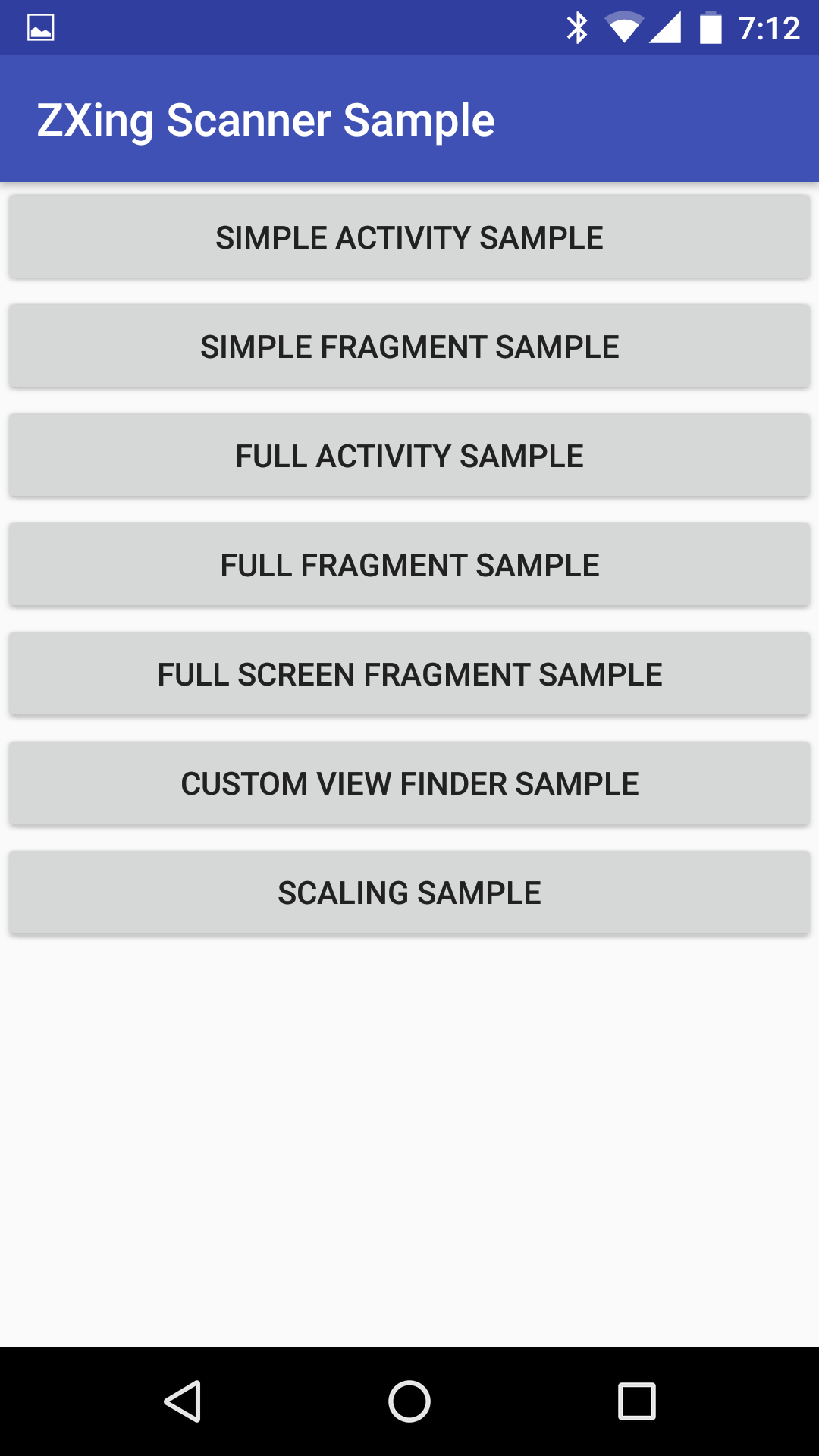
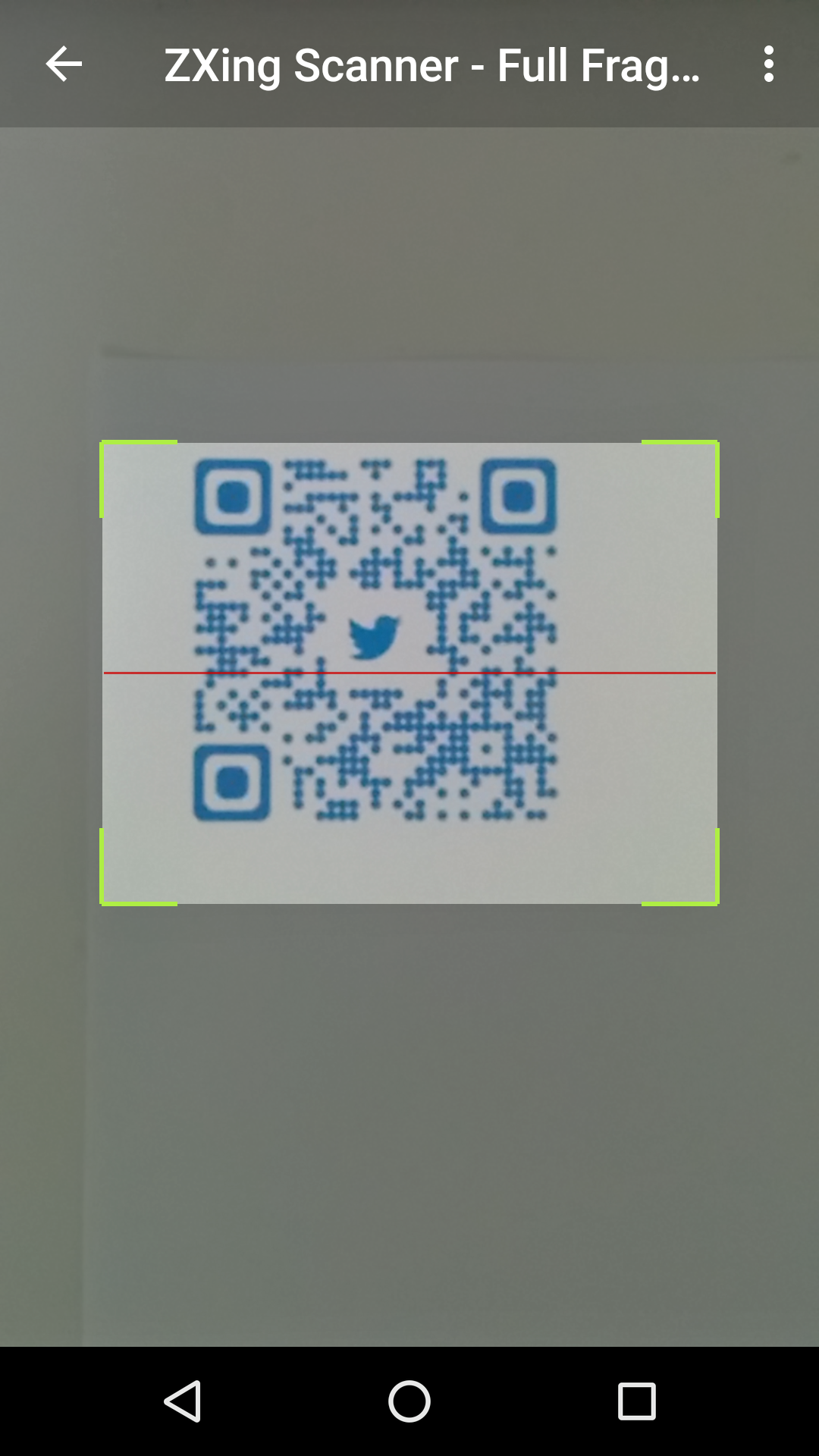
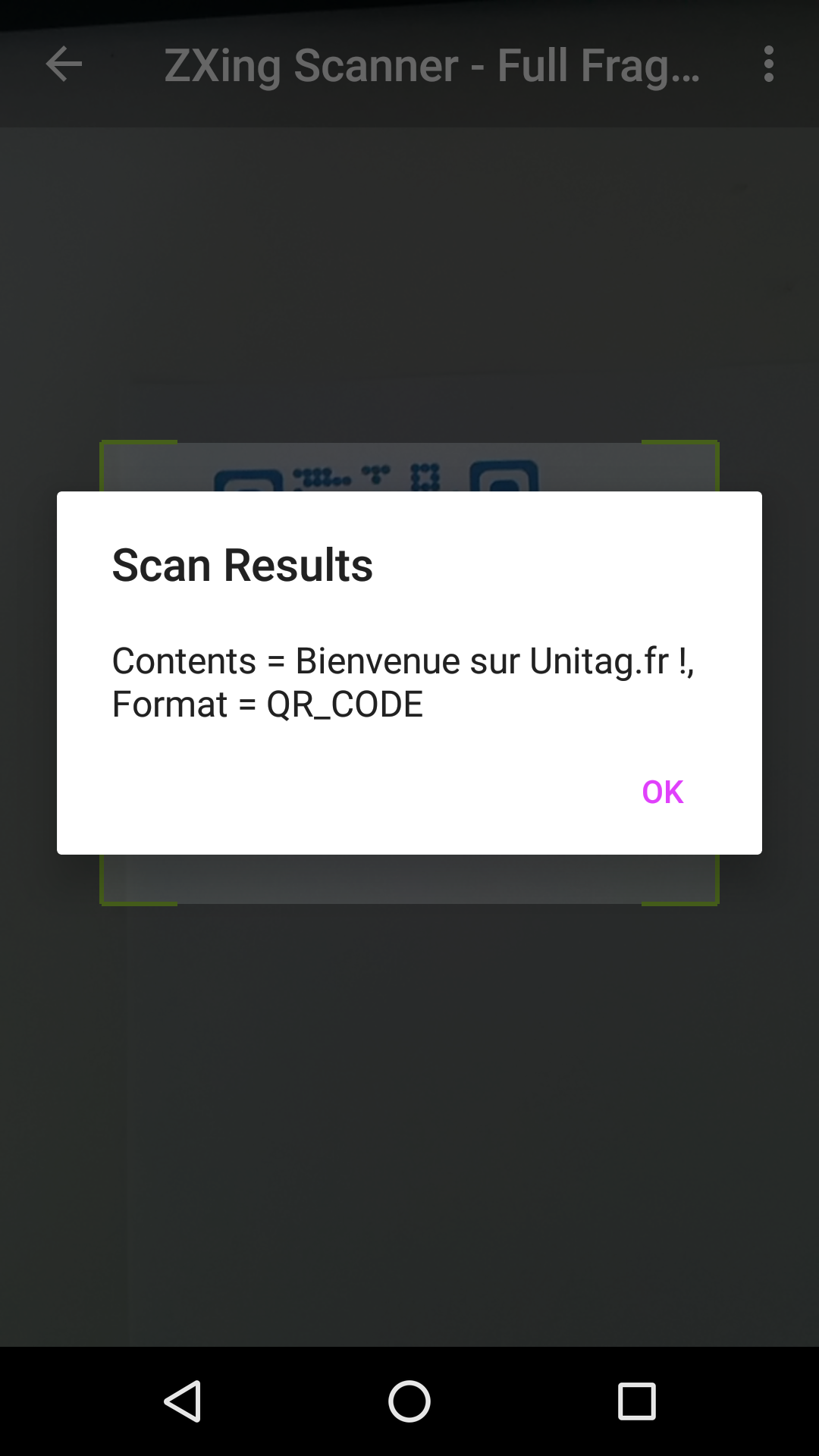
Minor BREAKING CHANGE in 1.8.4
Version 1.8.4 introduces a couple of new changes:
- Open Camera and handle preview frames in a separate HandlerThread (#1, #99): Though this has worked fine in my testing on 3 devices, I would advise you to test on your own devices before blindly releasing apps with this version. If you run into any issues please file a bug report.
- Do not automatically stopCamera after a result is found #115: This means that upon a successful scan only the cameraPreview is stopped but the camera is not released. So previously if your code was calling mScannerView.startCamera() in the handleResult() method, please replace that with a call to mScannerView.resumeCameraPreview(this);
ZXing
Installation
Add the following dependency to your build.gradle file.
repositories {
jcenter()
}
implementation 'me.dm7.barcodescanner:zxing:1.9.13'
Simple Usage
1.) Add camera permission to your AndroidManifest.xml file:
<uses-permission android:name="android.permission.CAMERA" />
2.) A very basic activity would look like this:
public class SimpleScannerActivity extends Activity implements ZXingScannerView.ResultHandler {
private ZXingScannerView mScannerView;
@Override
public void onCreate(Bundle state) {
super.onCreate(state);
mScannerView = new ZXingScannerView(this); // Programmatically initialize the scanner view
setContentView(mScannerView); // Set the scanner view as the content view
}
@Override
public void onResume() {
super.onResume();
mScannerView.setResultHandler(this); // Register ourselves as a handler for scan results.
mScannerView.startCamera(); // Start camera on resume
}
@Override
public void onPause() {
super.onPause();
mScannerView.stopCamera(); // Stop camera on pause
}
@Override
public void handleResult(Result rawResult) {
// Do something with the result here
Log.v(TAG, rawResult.getText()); // Prints scan results
Log.v(TAG, rawResult.getBarcodeFormat().toString()); // Prints the scan format (qrcode, pdf417 etc.)
// If you would like to resume scanning, call this method below:
mScannerView.resumeCameraPreview(this);
}
}
Please take a look at the zxing-sample project for a full working example.
Advanced Usage
Take a look at the FullScannerActivity.java or FullScannerFragment.java classes to get an idea on advanced usage.
Interesting methods on the ZXingScannerView include:
// Toggle flash:
void setFlash(boolean);
// Toogle autofocus:
void setAutoFocus(boolean);
// Specify interested barcode formats:
void setFormats(List<BarcodeFormat> formats);
// Specify the cameraId to start with:
void startCamera(int cameraId);
Specify front-facing or rear-facing cameras by using the void startCamera(int cameraId); method.
For HUAWEI mobile phone like P9, P10, when scanning using the default settings, it won't work due to the "preview size", please adjust the parameter as below:
mScannerView = (ZXingScannerView) findViewById(R.id.zx_view);
// this paramter will make your HUAWEI phone works great!
mScannerView.setAspectTolerance(0.5f);
Supported Formats:
BarcodeFormat.UPC_A
BarcodeFormat.UPC_E
BarcodeFormat.EAN_13
BarcodeFormat.EAN_8
BarcodeFormat.RSS_14
BarcodeFormat.CODE_39
BarcodeFormat.CODE_93
BarcodeFormat.CODE_128
BarcodeFormat.ITF
BarcodeFormat.CODABAR
BarcodeFormat.QR_CODE
BarcodeFormat.DATA_MATRIX
BarcodeFormat.PDF_417
ZBar
Installation
Add the following dependency to your build.gradle file.
repositories {
jcenter()
}
implementation 'me.dm7.barcodescanner:zbar:1.9.13'
Simple Usage
1.) Add camera permission to your AndroidManifest.xml file:
<uses-permission android:name="android.permission.CAMERA" />
2.) A very basic activity would look like this:
public class SimpleScannerActivity extends Activity implements ZBarScannerView.ResultHandler {
private ZBarScannerView mScannerView;
@Override
public void onCreate(Bundle state) {
super.onCreate(state);
mScannerView = new ZBarScannerView(this); // Programmatically initialize the scanner view
setContentView(mScannerView); // Set the scanner view as the content view
}
@Override
public void onResume() {
super.onResume();
mScannerView.setResultHandler(this); // Register ourselves as a handler for scan results.
mScannerView.startCamera(); // Start camera on resume
}
@Override
public void onPause() {
super.onPause();
mScannerView.stopCamera(); // Stop camera on pause
}
@Override
public void handleResult(Result rawResult) {
// Do something with the result here
Log.v(TAG, rawResult.getContents()); // Prints scan results
Log.v(TAG, rawResult.getBarcodeFormat().getName()); // Prints the scan format (qrcode, pdf417 etc.)
// If you would like to resume scanning, call this method below:
mScannerView.resumeCameraPreview(this);
}
}
Please take a look at the zbar-sample project for a full working example.
Advanced Usage
Take a look at the FullScannerActivity.java or FullScannerFragment.java classes to get an idea on advanced usage.
Interesting methods on the ZBarScannerView include:
// Toggle flash:
void setFlash(boolean);
// Toogle autofocus:
void setAutoFocus(boolean);
// Specify interested barcode formats:
void setFormats(List<BarcodeFormat> formats);
Specify front-facing or rear-facing cameras by using the void startCamera(int cameraId); method.
Supported Formats:
BarcodeFormat.PARTIAL
BarcodeFormat.EAN8
BarcodeFormat.UPCE
BarcodeFormat.ISBN10
BarcodeFormat.UPCA
BarcodeFormat.EAN13
BarcodeFormat.ISBN13
BarcodeFormat.I25
BarcodeFormat.DATABAR
BarcodeFormat.DATABAR_EXP
BarcodeFormat.CODABAR
BarcodeFormat.CODE39
BarcodeFormat.PDF417
BarcodeFormat.QR_CODE
BarcodeFormat.CODE93
BarcodeFormat.CODE128
Rebuilding ZBar Libraries
mkdir some_work_dir
cd work_dir
wget http://ftp.gnu.org/pub/gnu/libiconv/libiconv-1.14.tar.gz
tar zxvf libiconv-1.14.tar.gz
Patch the localcharset.c file: vim libiconv-1.14/libcharset/lib/localcharset.c
On line 48, add the following line of code:
#undef HAVE_LANGINFO_CODESET
Save the file and continue with steps below:
cd libiconv-1.14
./configure
cd ..
hg clone http://hg.code.sf.net/p/zbar/code zbar-code
cd zbar-code/android
android update project -p . -t 'android-19'
Open jni/Android.mk file and add fPIC flag to LOCAL_C_FLAGS. Open jni/Application.mk file and specify APP_ABI targets as needed.
ant -Dndk.dir=$NDK_HOME -Diconv.src=some_work_dir/libiconv-1.14 zbar-clean zbar-all
Upon completion you can grab the .so and .jar files from the libs folder.
Credits
Almost all of the code for these library projects is based on:
- CameraPreview app from Android SDK APIDemos
- The ZXing project: https://github.com/zxing/zxing
- The ZBar Android SDK: https://github.com/ZBar/ZBar/tree/master/android (Previously: http://sourceforge.net/projects/zbar/files/AndroidSDK/)
Contributors
https://github.com/dm77/barcodescanner/graphs/contributors
License
License for code written in this project is: Apache License, Version 2.0
License for zxing and zbar projects is here:
