kash
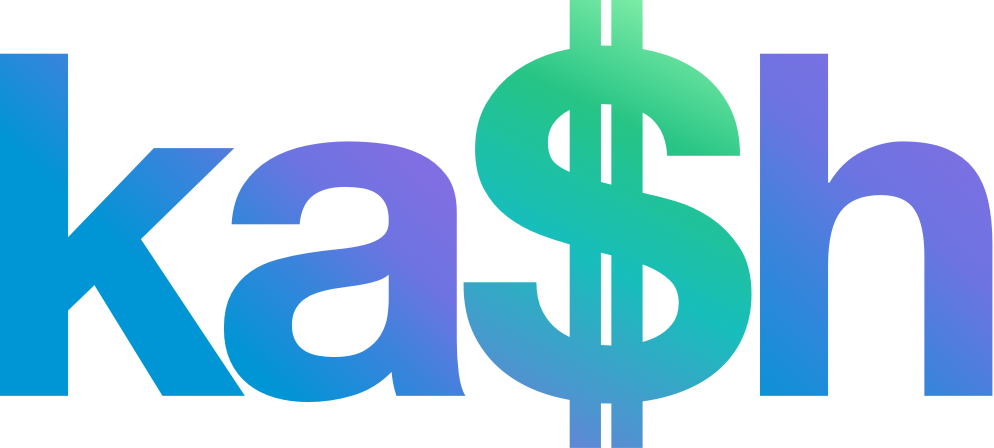
Kash is a shell written in and powered by Kotlin.
The philosophy of Kash is to provide a minimal layer of compatibility with existing shells and then allow the user to write scripts in Kotlin for anything that requires more logic.
This document is split in two parts:
- Kash requires Java 1.11 or higher (Java 1.8 will soon be added).
- Download the latest release of Kash.
- Unzip the zip file into your
bindirectory. - Run
kash.
Kash as a shell
Kash supports the following features:
- Redirections (
stdout,stdin,stderr):
$ ls > a.txt 2>error.txt
$ cat < a.txt
- Pipes:
$ ls | wc
11 11 86
- Environment variables
$ echo $PATH
/usr/bin:...
Note: how to set environment variables is covered in the Kotlin section
- Changing directories
$ cd ..
$ cd - # go back to the previous directory
$ cd ~ # go home
- Wildcards
$ ls *kts
build.gradle.kts
- Tab completion
$ ls kash<TAB>
kash kash-debug
Kash and Kotlin
Kotlin evaluation
When a line is entered and Kash determines it's not a shell command, Kash will evaluate the line as a Kotlin expression:
$ fun h() = "hello"
$ h()
hello
Shell and Kotlin can be embedded within each other with the ` (backtick) character. You can either embed Kotlin in a shell command or embed a shell command within a Kotlin expression:
$ val a="README.md"
README.md
$ ls `a`
README.md
Predefined functions
Kash favors calling Kotlin functions for as many operations as possible.
Path
$ path()
/bin
/usr/bin
$ path("/usr/local/bin")
$ path()
/bin
/usr/bin
/usr/local/bin
Current directory
$ pwd()
~/kotlin/kash
Environment
The environment is controlled by the function and value kenv (to avoid colliding with env, which is likely
to be on your path):
$ kenv("foo", "bar")
$ kenv("foo")
bar
$ echo $foo # Note that you can access environment variables the shell way too
bar
$ kenv # display the whole environment
a=b
foo=bar
Prompt
The prompt is changed with the prompt() function. You can pass either a simple string to that function, or a Kotlin expression surrounded by `, in which case, that expression will be evaluated each time:
$ prompt("test$ ")
test$ prompt("`java.util.Date().toString() + '$'`")
Mon Jun 03 21:38:55 PDT 2019$ # <press RETURN>
Mon Jun 03 21:39:29 PDT 2019$
See the .kash.kts section for a more complex prompt implementation.
os()
The os() function is defined as follows:
fun os(line: String): CommandResult?
It lets you launch an operating system command and capture its output in CommandResult instance, which is returned. This allows you to process the output of executables in Kotlin:
$ os("ls")?.stdout?.toUpperCase()
BUILD
BUILD.GRADLE.KTS
GRADLE
GRADLEW
.kash.kts
A file called ~/.kash.kts in the user's home directory will automatically be read by Kash when starting, allowing users to define their own functions and environment. For example, here is how to create a prompt that contains the current directory in short form followed by the current git branch, if in a Git directory:
// ~/.kash.kts
/**
* Display the current git branch if in a git directory or an empty string otherwise
*/
fun gitBranch() = File(pwd(), ".git/HEAD").let { head ->
if (head.exists()) {
val segments = head.readLines()[0].split("/")
" [" + segments[segments.size - 1] + "]"
} else {
""
}
}
/**
* Display the last two segments of the current directory
*/
fun currentDir() = Paths.get(pwd()).let { path ->
path.nameCount.let { size ->
if (size > 2) path.getName(size - 2).toString() + "/" + path.getName(size - 1).toString()
else path.toString()
}
}
fun myPrompt() = currentDir() + gitBranch() + "\u001B[32m$ "
prompt("`myPrompt()`")
The prompt now looks like this:
kotlin/kash [master]$ git checkout dev
kotlin/kash [dev]$ cd ..
Cedric/kotlin$
Predef.kts
All the functions supported by Kash are defined in the file Predef.kts, which is shipped inside of Kash. You can browse this file yourself to get an idea of what other functionalities are available.
Programming Kash
Kash offers a variety of functionalities to let you program it in Kotlin.
Kash configuration files
Kash can be configured with two different files: ~/.kash.json and ~/.kash.kts.
~/.kash.json
This file is a JSON file that lets you configure Kash with a few parameters:
classPaths: An array of strings pointing to the classpath that Kash will be started with.scriptPaths: An array of strings pointing to directories where scripts are located.
Here is a sample ~/.kash.json:
{
"classPaths": [
"~/build/classes"
],
"scriptPaths": [
"~/kash-scripts"
],
"completers": [
"gitCompleter.kash.kts"
]
}
~/.kash.kts
This file contains valid Kotlin code and will be run at start up, allowing you to define functions and variables that you need.
Extending Kash
Kash can be extended either dynamically with scripts (.kash.kts files) or compiled bytecode (which can be written in either Kotlin or any JVM language).
There are currently two ways to extend Kash: built-ins and tab completers, which give you the following options:
| Dynamic | Static | |
|---|---|---|
| Built-in | .kash.kts file |
@Builtin |
| Tab completer | .kash.kts file |
(in progress) |
We'll review each of these cases in turn.
Writing scripts with Kash
Kash script files are regular Kotlin Script files but with a few additions. We recommend using the suffix
.kash.kts for your Kash files, which will provide additional support in IDEA for these files.
Here is an example Kash script named a.kash.kts:
// a.kash.kts
fun hi(s: String = "Unknown") = println("Hello, $s")
if (args.size > 0) hi(args[0]) else hi()
Assuming you have defined your ~/.kash.json as shown above, save this file as ~/.kash-scripts/a.kash.kts. All you
need to do now is just type a in Kash and this code will be executed:
$ a
Hello, Unknown
Since this script file contains some code to parse the args parameter, you can pass it parameters:
$ a Cedric
Hello, Cedric
This logic is executed by the following code from the script file:
if (args.size > 0) hi(args[0]) else hi()
Of course, as soon as you load the script, the function hi() gets defined, so you can still invoke it directly
if you prefer:
$ hi()
Hello, Unknown
$ hi("Cedric")
Hello, Cedric
$
Writing a Tab completer
You can add your own Tab completers by writing simple Kash scripts. Tab completers are regular Kash scripts that receive the following parameters:
args[0]: String: the entire line typed so farargs[1]: Int: the position of the cursor
Your tab completer is expected to return a List<String> with the completion candidates, or an empty list if no completions are available.
Here is a simple git completer as an example:
// ~/kash-scripts/gitCompleter.kash.kts
fun gitComplete(line: String, cursorIndex: Int): List<String> {
val words = line.split(" ")
if (words[0] == "git") return listOf("commit", "status")
else return emptyList()
}
val result = if (args.size == 2) gitComplete(args[0], args[1].toInt())
else emptyList()
result
Save this file as ~/kash-scripts/gitCompleter.kash.kts and then add the following to your ~/.kash.json:
{
"scriptPaths": [
"~/kash-scripts"
],
"completers": [
"gitCompleter.kash.kts"
]
}
Tab completers are searched in all the directories defined in your scriptPaths configuration value.
Once Kash is started with this configuration, you can test it as follows:
$ git <TAB>
commit status
Static extensions to Kash
While scripts allow you to iterate quickly on your code (since you can edit them and rerun them right away), they do suffer from some performance penalty in the fact they need to be reinterpreted (note that this can vary since Kotlin can cache compiled scripts). Once you have written a script or an extension you are happy with, you should consider making it a static extension.
A static extension is a compiled piece of code that is added to Kash's class path at start up. You gain performance with this approach but if you want to modify that extension, you will have to recompile it and relaunch Kash.
At the time of this writing, only built-in functions can be written as static extensions, but tab completers will be available soon.
Built-in static extension
In order to write a static built-in extension, you need to:
- Declare a compile dependency on
com.beust.kash:kash:<version> - Create a class and declare in it all your built-in as functions, annotated with
com.beust.kash.api.Builtinwith the following signature:
@Builtin
fun hello(words: List<String>, context: IKashContext): CommandResult
- Declare this class to Kash in your
~/.kash.jsonfile:
{
"classPaths": [
"~/kotlin/kash-example/build/libs/kash-example.jar"
],
"extensions": [
"com.beust.kash.SimpleBuiltin"
]
}
classPaths: where your extension classes can be foundextensions: all the classes that contain your static extensions
Take a look at the kash-example project on Github for an example.
Kash additions
In addition to regular .kts files, Kash has a few additional functionalities.
Annotation @file:DependsOn
This annotation allows you to tell Kash that your script depends on extra libraries which are defined by Maven coordinates. Here is a small example that automatically loads the log4j library:
// log.kash.kts
@file:DependsOn("log4j:log4j:1.2.12")
val log = org.apache.log4j.Logger.getRootLogger()
println(log.name)
One way to invoke this file:
$ . log.kash.kts
root
$
Of course, you can also put this file on your scriptPaths and then just invoke it with log.
Here is another example of a script witha Maven dependency that uses a Github library:
/**
* Demonstrate a Kash script depending on an external Maven dependency.
*/
@file:org.jetbrains.kotlin.script.util.DependsOn("org.kohsuke:github-api:1.95")
import org.kohsuke.github.GitHub
fun github(name: String = "cbeust/kash") {
val github = GitHub.connectAnonymously()
val repo = github.getRepository(name)
println("Repo: " + repo.name + ": " + repo.description)
}
if (args.isEmpty()) {
github()
} else {
github(args[0])
}
Put this file in ~/kash-scripts/github.kash.kts and run it:
$ github
kash: A shell powered by Kotlin
$ github cbeust/klaxon
klaxon: A JSON parser for Kotlin
Community
Join the Kash Slack channel.
