ActSwitchAnimTool
As well as we know, Android 5.0 has been support more Animation(just like ViewAnimationUtils~). Maybe some developers can implements the same effect in other way,but it too tedious to implements the same many times in various needs. It's time to build a wheel to solve the problem. ActSwitchAnimTool can compat the version of Android 4.0 or above. And it's convenient to use.
Demo:
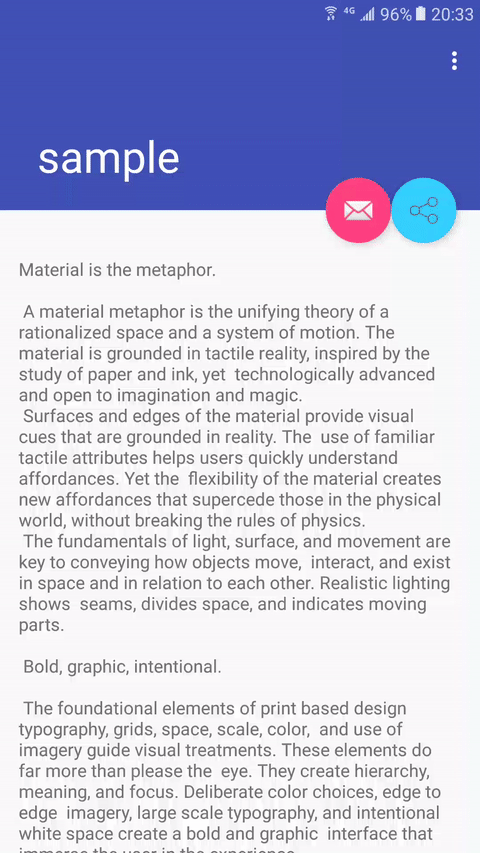
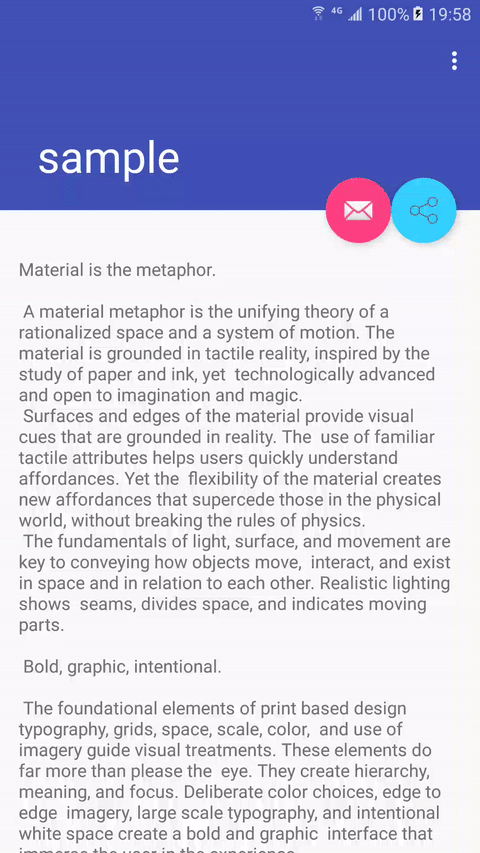
Installation
Step 1. Add it in your root build.gradle at the end of repositories.
allprojects {
repositories {
...
maven { url "https://jitpack.io" }
}
}
Step 2. Add the dependency
dependencies {
...
compile 'com.github.Yellow5A5:ActSwitchAnimTool:1.0.1'
}
Usage
● SPREAD_MODE
1.Keep the first activity.
You can set the second parameter of ActSwitchAnimTool.startActivity to keep the FirstActivity. If you want keep it and show the shrink-Animation, you must take the method of setShrinkBack(true).
Intent intent = new Intent(FirstActivity.this, SecondActivity.class);
mFirstDemoActSwitchAnimTool = new ActSwitchAnimTool(FirstActivity.this).setAnimType(ActSwitchAnimTool.MODE_SPREAD)
.target(mActSwitchDemoBtn)
.setShrinkBack(true)
.setmColorStart(Color.parseColor("#FF5777"))
.setmColorEnd(Color.parseColor("#FF5777"))
.startActivity(intent, false);
it will not really startActivity until you take the method of build().
mFirstDemoActSwitchAnimTool.setAnimType(ActSwitchAnimTool.MODE_SPREAD)
.build();
2.Do not keep the first activity.
if you don't need keep the first activity, you can take the method more clearly like this.
new ActSwitchAnimTool(FirstActivity.this).setAnimType(ActSwitchAnimTool.MODE_SPREAD)
.target(mActSwitchDemoBtn)
.setmColorStart(Color.parseColor("#FF5777"))
.setmColorEnd(Color.parseColor("#FF5777"))
.startActivity(intent, true)
.build();
● SHRINK_MODE
Place this code in Second Activity to receive the message.
new ActSwitchAnimTool(this)
.receiveIntent(getIntent())
.setAnimType(ActSwitchAnimTool.MODE_SHRINK)
.target(mDemoFloatingBtn)
.build();
● Other
◦ CustomCallback
You can set the custom callback like this, but it is in conflict with startActivity. You can change it inside if you want.(I set it at the method of KeyUp(event=keyback) in second Activity. The Animation will appear when I click back.).
new ActSwitchAnimTool(this)
.setAnimType(ActSwitchAnimTool.MODE_SPREAD)
.target(mDemoFloatingBtn)
.setmColorStart(Color.parseColor("#FF5777"))
.setmColorEnd(Color.parseColor("#FF5777"))
.setCustomEndCallBack(new ActSwitchAnimTool.SwitchAnimCallback() {
@Override
public void onAnimationStart() {
}
@Override
public void onAnimationEnd() {
finish();
}
@Override
public void onAnimationUpdate(int progress) {
}
})
.build();
◦ AddContainer !
Take your custom view in here, to implements the effect you wanted.
mShareContainer = new ShareContainer(FirstActivity.this);
mShareContainer.setIShareCallback(new ShareContainer.IShareCallback() {
@Override
public void onCancel() {
mShareContainer.hideShareBtn();
shareDemoTool.setAnimType(ActSwitchAnimTool.MODE_SHRINK)
.removeContainerView(mShareContainer)
.build();
}
});
mShareViewDemoBtn.setOnClickListener(new View.OnClickListener() {
@Override
public void onClick(View v) {
shareDemoTool.setAnimType(ActSwitchAnimTool.MODE_SPREAD)
.addContainerView(mShareContainer, new ActSwitchAnimTool.SwitchAnimCallback() {
@Override
public void onAnimationStart() {
}
@Override
public void onAnimationEnd() {
mShareContainer.showShareBtn();
}
@Override
public void onAnimationUpdate(int progress) {
}
}).
build();
}
});
Demo-Introduction
I have implemented the ShareContainer.This design is a reference to the idea of Social share by Ронжин Михаил.You can easy to implements it by the AddContainer;
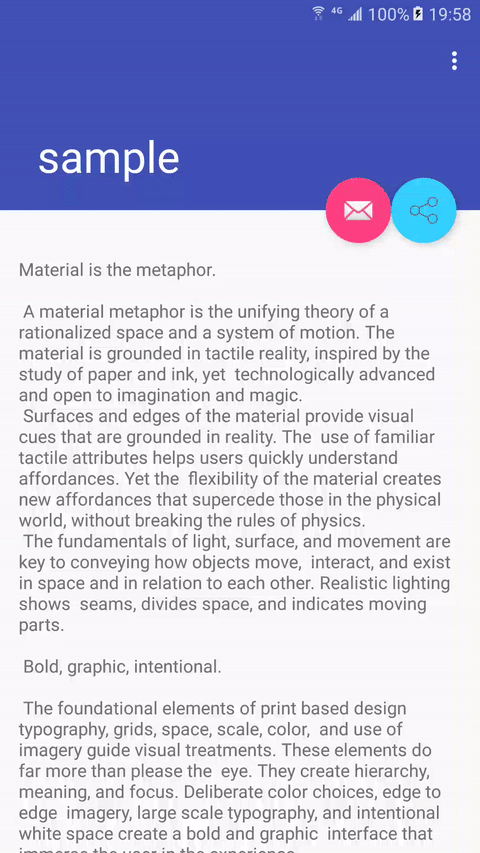
License
Copyright 2016 Yellow5A5
Licensed under the Apache License, Version 2.0 (the "License");
you may not use this file except in compliance with the License.
You may obtain a copy of the License at
http://www.apache.org/licenses/LICENSE-2.0
Unless required by applicable law or agreed to in writing, software
distributed under the License is distributed on an "AS IS" BASIS,
WITHOUT WARRANTIES OR CONDITIONS OF ANY KIND, either express or implied.
See the License for the specific language governing permissions and
limitations under the License.
