SuperChartView
Introduction: Android ChartView 可滑动的自动回滚图表控件、自定义 View 属性、折线曲线图表,仿 Keep 运动数据图表,可设置线条和阴影渐变色
Tags:
1、添加依赖和配置
- 根目录 build.gradle 文件添加如下配置:
allprojects {
repositories {
maven { url 'https://jitpack.io' }
}
}
- APP 目录 build.gradle 文件添加如下配置:
dependencies {
'com.github.Victory-Over:SuperChartView:v1.0.0'
}
2、效果展示
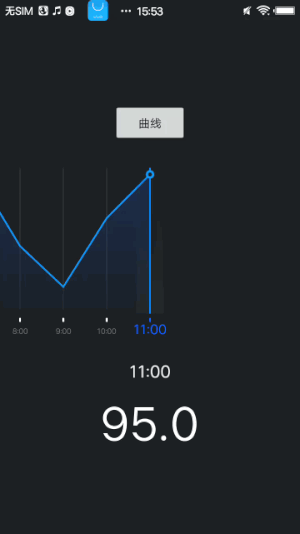
3、核心代码
- ScrollChartView 可滚动的自定义图表
每次滚动完成 计算滚动的位置,使 indicate 居中并回调当前位置的 position 供外部使用
/**
* 调整 indicate,使其居中。
*/
private void adjustIndicate() {
if (!mOverScroller.isFinished()) {
mOverScroller.abortAnimation();
}
int position = computeSelectedPosition();
int scrollX = getScrollByPosition(position);
scrollX -= getScrollX();
this.position = position;
if (scrollX != 0) {
mOverScroller.startScroll(getScrollX(), getScrollY(), scrollX, 0);
invalidateView();
}
//滚动完毕回调
onScaleChanged(position);
}
根据传入的 position 计算出每个 indicate 的位置,用于画图
例如 position = 5 indicate 总宽度(indicate 宽度+indicatePadding 间隔2) = 80
则该下标的位置为 left = 400 , right = left+indicate。
/**
* 计算 indicate 的位置
*/
private void computeIndicateLoc(Rect outRect, int position) {
if (outRect == null) {
return;
}
int height = getHeight();
int indicate = getIndicateWidth();
int left = (indicate * position);
int right = left + indicate;
int top = getPaddingTop();
int bottom = height - getPaddingBottom();
if (isAlignTop()) {
bottom -= mIndicateBottomPadding;
} else {
top += mIndicateBottomPadding;
}
outRect.set(left, top, right, bottom);
}
上面两个方法是调整 indicate 并计算出他的位置,得到这些参数后,就可以开始画图了
/**
* 绘制网格线
*/
private void drawGridLine(Canvas canvas) {
for (int i = 0; i < mList.size(); i++) {
computeIndicateLoc(mIndicateLoc, i);
int left = mIndicateLoc.left + mIndicatePadding;
int right = mIndicateLoc.right - mIndicatePadding;
int bottom = getHeight() - mShadowMarginHeight;
canvas.drawRect(left, 0, right, bottom, mGridPaint);
}
}
this.position == position 判断当前的 position 与将要绘制的 position 是否一致
是则改变其颜色并判断 SDK 版本是否大于 21(支持画圆角的矩形)
/**
* 绘制指示标
*/
private void drawIndicate(Canvas canvas, int position) {
computeIndicateLoc(mIndicateLoc, position);
int left = mIndicateLoc.left + mIndicatePadding;
int right = mIndicateLoc.right - mIndicatePadding;
int bottom = mIndicateLoc.bottom;
int top = bottom - mIndicateHeight;
if (this.position == position) {
mIndicatePaint.setColor(mSelectedColor);
} else {
mIndicatePaint.setColor(mIndicateColor);
}
if (Build.VERSION.SDK_INT >= Build.VERSION_CODES.LOLLIPOP) {
canvas.drawRoundRect(left, top, right, bottom, 5, 5, mIndicatePaint);
} else {
canvas.drawRect(left, top, right, bottom, mIndicatePaint);
}
}
同上,如果 position 一致则改变其大小和颜色
/**
* 绘制文字
*/
private void drawText(Canvas canvas, int position, String text) {
computeIndicateLoc(mIndicateLoc, position);
if (this.position == position) {
mTextPaint.setTextSize(mTextSelectedSize);
mTextPaint.setColor(mSelectedColor);
} else {
mTextPaint.setTextSize(mTextSize);
mTextPaint.setColor(mTextColor);
}
int x = (mIndicateLoc.left + mIndicateLoc.right) / 2;
int y = mIndicateLoc.bottom + mIndicateBottomPadding - mTextBottomPadding;
if (!isAlignTop()) {
y = mIndicateLoc.top;
mTextPaint.getTextBounds(text, 0, text.length(), mIndicateLoc);
//增加一些偏移
y += mIndicateLoc.top / 2;
}
canvas.drawText(text, x, y, mTextPaint);
}
绘制 Line,支持折线和曲线,后续还会支持柱状图,曲线的绘制方式可以去了解下贝塞尔曲线。
/**
* 绘制折线图
*/
private void drawLine(Canvas canvas) {
Path path = new Path();
path.moveTo(mList.get(0).x, mList.get(0).y);
for (int i = 1; i < mList.size(); i++) {
path.lineTo(mList.get(i).x, mList.get(i).y);
}
canvas.drawPath(path, mLinePaint);
}
/**
* 绘制曲线图
*/
private void drawScrollLine(Canvas canvas) {
Point pStart;
Point pEnd;
Path path = new Path();
for (int i = 0; i < mList.size() - 1; i++) {
pStart = mList.get(i);
pEnd = mList.get(i + 1);
Point point3 = new Point();
Point point4 = new Point();
float wd = (pStart.x + pEnd.x) / 2;
point3.x = wd;
point3.y = pStart.y;
point4.x = wd;
point4.y = pEnd.y;
path.moveTo(pStart.x, pStart.y);
path.cubicTo(point3.x, point3.y, point4.x, point4.y, pEnd.x, pEnd.y);
canvas.drawPath(path, mLinePaint);
}
}
最后是绘制阴影,判断是折线还是曲线, 绘制阴影的方式跟绘制 Line 的方式差不多
重点是 path.close() 如果连接 Path 起点和终点能形成一个闭合图形
则会将起点和终点连接起来形成一个闭合图形
/**
* 绘制阴影
*/
private void drawShadow(Canvas canvas) {
if (mLineType == LineType.ARC) {
Point pStart;
Point pEnd;
Path path = new Path();
for (int i = 0; i < mList.size() - 1; i++) {
pStart = mList.get(i);
pEnd = mList.get(i + 1);
Point point3 = new Point();
Point point4 = new Point();
float wd = (pStart.x + pEnd.x) / 2;
point3.x = wd;
point3.y = pStart.y;
point4.x = wd;
point4.y = pEnd.y;
path.moveTo(pStart.x, pStart.y);
path.cubicTo(point3.x, point3.y, point4.x, point4.y, pEnd.x, pEnd.y);
//减去文字和指示标的高度
path.lineTo(pEnd.x, getHeight() - mShadowMarginHeight);
path.lineTo(pStart.x, getHeight() - mShadowMarginHeight);
}
path.close();
canvas.drawPath(path, mShadowPaint);
} else {
Path path = new Path();
path.moveTo(mList.get(0).x, mList.get(0).y);
for (int i = 1; i < mList.size(); i++) {
path.lineTo(mList.get(i).x, mList.get(i).y);
}
//链接最后两个点
int index = mList.size() - 1;
path.lineTo(mList.get(index).x, getHeight() - mShadowMarginHeight);
path.lineTo(mList.get(0).x, getHeight() - mShadowMarginHeight);
path.close();
canvas.drawPath(path, mShadowPaint);
}
}
- CircleIndicatorView 圆形的指示器
这个自定义控件就比较简单,总共就三个重要的方法
1、画圆 2、画线 3、设置圆的 Y 坐标
private void drawCircle(Canvas canvas) {
mCirclePaint.setColor(mCircleColor);
canvas.drawCircle(getWidth() / 2, mCircleY, mCircleRadius, mCirclePaint);
mCirclePaint.setColor(mCircleBackColor);
canvas.drawCircle(getWidth() / 2, mCircleY, mCircleRadius / 2, mCirclePaint);
}
private void drawLine(Canvas canvas) {
int left = getWidth() / 2;
int bottom = getHeight();
int top = 0;
Path path = new Path();
path.moveTo(left, top);
path.lineTo(left, bottom);
canvas.drawPath(path, mLinePaint);
}
public void setCircleY(float circleY) {
mCircleY = circleY;
invalidate();
}
结合之前的图表控件回调,获取到 position 然后根据 position 获取到当前下标的坐标,赋值 Y 轴值给圆形控件
scrollChartView.setOnScaleListener(new ScrollChartView.OnScaleListener() {
@Override
public void onScaleChanged(int position) {
ScrollChartView.Point point = scrollChartView.getList().get(position);
circleIndicatorView.setCircleY(point.y);
}
});
License
Copyright [2018] [Victory-Over]
Licensed under the Apache License, Version 2.0 (the "License");
you may not use this file except in compliance with the License.
You may obtain a copy of the License at
http://www.apache.org/licenses/LICENSE-2.0
Unless required by applicable law or agreed to in writing, software
distributed under the License is distributed on an "AS IS" BASIS,
WITHOUT WARRANTIES OR CONDITIONS OF ANY KIND, either express or implied.
See the License for the specific language governing permissions and
limitations under the License.
