TreeView
Android GraphView is used to display data in graph structures.
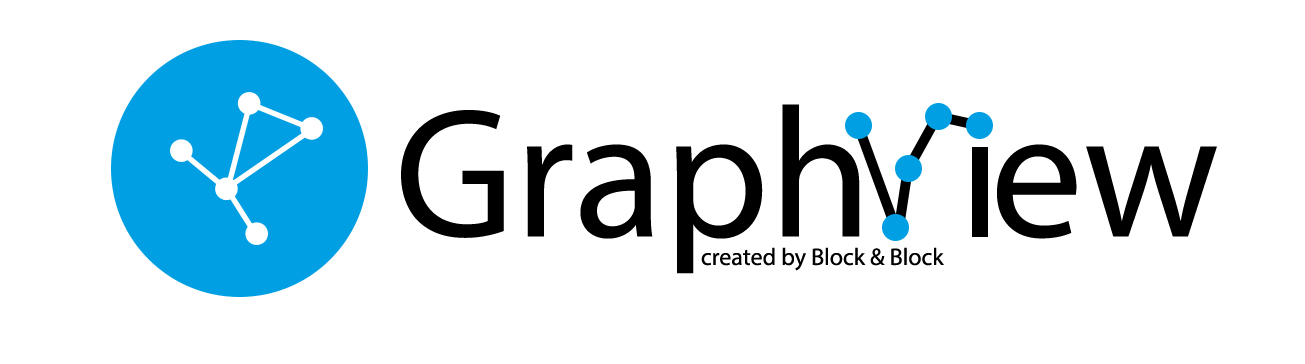
Overview
The library can be used within RecyclerView and currently works with small graphs only.
This project is currently experimental and the API subject to breaking changes without notice.
Download
The library is only available on MavenCentral. Please add this code to your build.gradle file on project level:
allprojects {
repositories {
...
mavenCentral()
}
}
And add the dependency to the build.gradle file within the app module:
dependencies {
implementation 'dev.bandb.graphview:graphview:0.8.1'
}
Layouts
Tree
Uses Walker's algorithm with Buchheim's runtime improvements (BuchheimWalkerLayoutManager class). Currently only the TreeEdgeDecoration can be used to draw the edges. Supports different orientations. All you have to do is using the BuchheimWalkerConfiguration.Builder.setOrientation(int) with either ORIENTATION_LEFT_RIGHT, ORIENTATION_RIGHT_LEFT, ORIENTATION_TOP_BOTTOM and
ORIENTATION_BOTTOM_TOP (default). Furthermore parameters like sibling-, level-, subtree separation can be set.
Directed graph
Directed graph drawing by simulating attraction/repulsion forces. For this the algorithm by Fruchterman and Reingold (FruchtermanReingoldLayoutManager class) was implemented. To draw the edges you can use ArrowEdgeDecoration or StraightEdgeDecoration.
Layered graph
Algorithm from Sugiyama et al. for drawing multilayer graphs, taking advantage of the hierarchical structure of the graph (SugiyamaLayoutManager class). Currently only the SugiyamaArrowEdgeDecoration can be used to draw the edges. You can also set the parameters for node and level separation using the SugiyamaConfiguration.Builder.
Usage
GraphView must be integrated with RecyclerView.
For this you’ll need to add a RecyclerView to your layout and create an item layout like usually when working with RecyclerView.
<com.otaliastudios.zoom.ZoomLayout
android:layout_width="match_parent"
android:layout_height="match_parent"
app:hasClickableChildren="true">
<androidx.recyclerview.widget.RecyclerView
android:id="@+id/recycler"
android:layout_width="wrap_content"
android:layout_height="wrap_content" />
</com.otaliastudios.zoom.ZoomLayout>
Currently GraphView must be used together with a Zoom Engine like ZoomLayout. To change the zoom values just use the different attributes described in the ZoomLayout project site.
To create a graph, we need to instantiate the Graph class. Next submit your graph to your Adapter, for that you must extend from the AbstractGraphAdapter class.
private void setupGraphView {
val recycler = findViewById(R.id.recycler)
// 1. Set a layout manager of the ones described above that the RecyclerView will use.
val configuration = BuchheimWalkerConfiguration.Builder()
.setSiblingSeparation(100)
.setLevelSeparation(100)
.setSubtreeSeparation(100)
.setOrientation(BuchheimWalkerConfiguration.ORIENTATION_TOP_BOTTOM)
.build()
recycler.layoutManager = BuchheimWalkerLayoutManager(context, configuration)
// 2. Attach item decorations to draw edges
recycler.addItemDecoration(TreeEdgeDecoration())
// 3. Build your graph
val graph = Graph()
val node1 = Node("Parent")
val node2 = Node("Child 1")
val node3 = Node("Child 2")
graph.addEdge(node1, node2)
graph.addEdge(node1, node3)
// 4. You will need a simple Adapter/ViewHolder.
// 4.1 Your Adapter class should extend from `AbstractGraphAdapter`
adapter = object : AbstractGraphAdapter<NodeViewHolder>() {
// 4.2 ViewHolder should extend from `RecyclerView.ViewHolder`
override fun onCreateViewHolder(parent: ViewGroup, viewType: Int): NodeViewHolder {
val view = LayoutInflater.from(parent.context)
.inflate(R.layout.node, parent, false)
return NodeViewHolder(view)
}
override fun onBindViewHolder(holder: NodeViewHolder, position: Int) {
holder.textView.text = getNodeData(position).toString()
}
}.apply {
// 4.3 Submit the graph
this.submitGraph(graph)
recycler.adapter = this
}
}
Customization
You can change the edge design by supplying your custom paint object to your edge decorator.
val edgeStyle = Paint(Paint.ANTI_ALIAS_FLAG).apply {
strokeWidth = 5f
color = Color.BLACK
style = Paint.Style.STROKE
strokeJoin = Paint.Join.ROUND
pathEffect = CornerPathEffect(10f)
}
recyclerView.addItemDecoration(TreeEdgeDecoration(edgeStyle))
If you want that your nodes are all the same size you can set useMaxSize to true. The biggest node defines the size for all the other nodes.
recyclerView.layoutManager = BuchheimWalkerLayoutManager(this, configuration).apply {
useMaxSize = true
}
Examples
Rooted Tree
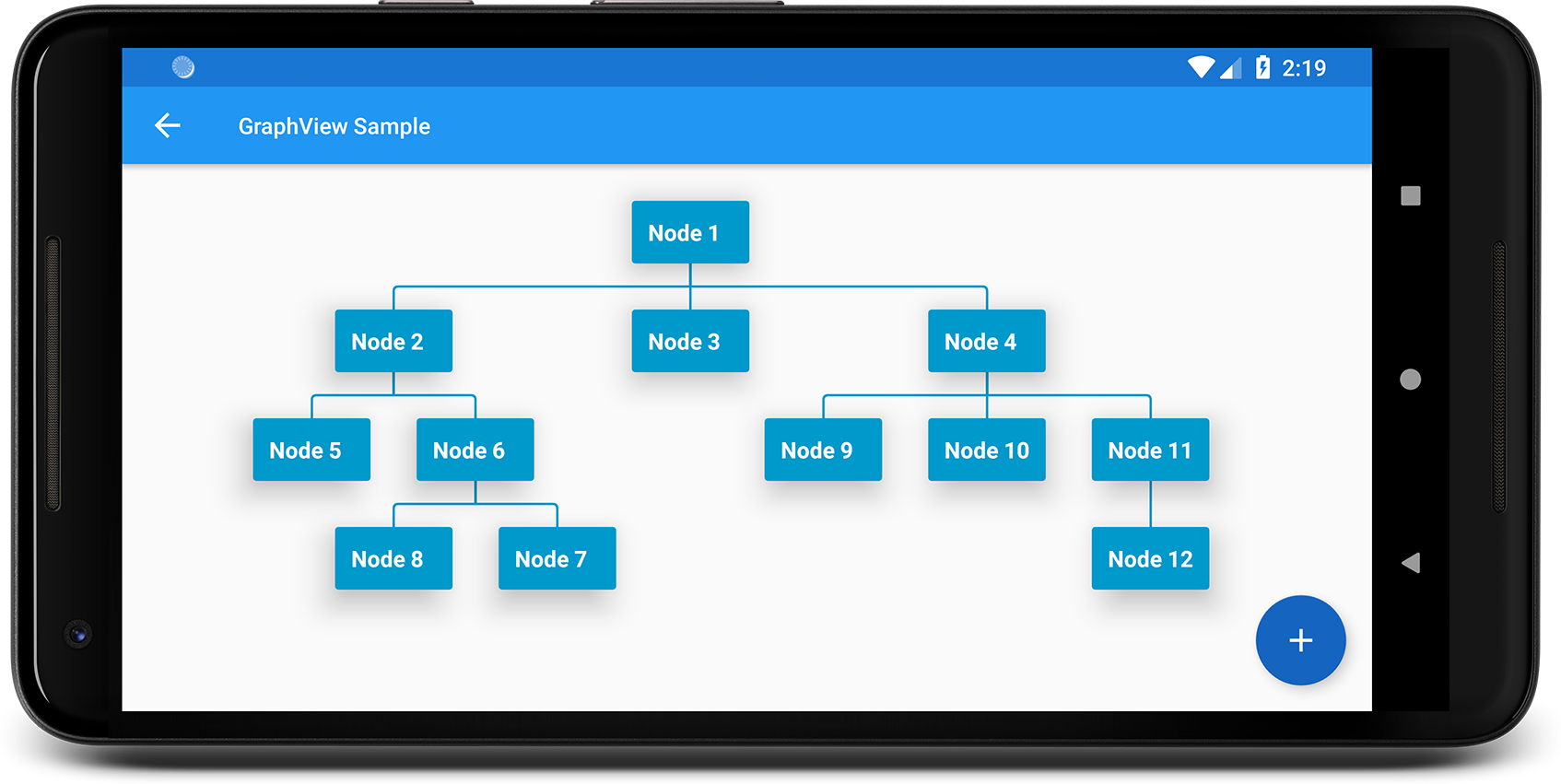
Directed Graph
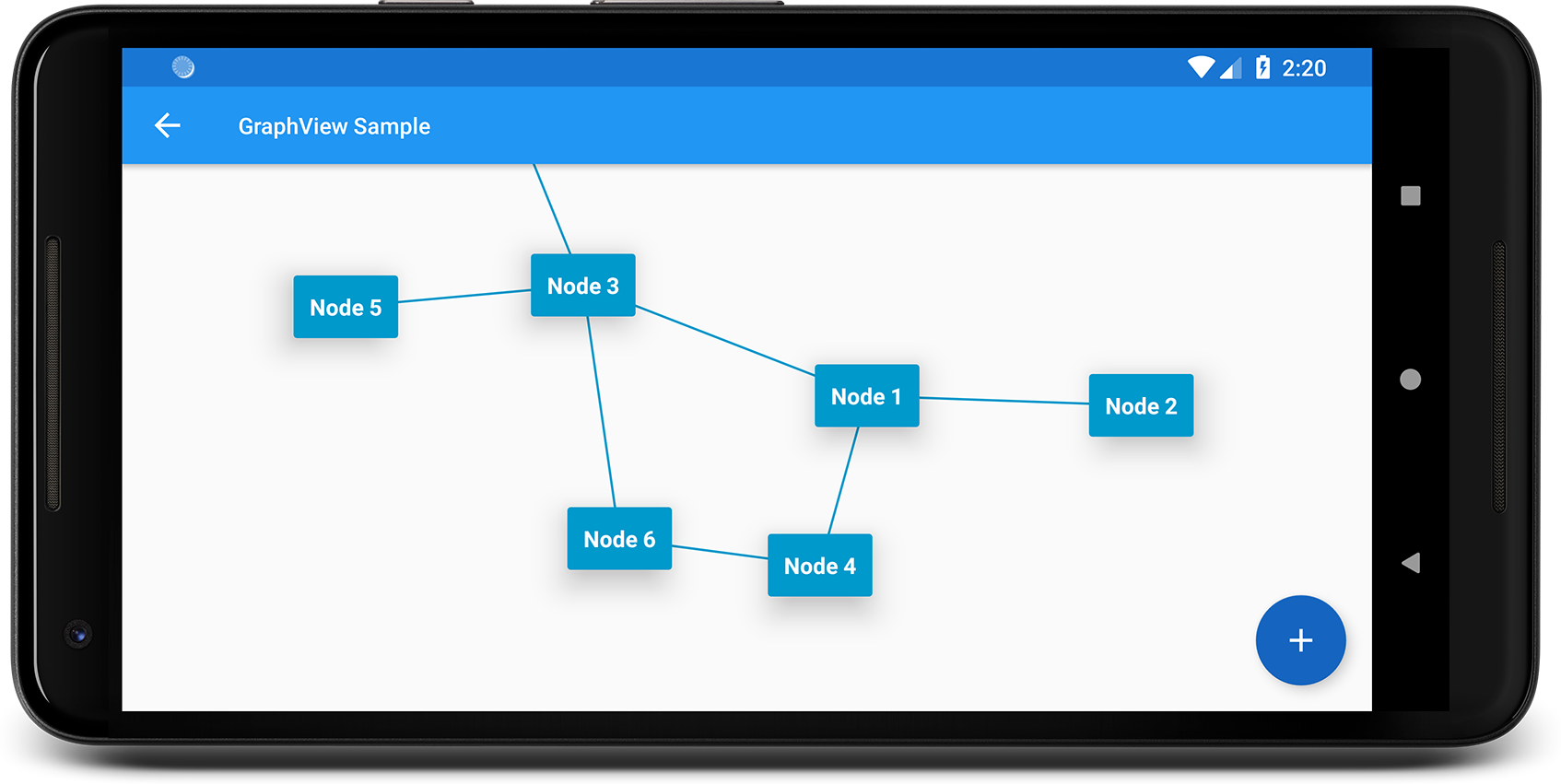
Layered Graph

License
Copyright 2019 - 2021 Block & Block
Licensed under the Apache License, Version 2.0 (the "License");
you may not use this file except in compliance with the License.
You may obtain a copy of the License at
http://www.apache.org/licenses/LICENSE-2.0
Unless required by applicable law or agreed to in writing, software
distributed under the License is distributed on an "AS IS" BASIS,
WITHOUT WARRANTIES OR CONDITIONS OF ANY KIND, either express or implied.
See the License for the specific language governing permissions and
limitations under the License.
