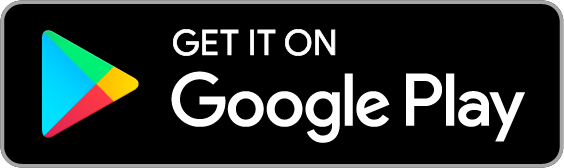AwesomeQRCode
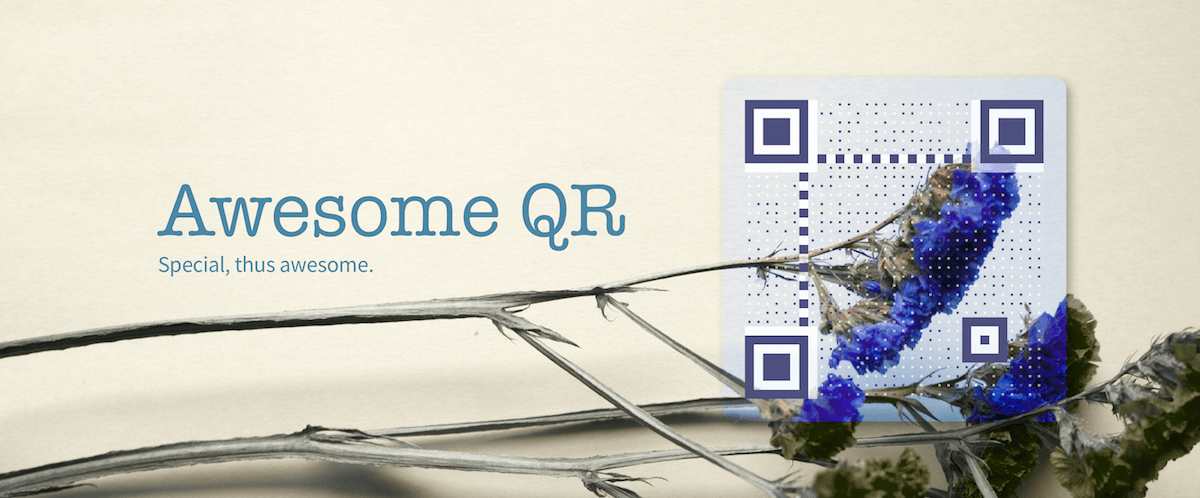
Awesome QR code - An awesome QR code generator for Android.
With the Awesome QR app, you can play with these options like a master!
Showcase
| No Logo | With Logo | Animated GIF |
|---|---|---|
 |
 |
 |
Listing only several styles for demonstration.
Find out more styles and options in the Awesome QR app!
Installation
To add the dependency into your project, edit your project-level build.gradle first.
allprojects {
repositories {
...
maven { url 'https://jitpack.io' }
}
}
Then, edit your build.gradle on module level.
Remember to replace
<LATEST_VERSION_NAME>with the latest version name showed on the JitPack badge.
dependencies {
implementation 'com.github.SumiMakito:AwesomeQRCode:<LATEST_VERSION_NAME>'
}
Usage
1. Say hello to RenderOption.
Like a recipe, RenderOption stores a set of options and it will tell the renderer "how to stylize the QR code for you."
// Kotlin
val renderOption = RenderOption()
renderOption.content = "Special, thus awesome." // content to encode
renderOption.size = 800 // size of the final QR code image
renderOption.borderWidth = 20 // width of the empty space around the QR code
renderOption.ecl = ErrorCorrectionLevel.M // (optional) specify an error correction level
renderOption.patternScale = 0.35f // (optional) specify a scale for patterns
renderOption.roundedPatterns = true // (optional) if true, blocks will be drawn as dots instead
renderOption.clearBorder = true // if set to true, the background will NOT be drawn on the border area
renderOption.color = color // set a color palette for the QR code
renderOption.background = background // set a background, keep reading to find more about it
renderOption.logo = logo // set a logo, keep reading to find more about it
// Java
RenderOption renderOption = new RenderOption();
renderOption.setContent("Special, thus awesome."); // content to encode
renderOption.setSize(800); // size of the final QR code image
renderOption.setBorderWidth(20); // width of the empty space around the QR code
renderOption.setEcl(ErrorCorrectionLevel.M); // (optional) specify an error correction level
renderOption.setPatternScale(0.35f); // (optional) specify a scale for patterns
renderOption.setRoundedPatterns(true); // (optional) if true, blocks will be drawn as dots instead
renderOption.setClearBorder(true); // if set to true, the background will NOT be drawn on the border area
renderOption.setColor(color); // set a color palette for the QR code
renderOption.setBackground(background); // set a background, keep reading to find more about it
renderOption.setLogo(logo); // set a logo, keep reading to find more about it
But, wait. What is a background? Don't worry and keep reading. :)
2. Grab a background.Optional
Awesome QR code natively provides three types of backgrounds. Each background should extend the abstract Background class.
// Kotlin
// A still background (a still image as the background)
val background = StillBackground()
background.bitmap = backgroundBitmap // assign a bitmap as the background
background.clippingRect = Rect(0, 0, 200, 200) // crop the background before applying
background.alpha = 0.7f // alpha of the background to be drawn
// A blend background (to draw a QR code onto an area of a still image)
val background = BlendBackground()
background.bitmap = backgroundBitmap
background.clippingRect = Rect(0, 0, 200, 200)
background.alpha = 0.7f
background.borderRadius = 10 // radius for blending corners
// A gif background (animated)
val background = GifBackground()
background.inputFile = gifFile // assign a file object of a gif image to this field
background.outputFile = File(pictureStorage, "output.gif") // IMPORTANT: the output image will be saved to this file object
background.clippingRect = Rect(0, 0, 200, 200)
background.alpha = 0.7f
// Java
// A still background (a still image as the background)
StillBackground background = new StillBackground();
background.setBitmap(backgroundBitmap); // assign a bitmap as the background
background.setClippingRect(new Rect(0, 0, 200, 200));// crop the background before
background.setAlpha(0.7f); // alpha of the background to be drawn
// A blend background (to draw a QR code onto an area of a still image)
BlendBackground background = new BlendBackground();
background.setBitmap(backgroundBitmap);
background.setClippingRect(new Rect(0, 0, 200, 200));
background.setAlpha(0.7f);
background.setBorderRadius(10); // radius for blending corners
// A gif background (animated)
GifBackground background = new GifBackground();
background.setInputFile(gifFile); // assign a file object of a gif image to this field
background.setOutputFile(new File(pictureStorage, "output.gif")); // IMPORTANT: the output image will be saved to this file object
background.setClippingRect(new Rect(0, 0, 200, 200));
background.setAlpha(0.7f);
3. Seek for a rainbow.Optional
This step is optional since Awesome QR code will use black and white as the default color set.
// Kotlin
val color = Color()
color.light = 0xFFFFFFFF.toInt() // for blank spaces
color.dark = 0xFFFF8C8C.toInt() // for non-blank spaces
color.background = 0xFFFFFFFF.toInt() // for the background (will be overriden by background images, if set)
color.auto = false // set to true to automatically pick out colors from the background image (will only work if background image is present)
// Java
Color color = new Color();
color.setLight(0xFFFFFFFF); // for blank spaces
color.setDark(0xFFFF8C8C); // for non-blank spaces
color.setBackground(0xFFFFFFFF); // for the background (will be overriden by background images, if set)
color.setAuto(false); // set to true to automatically pick out colors from the background image (will only work if background image is present)
4. Hey. I want a Logo.Optional
This step is optional since the logo is not required by default.
// Kotlin
val logo = Logo()
logo.bitmap = logoBitmap
logo.borderRadius = 10 // radius for logo's corners
logo.borderWidth = 10 // width of the border to be added around the logo
logo.scale = 0.3f // scale for the logo in the QR code
logo.clippingRect = Rect(0, 0, 200, 200) // crop the logo image before applying it to the QR code
// Java
Logo logo = new Logo();
logo.setBitmap(logoBitmap);
logo.setBorderRadius(10); // radius for logo's corners
logo.setBorderWidth(10); // width of the border to be added around the logo
logo.setScale(0.3f); // scale for the logo in the QR code
logo.setClippingRect(new Rect(0, 0, 200, 200)); // crop the logo image before applying it to the QR code
5. Render!
Meet the magical renderer.
If you prefer the asynchronous way...
// Kotlin
val result = AwesomeQrRenderer.renderAsync(renderOption, { result ->
if (result.bitmap != null) {
// play with the bitmap
} else if (result.type == RenderResult.OutputType.GIF) {
// If your Background is a GifBackground, the image
// will be saved to the output file set in GifBackground
// instead of being returned here. As a result, the
// result.bitmap will be null.
} else {
// Oops, something gone wrong.
}
}, {
exception -> exception.printStackTrace()
// Oops, something gone wrong.
})
Or synchronously...
// Kotlin
try {
val result = AwesomeQrRenderer.render(renderOption)
if (result.bitmap != null) {
// play with the bitmap
} else if (result.type == RenderResult.OutputType.GIF) {
// If your Background is a GifBackground, the image
// will be saved to the output file set in GifBackground
// instead of being returned here. As a result, the
// result.bitmap will be null.
} else {
// Oops, something gone wrong.
}
} catch (e: Exception) {
e.printStackTrace()
// Oops, something gone wrong.
}
Changelog
Version 1.2.0
- Translated into Kotlin.
- Changed to the RenderOption-Renderer structure.
Version 1.1.1
- Fixed a bug that would previously cause the gaps between blocks in position/alignment patterns.
Version 1.1.0
- Added the support for GIF backgrounds.
- Fixed some issues found in the previous version.
Version 1.0.6
- Fixed a "divide by zero" error mentioned in #20.
Version 1.0.5
- The way to use Awesome QR code is more elegant.
Version 1.0.4
- New feature: Embedding a logo image in the QR code.
- Sample/Demo application updated.
Version 1.0.3
- Added CHARACTER_SET => UTF-8 to QR code's hints before encoding.
- Fixed an encoding issue mentioned in #7.
Version 1.0.2
- Added an optional parameter which enables the data dots to appear as filled circles.
Version 1.0.1
- Now background images can be binarized as you like.
Version 1.0.0
- Initial release.
Alternatives
Awesome-qr.js written in JavaScript
Redirect to Awesome-qr.js
EFQRCode written in Swift
EFQRCode is a tool to generate QRCode image or recognize QRCode from image, in Swift.
Awesome QR code is inspired by EFQRCode by EyreFree.
If your application is in need of generating pretty QR codes in Swift, take a look at EFQRCode. It should help.
Donation
If you think Awesome QR code is awesome, would you like to buy me a cup of cappuccino?
Sponsors
It is those generous sponsors who supports this project makes the Awesome-qr.js more awesome!
I'd like to express my sincere appreciation to all the generous sponsors.
Special thanks
- Megabits (Banner art work)
Copyright & License
Awesome QR code is available under the Apache-2.0 license. See the LICENSE file for more info.
Copyright © 2017-2018 Makito.
Exclusive Distributor Agreement
By including, importing, modifying, redistributing, or using this library, you acknowledge and agree that you have read and accept the terms of this Exclusive Distributor Agreement.
WHILE REDISTRIBUTING THIS LIBRARY, THIS AGREEMENT SHALL ALSO BE ATTACHED WITH THE APACHE-2.0 LICENSE.
You're FREE to:
Use Awesome QR code in your projects (commercial projects are okay as well).
Modify the code according to your needs.
- Redistribute the modified code under the Exclusive Distributor Agreement and the Apache-2.0 license.
You're FORBIDDEN to:
- Make Awesome QR code the main or the only feature of your applications.
- Treat the whole or part of Awesome QR code as a paid function.
- Make a demo or sample application for Awesome QR code and submit the application to the store (IBNLT Google Play Store, etc.).