Stirling-PDF
Introduction: 1 Locally hosted web application that allows you to perform various operations on PDF files
Tags:
PDF-
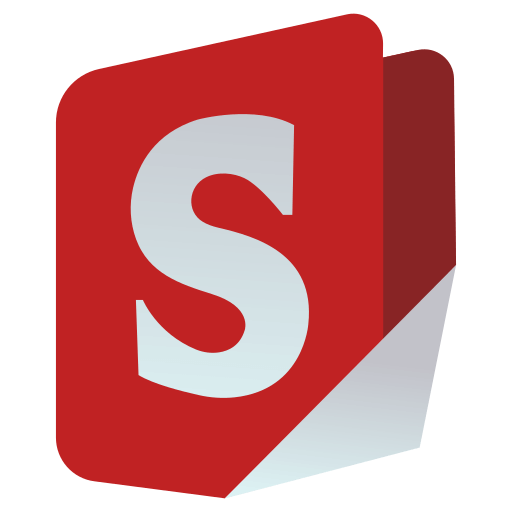
Stirling PDF - The Open-Source PDF Platform
Stirling PDF is a powerful, open-source PDF editing platform. Run it as a personal desktop app, in the browser, or deploy it on your own servers with a private API. Edit, sign, redact, convert, and automate PDFs without sending documents to external services.

- Everywhere you work - Desktop client, browser UI, and self-hosted server with a private API.
- 50+ PDF tools - Edit, merge, split, sign, redact, convert, OCR, compress, and more.
- Automation & workflows - No-code pipelines direct in UI with APIs to process millions of PDFs.
- Enterprise‑grade - SSO, auditing, and flexible on‑prem deployments.
- Developer platform - REST APIs available for nearly all tools to integrate into your existing systems.
- Global UI - Interface available in 40+ languages.
For a full feature list, see the docs: https://docs.stirlingpdf.com
Quick Start
docker run -p 8080:8080 docker.stirlingpdf.com/stirlingtools/stirling-pdf
Then open: http://localhost:8080
For full installation options (including desktop and Kubernetes), see our Documentation Guide.
Resources
Support
- Community Discord
- Bug Reports: Github issues
Contributing
We welcome contributions! Please see CONTRIBUTING.md for guidelines.
For development setup, see the Developer Guide.
For adding translations, see the Translation Guide.
License
Stirling PDF is open-core. See LICENSE for details.



