PickerUI
Android library to display a list of items for pick one with blur effect (if you wish). Support for Android 3.0 and up. It supports portrait and landscape mode, saving the state.
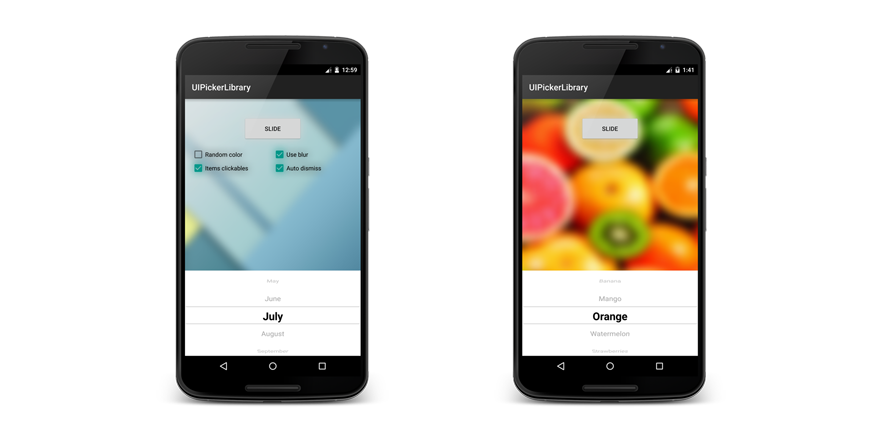
Try out the sample application on Google Play.
Demo
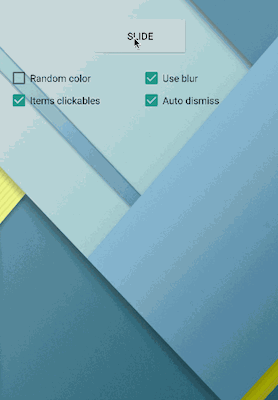
Including in Your Project
Last version is 1.0.1
Just add the following statement in your build.gradle
compile 'com.github.davidpizarro:pickerui:VERSION'
You may also add the library as an Android Library to your project. All the library files live in library.
Usage
To add the PickerUI to your layout add this to your xml
<com.dpizarro.uipicker.library.picker.PickerUI
android:id="@+id/picker_ui_view"
android:layout_width="match_parent"
android:layout_height="wrap_content"/>
You can add custom attributes in your xml to customize: background, colors, behaviors, elements, blur, blur effects...
<com.dpizarro.uipicker.library.picker.PickerUI
android:id="@+id/picker_ui_view"
android:layout_width="match_parent"
android:layout_height="wrap_content"
pickerui:backgroundColor="#4cffa5"
pickerui:linesCenterColor="#3941ff"
pickerui:autoDismiss="true"
pickerui:itemsClickables="true"
pickerui:entries="@array/months"
pickerui:textCenterColor="#000000"
pickerui:textNoCenterColor="#737373"
pickerui:blur="true"
pickerui:blur_downScaleFactor="@integer/blur_downscale_min"
pickerui:blur_FilterColor="#ff5e48"
pickerui:blur_radius="@integer/blur_radius_min"
pickerui:blur_use_renderscript="true"/>
Review attrs.xml file to know the list of shapes ready to be used in the library.
This configuration can be also provided programmatically. You can use PickerUI programatically, using the Builder class to set the settings and the desired functionalities of panel to make easy:
PickerUI mPickerUI = (PickerUI) findViewById(R.id.picker_ui_view);
List<String> options = Arrays.asList(getResources().getStringArray(R.array.months));
PickerUISettings pickerUISettings = new PickerUISettings.Builder()
.withItems(options)
.withBackgroundColor(getRandomColor())
.withAutoDismiss(true)
.withItemsClickables(false)
.withUseBlur(false)
.build();
mPickerUI.setSettings(pickerUISettings);
You can set/get values programatically:
mPickerUI.setItems(this, options);
mPickerUI.setColorTextCenter(R.color.background_picker);
mPickerUI.setColorTextNoCenter(R.color.background_picker);
mPickerUI.setBackgroundColorPanel(R.color.background_picker);
mPickerUI.setLinesColor(R.color.background_picker);
mPickerUI.setItemsClickables(false);
mPickerUI.setAutoDismiss(false);
mPickerUI.isPanelShown();
To slide (show/hide) PickerUI, you only have to use slide() method, selecting none (by default, center) or some position.
mPickerUI.slide();
//or
mPickerUI.slide(8);
In order to receive the value selected in the picker, you will need to implement the onItemClickPickerUI interface.
mPickerUI.setOnClickItemPickerUIListener(new PickerUI.PickerUIItemClickListener() {
@Override
public void onItemClickPickerUI(int which, int position, String valueResult) {
Toast.makeText(MainActivity.this, valueResult, Toast.LENGTH_SHORT).show();
}
});
Or browse the source code of the sample application for a complete example of use.
Blur effect
This library applies a blur effect when you slide the picker, but it is optional and optimized.
You can choose Java algorithm (slower) or RenderScript (a quick and efficient solution to blur images). Available since API 11 (Honeycomb), RenderScript allows to take advantage of the GPU acceleration and is targeted at high-performance 3D rendering and compute operations.
For the integration of the RenderScript support library you just have to add two lines to your build.gradle. You do not need to declare any dependencies. Depending on the gradle version you are running, the commands are slightly different:
1. Gradle version 0.14+ and newer
android {
defaultConfig {
renderscriptTargetApi 19
renderscriptSupportModeEnabled true
}
}
2. Older Gradle versions up to 0.13
android {
defaultConfig {
renderscriptTargetApi 19
renderscriptSupportMode true
}
}
Contribution
Pull requests are welcome!
I'd like to improve this library with your help! If you've fixed a bug or have a feature you've added, just create a pull request. Issues can be reported on the github issue tracker.
Who's using it
Does your app use AutoLabelUI? If you want to be featured on this list drop me a line.
Author
David Pizarro (dpizarro89@gmail.com)
License
Copyright 2015 David Pizarro
Licensed under the Apache License, Version 2.0 (the "License");
you may not use this file except in compliance with the License.
You may obtain a copy of the License at
http://www.apache.org/licenses/LICENSE-2.0
Unless required by applicable law or agreed to in writing, software
distributed under the License is distributed on an "AS IS" BASIS,
WITHOUT WARRANTIES OR CONDITIONS OF ANY KIND, either express or implied.
See the License for the specific language governing permissions and
limitations under the License.




