NiceToast
Nice Toast is a stunning and highly customizable toast library for Android, available for both traditional Views and Jetpack Compose. Elevate your app's user experience by replacing standard toasts with eye-catching, animated, and informative notifications that look great in both light and dark themes.
- NiceToast: The original library for Android's Legacy View system.
- CNiceToast: A modern, Compose-native version for Jetpack Compose UIs.
Whether you need to show a success message, an error, a warning, or just some info, NiceToast provides a variety of styles to fit your app's design language.
Don't forget to give the project a star or a Coffee! Thanks!
🤩 Features
- Beautiful Pre-defined Styles: Toasts for Success, Error, Warning, Info, Delete, and No Internet connection are ready to use out-of-the-box.
- Light & Dark Mode Support: Automatically adapts with beautifully crafted light and dark theme variations.
- Two Core Styles:
- Side-Bar Style: A modern design featuring a colored side-bar and icon.
- Solid Background Style: A bold, filled design for more emphasis.
- Highly Customizable:
- Easily override default colors for each toast type.
- Apply custom fonts to match your app's branding.
- Set custom animations for the toast icon.
- Flexible & Easy to Use: Simple, fluent APIs for both Views and Compose.
- Position Control: Show toasts at the top, center, or bottom of the screen.
✨ Preview
GIF showcasing different toast types
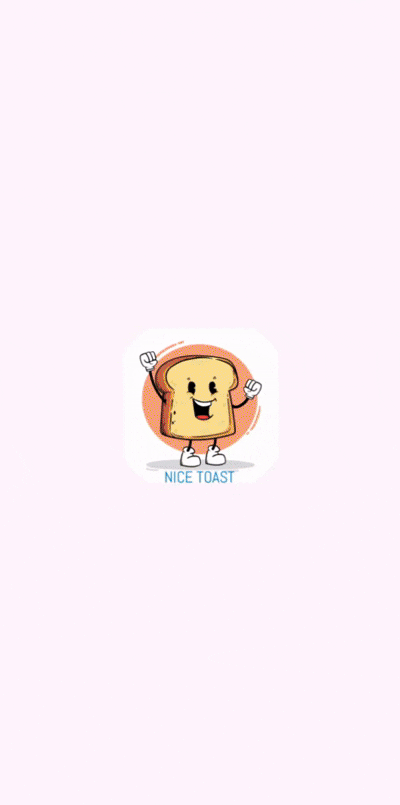
Light Mode
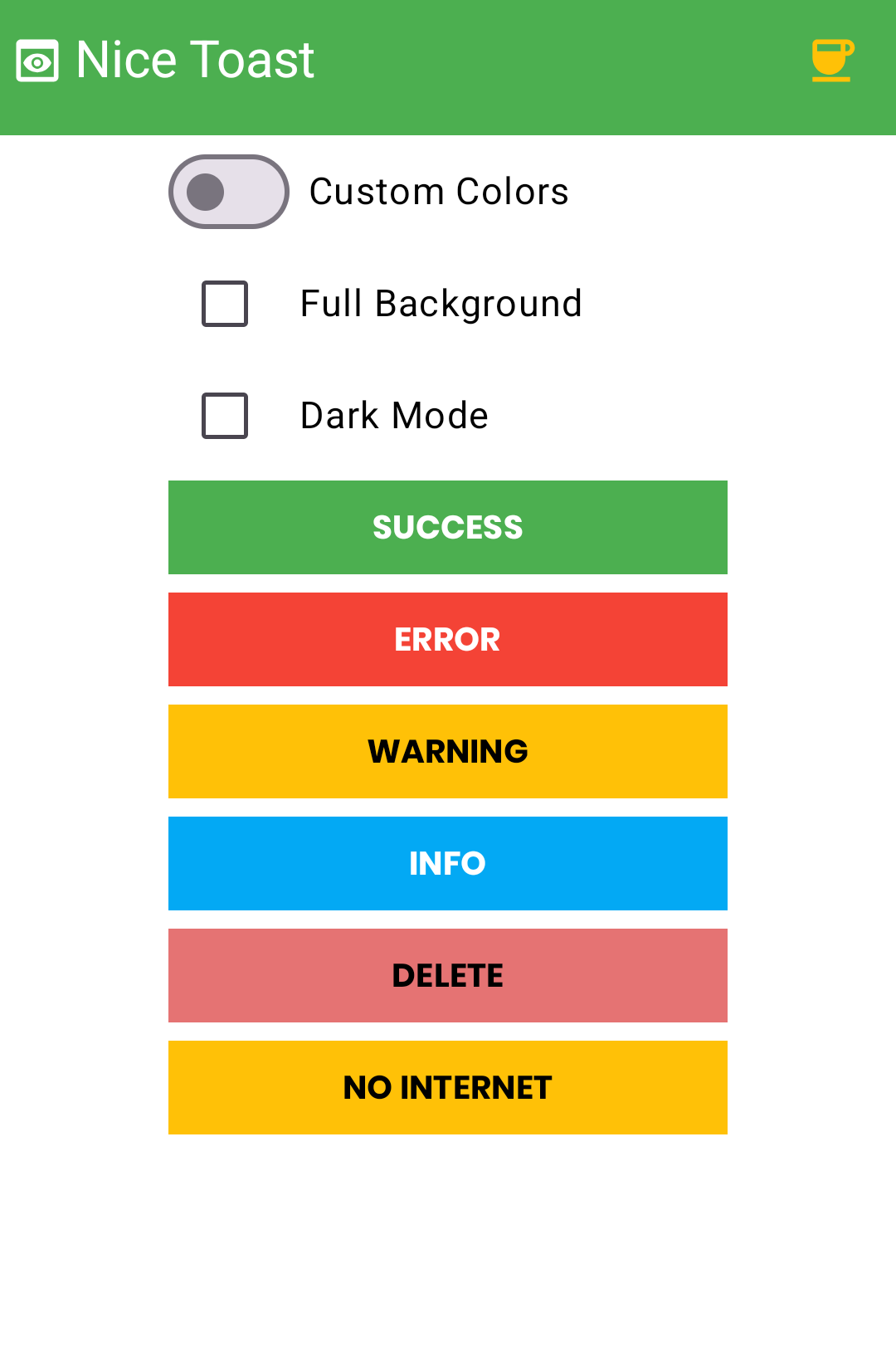 |
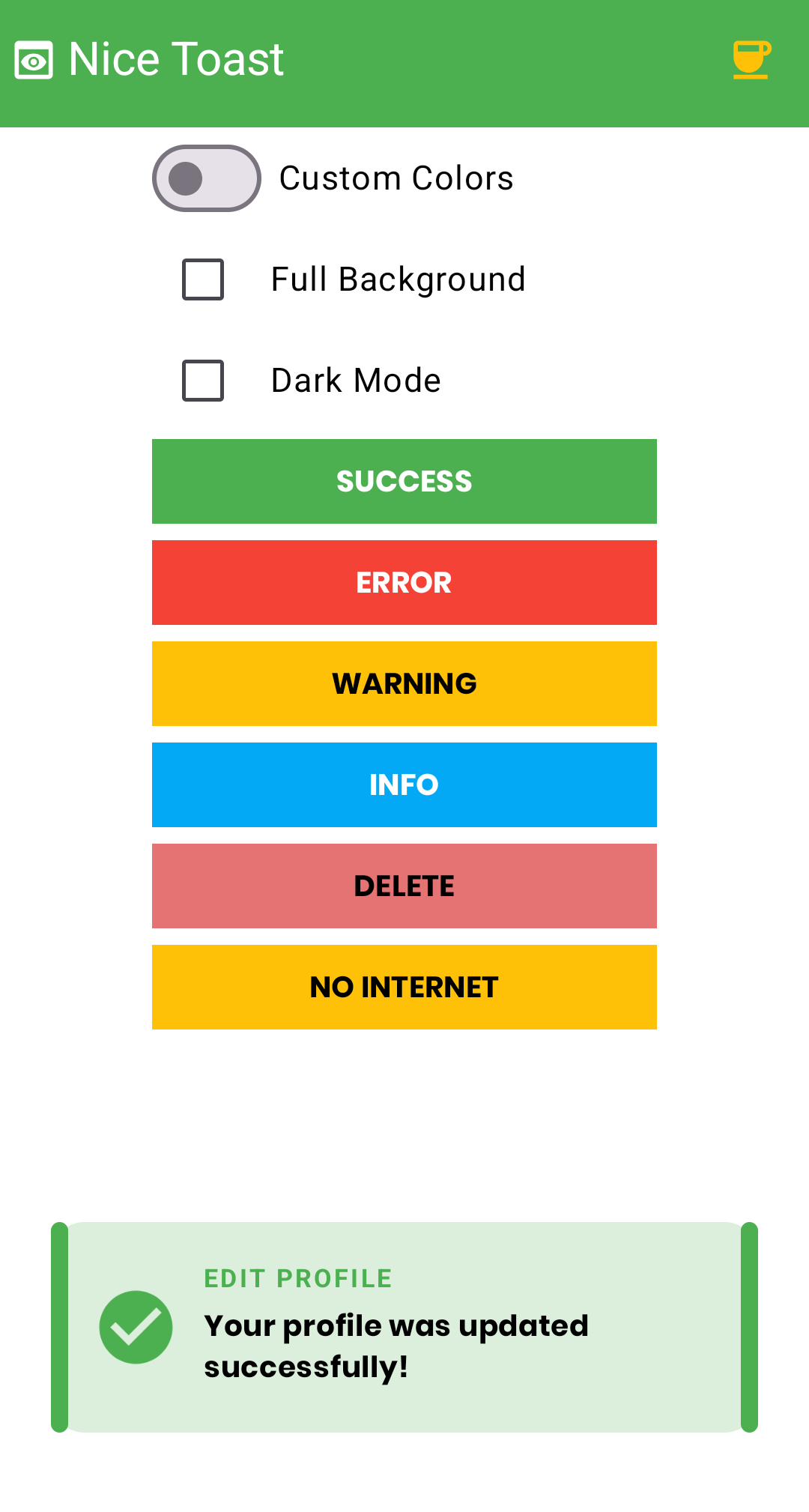 |
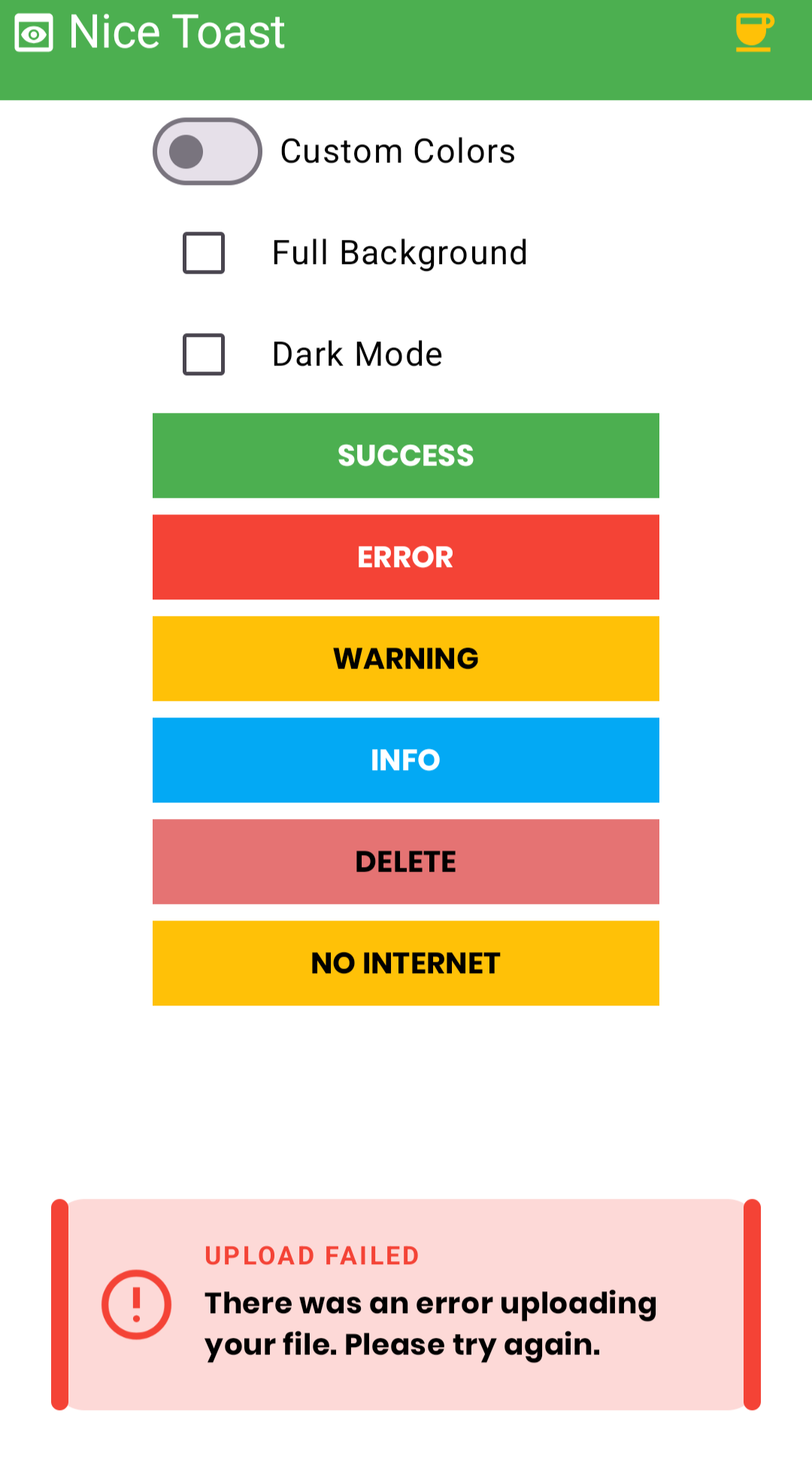 |
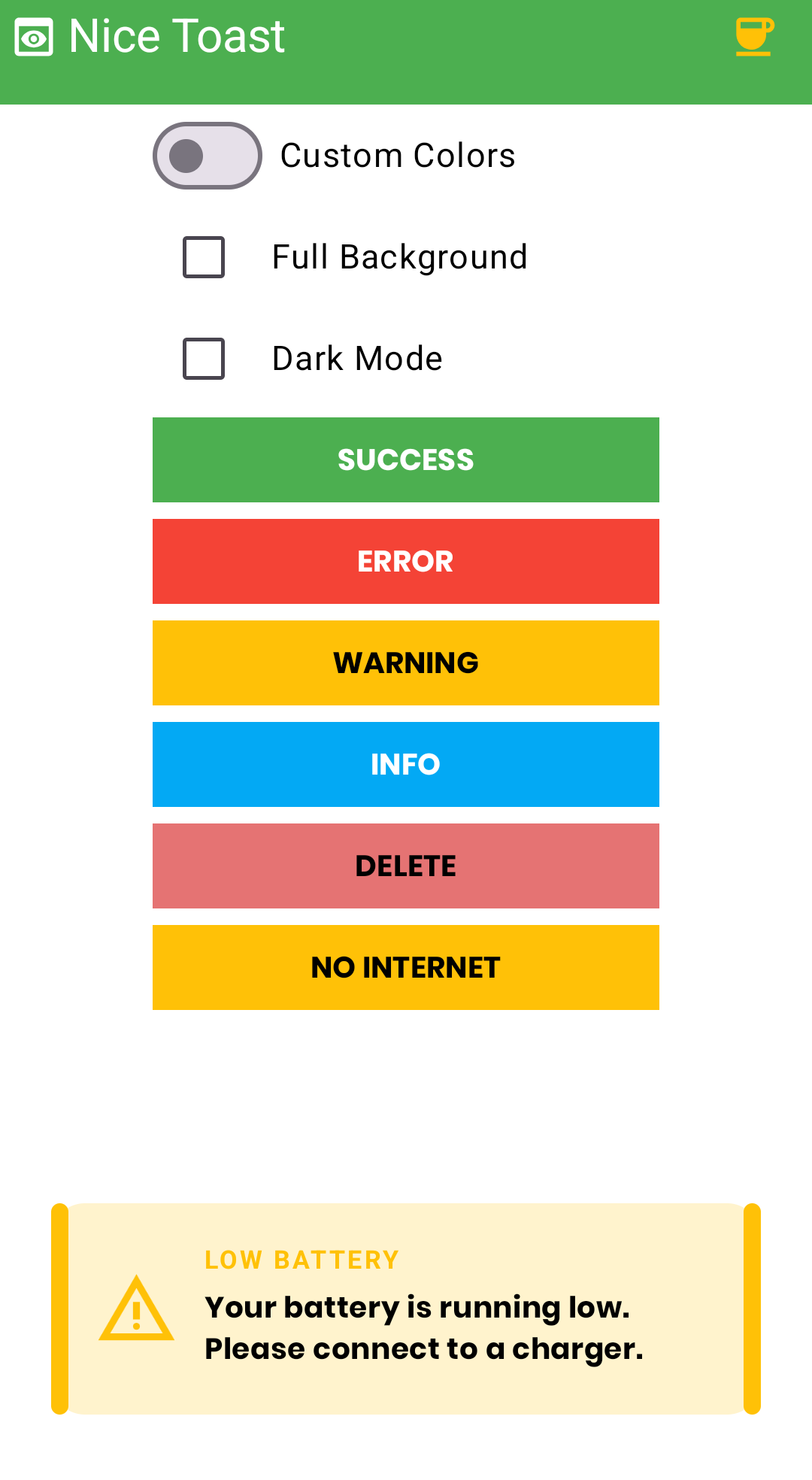 |
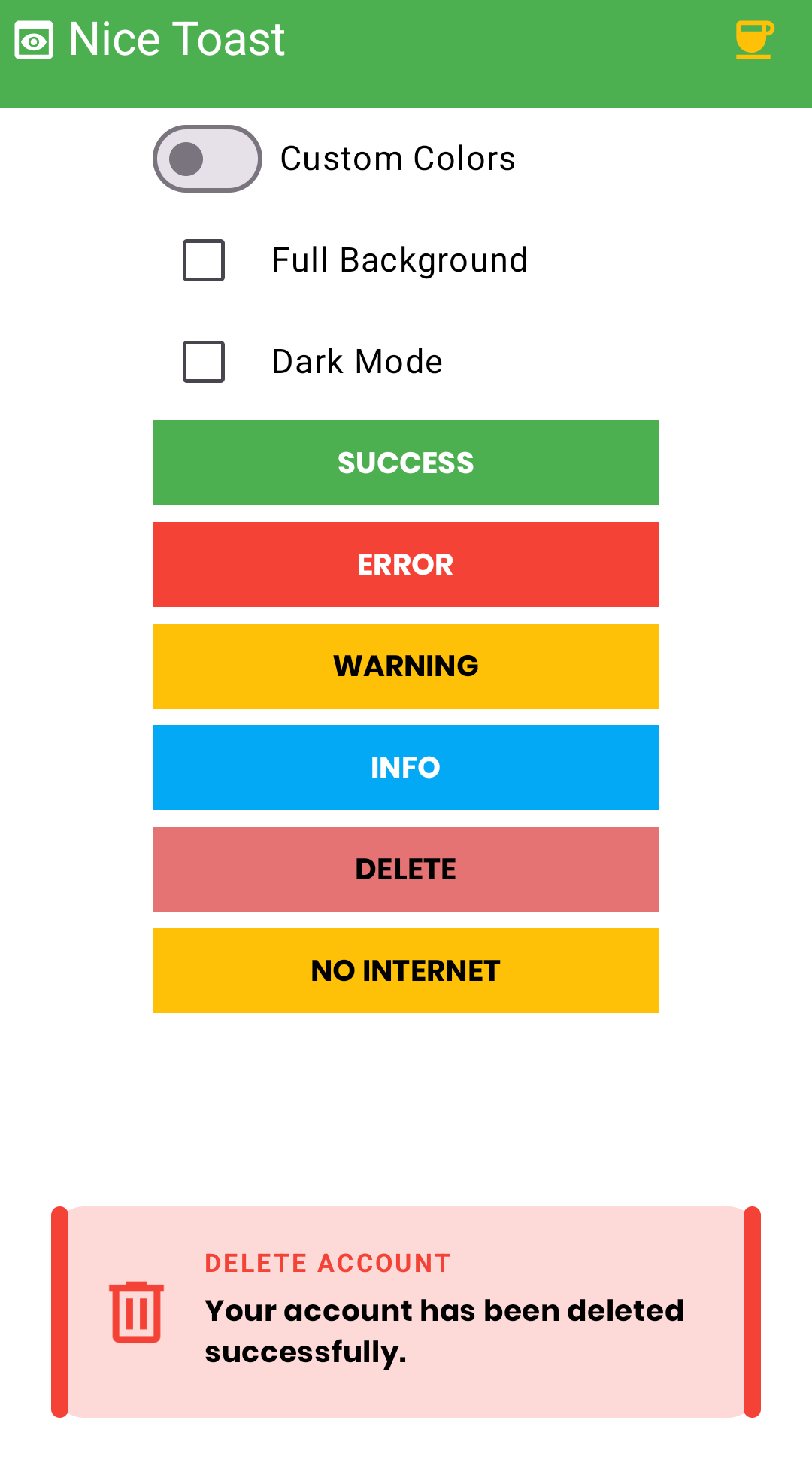 |
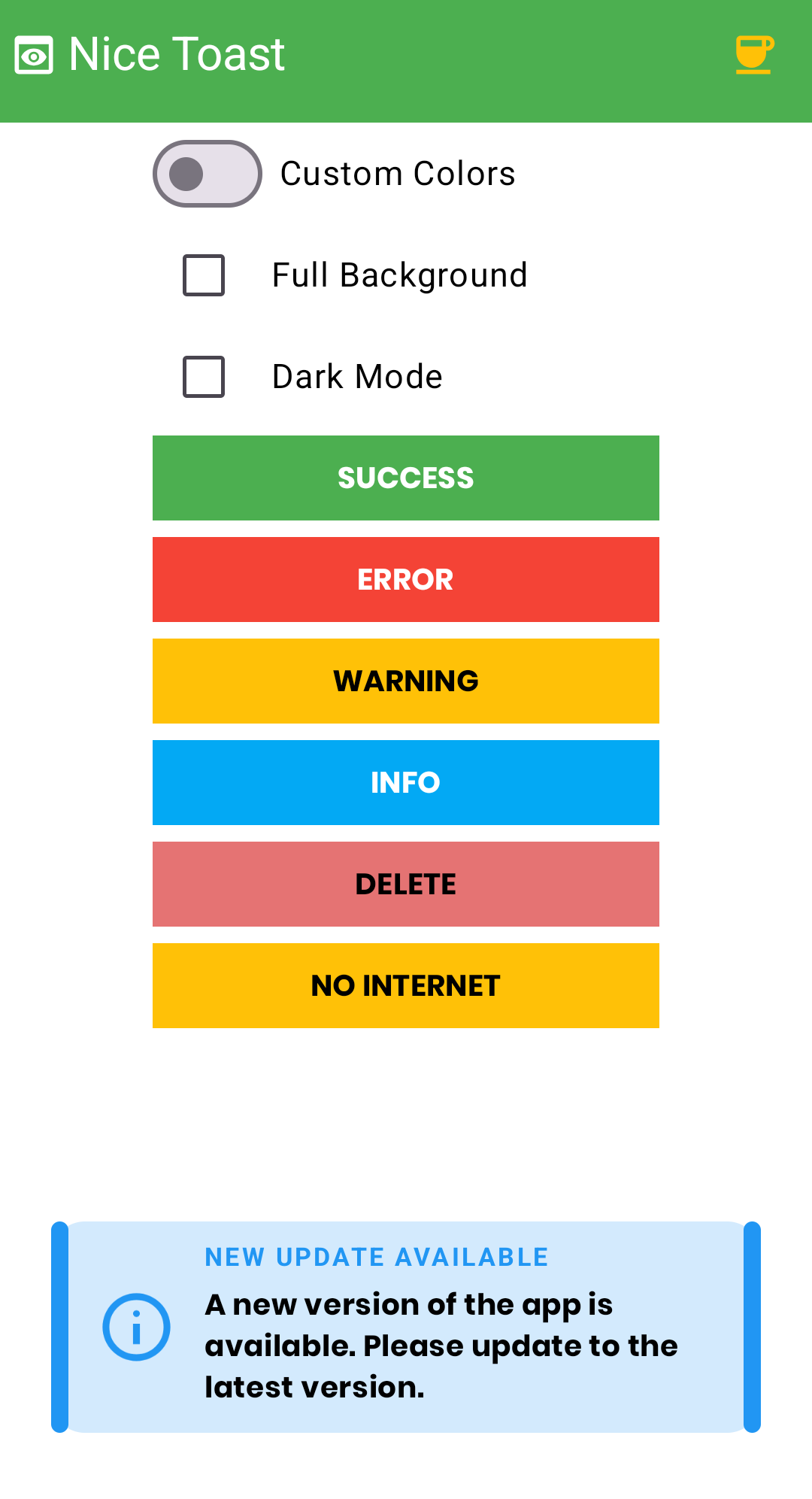 |
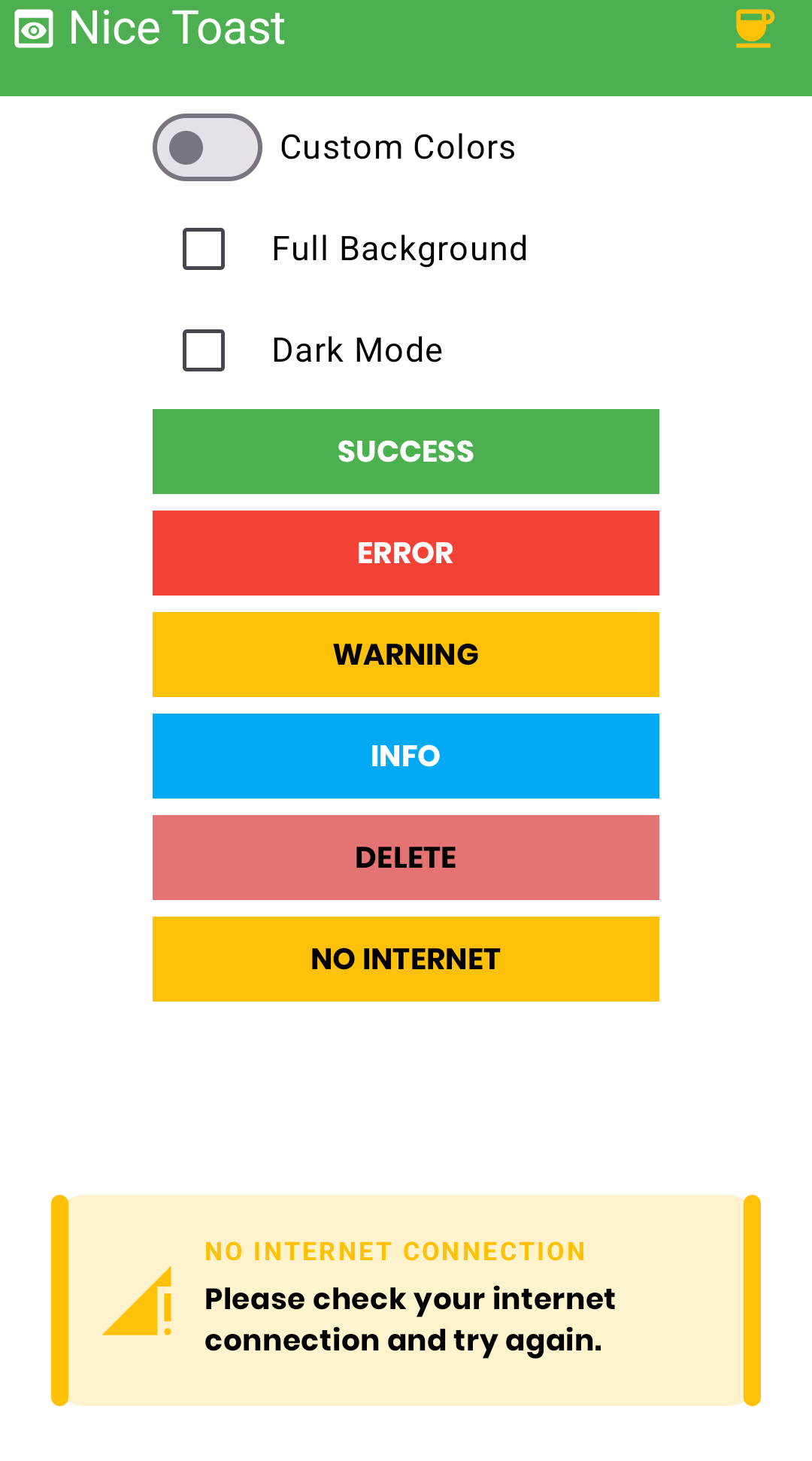 |
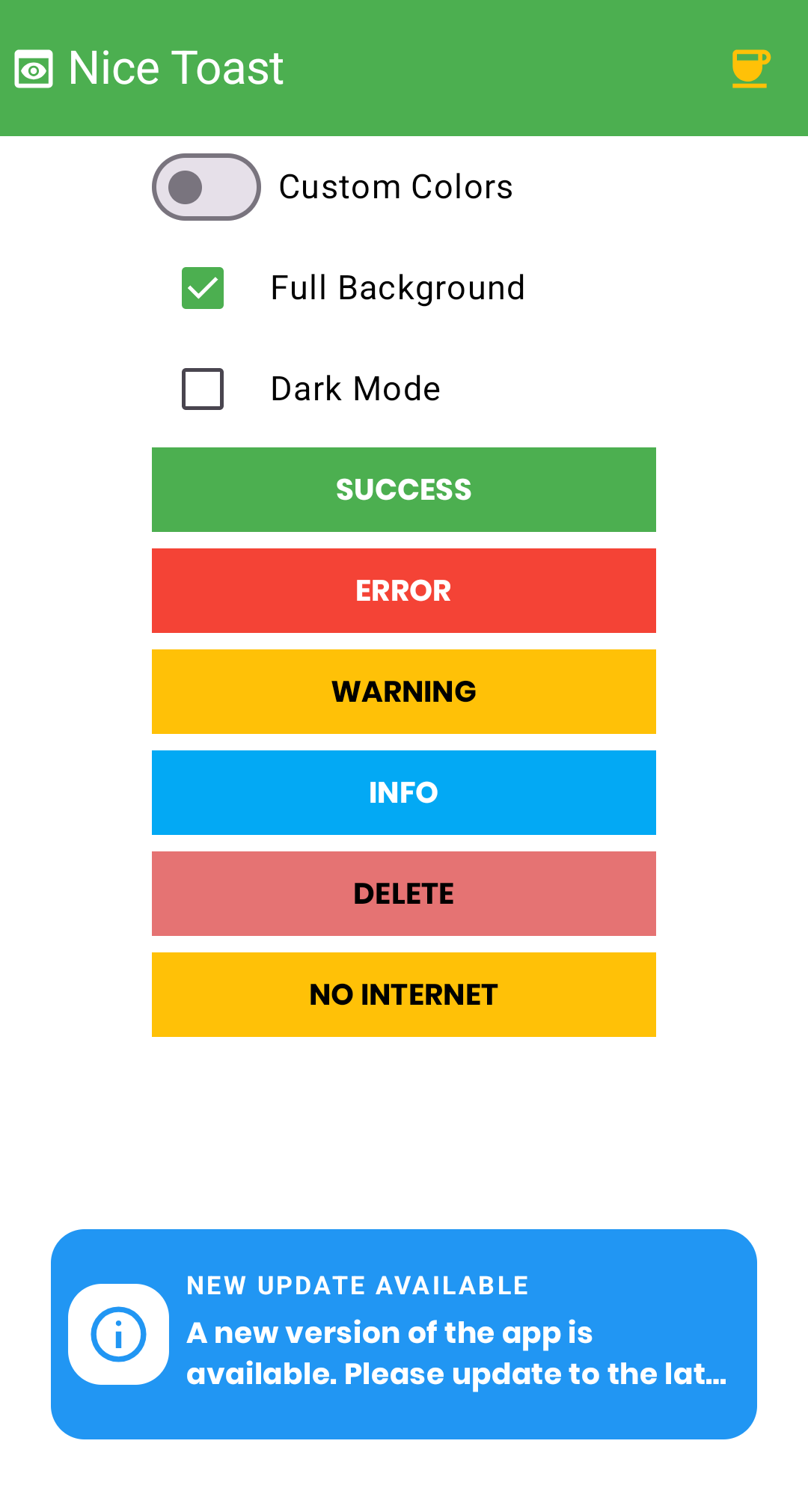 |
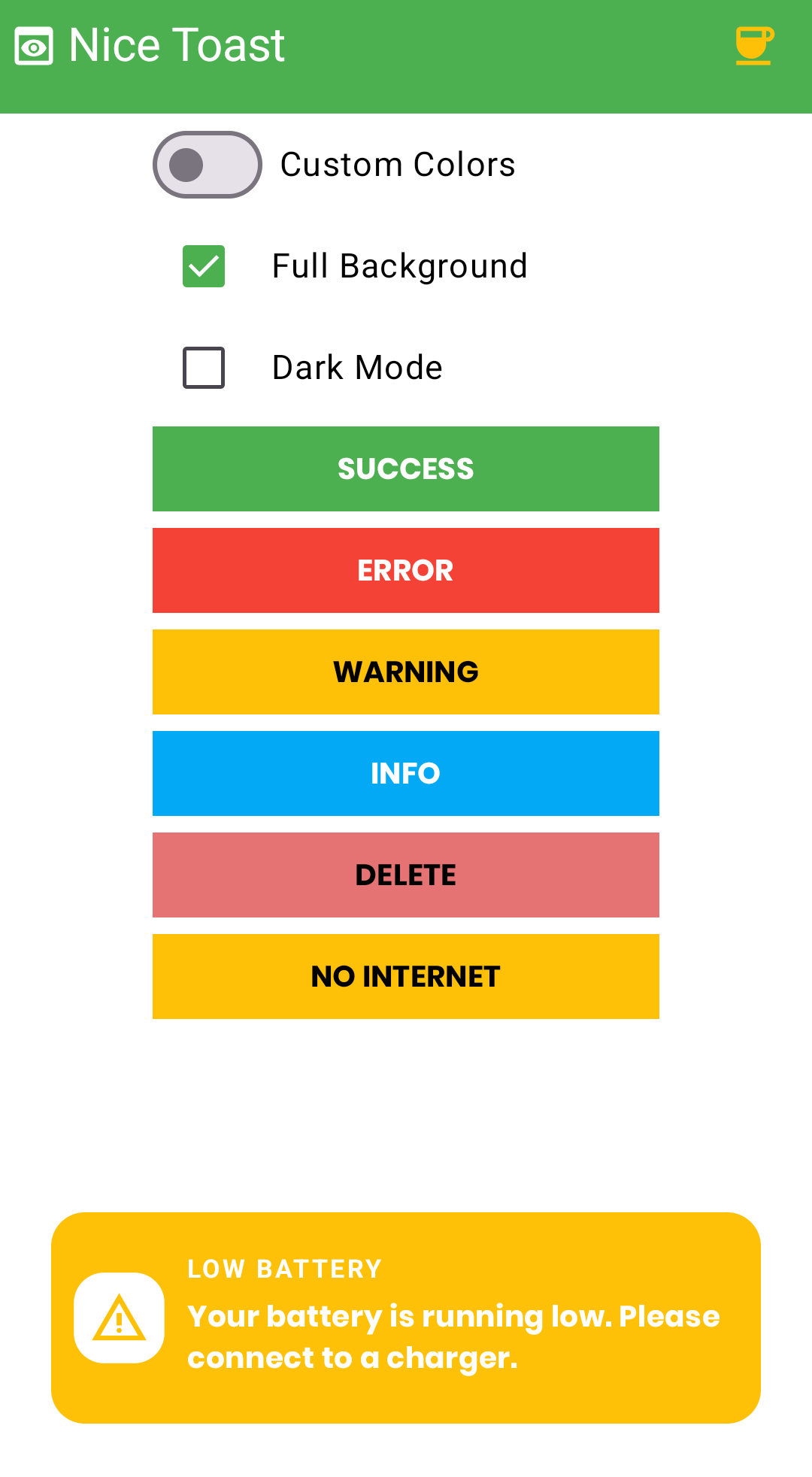 |
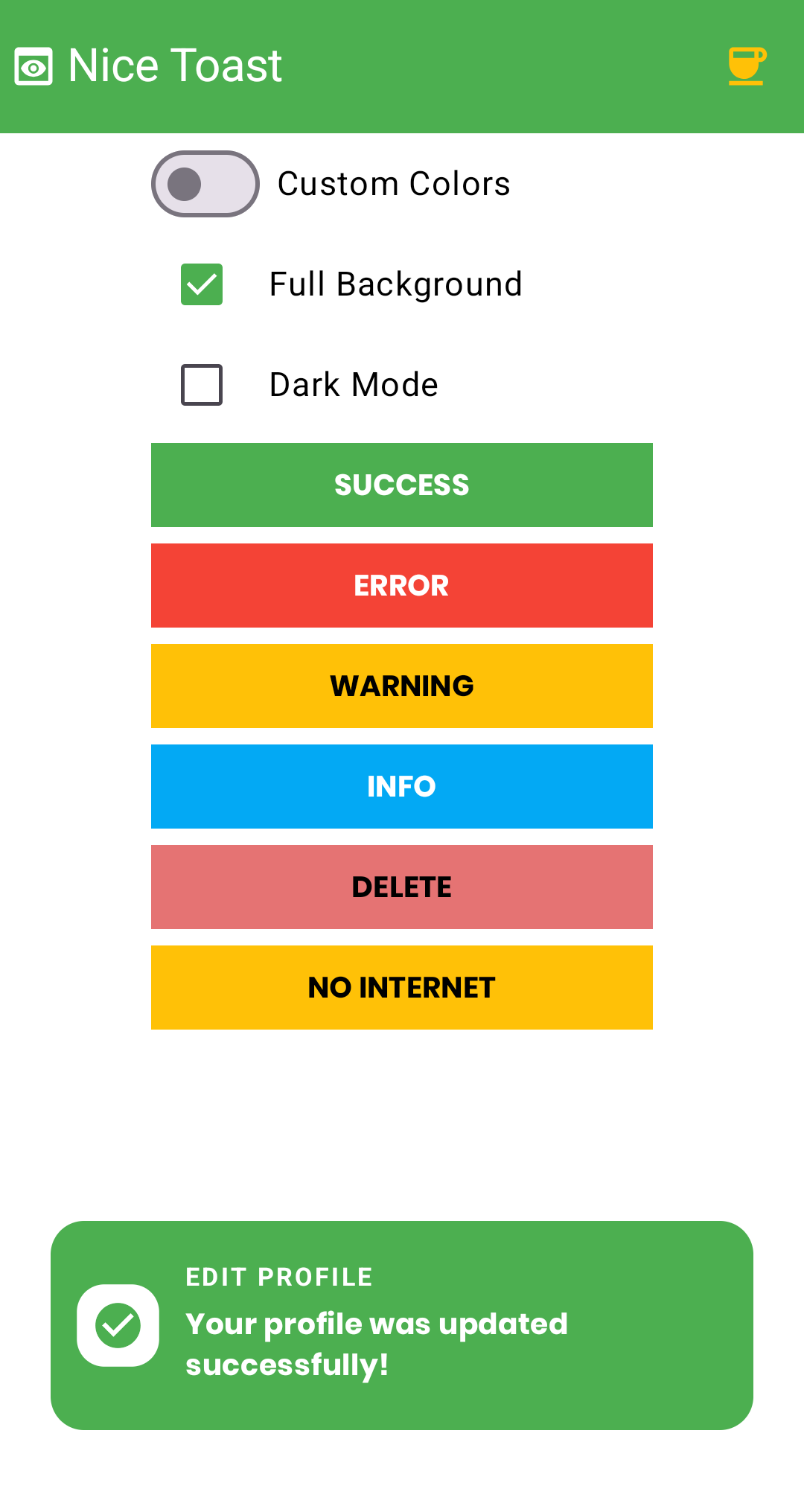 |
Dark Mode
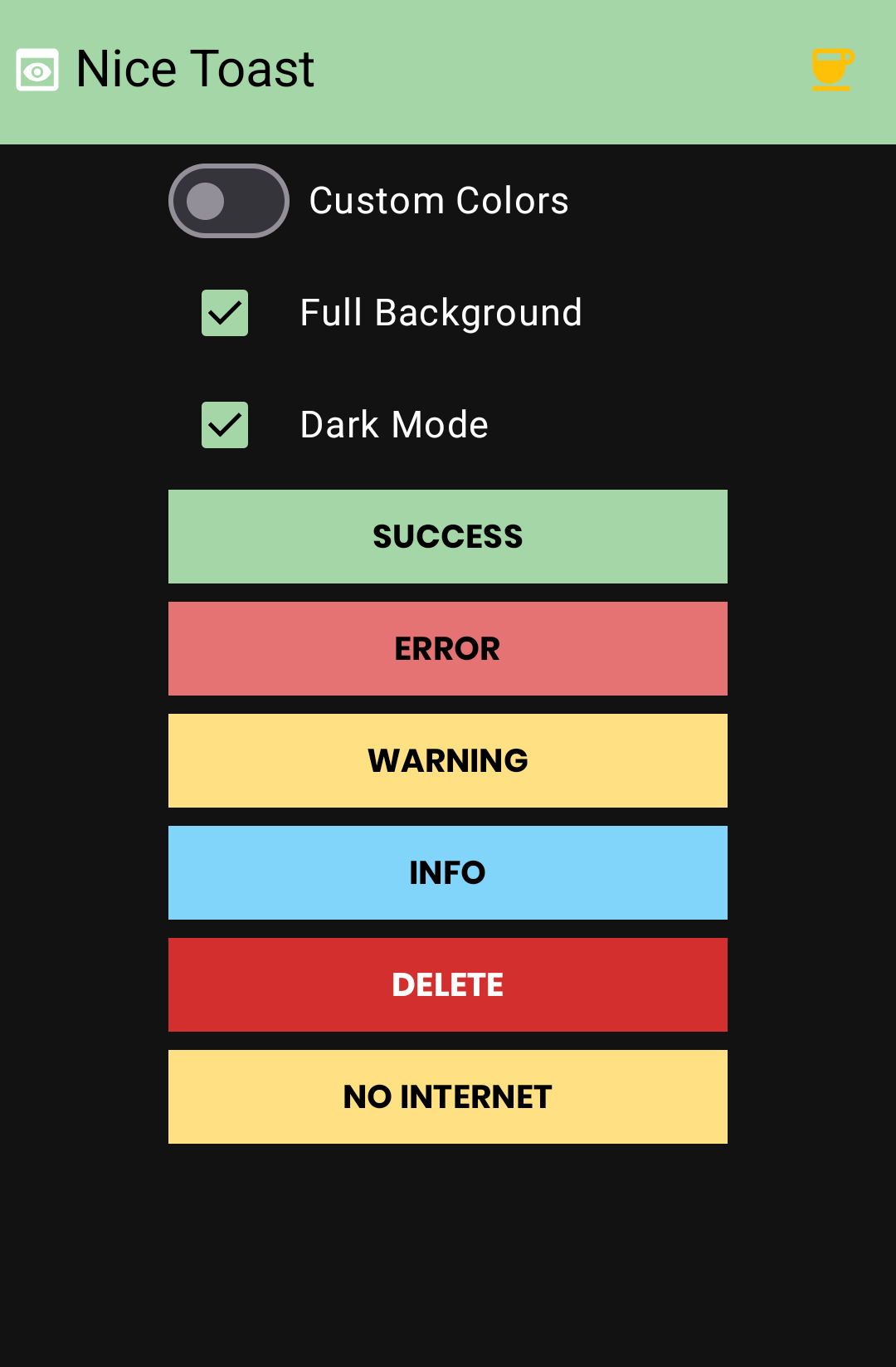 |
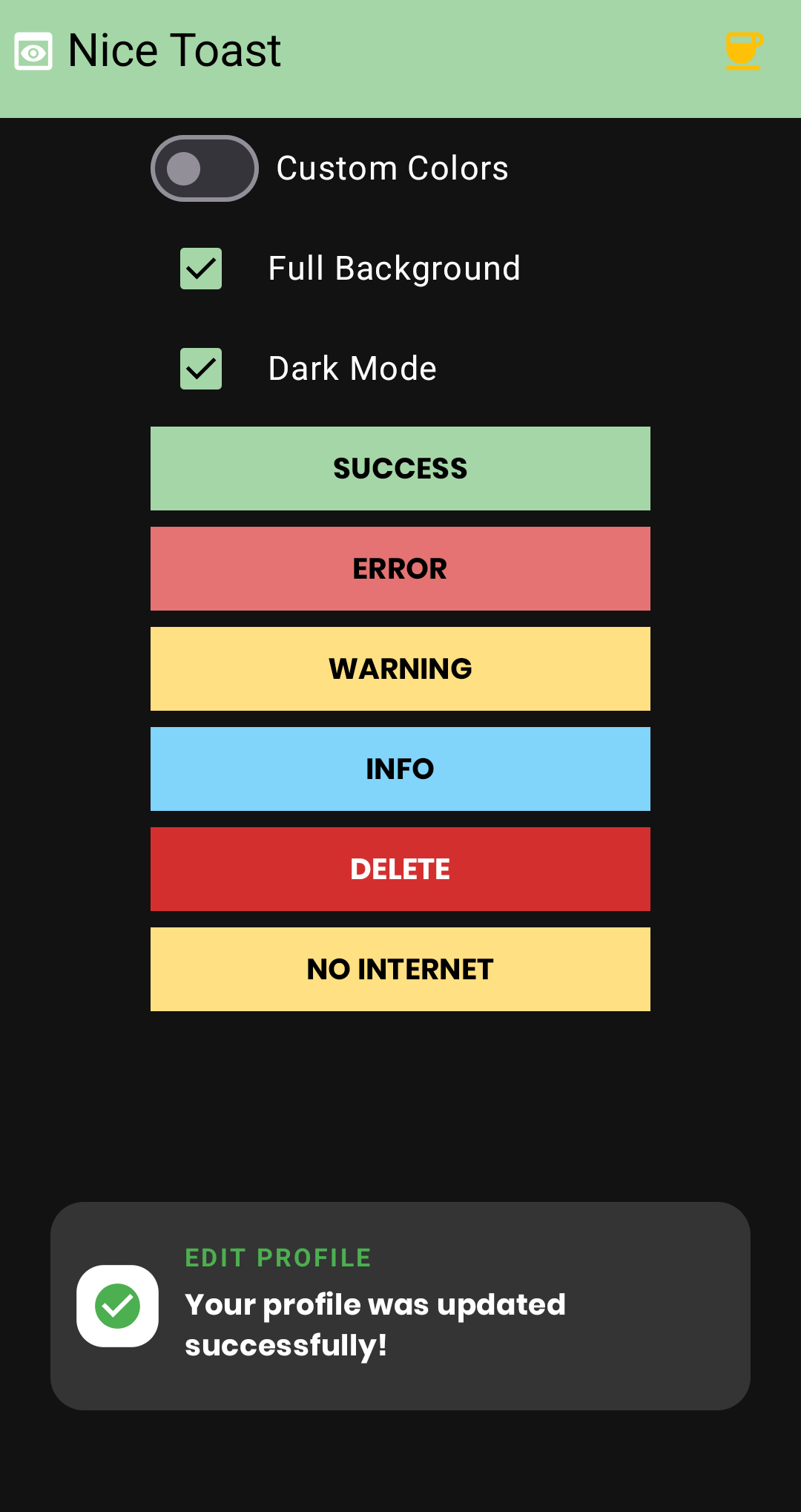 |
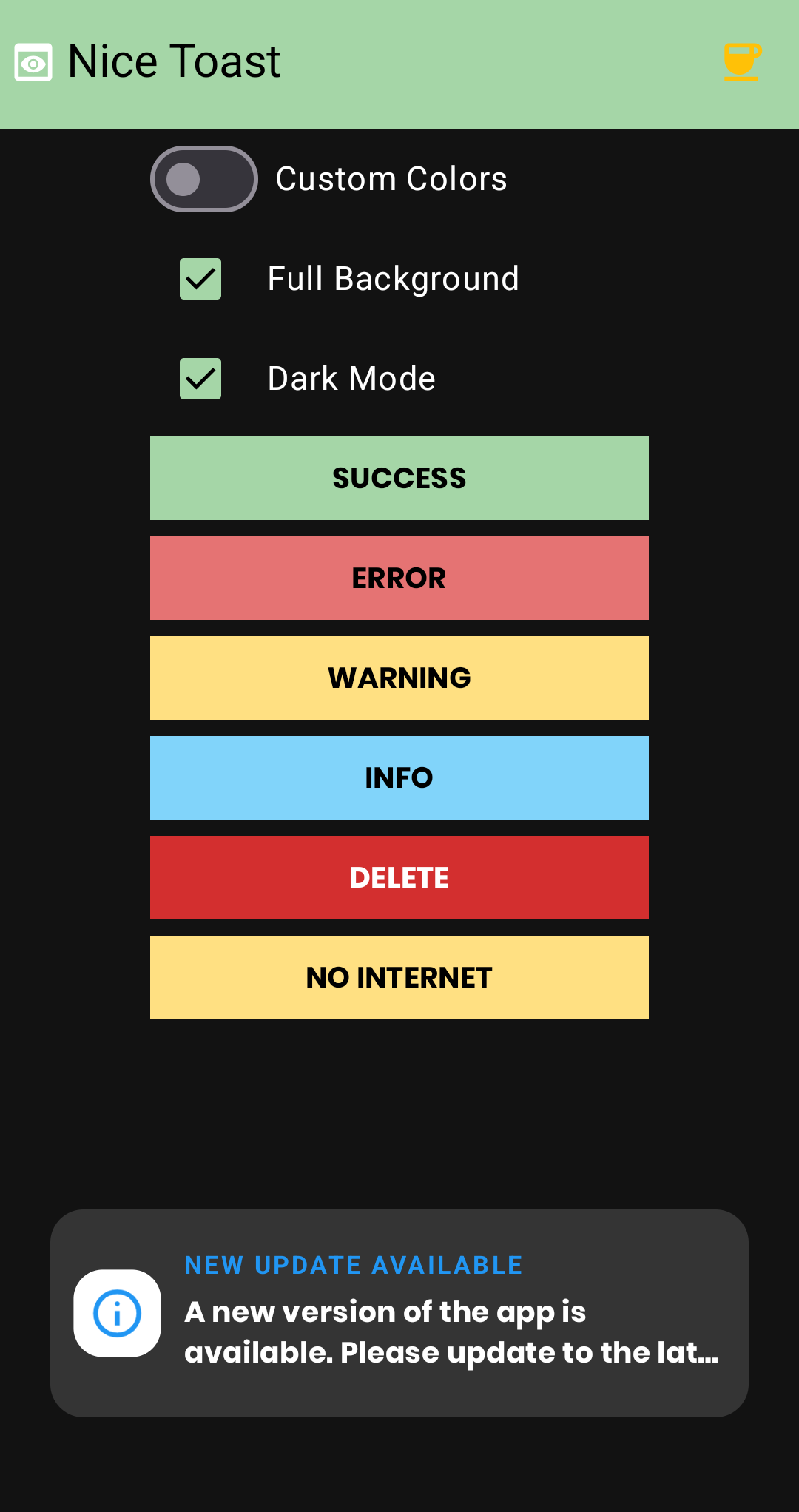 |
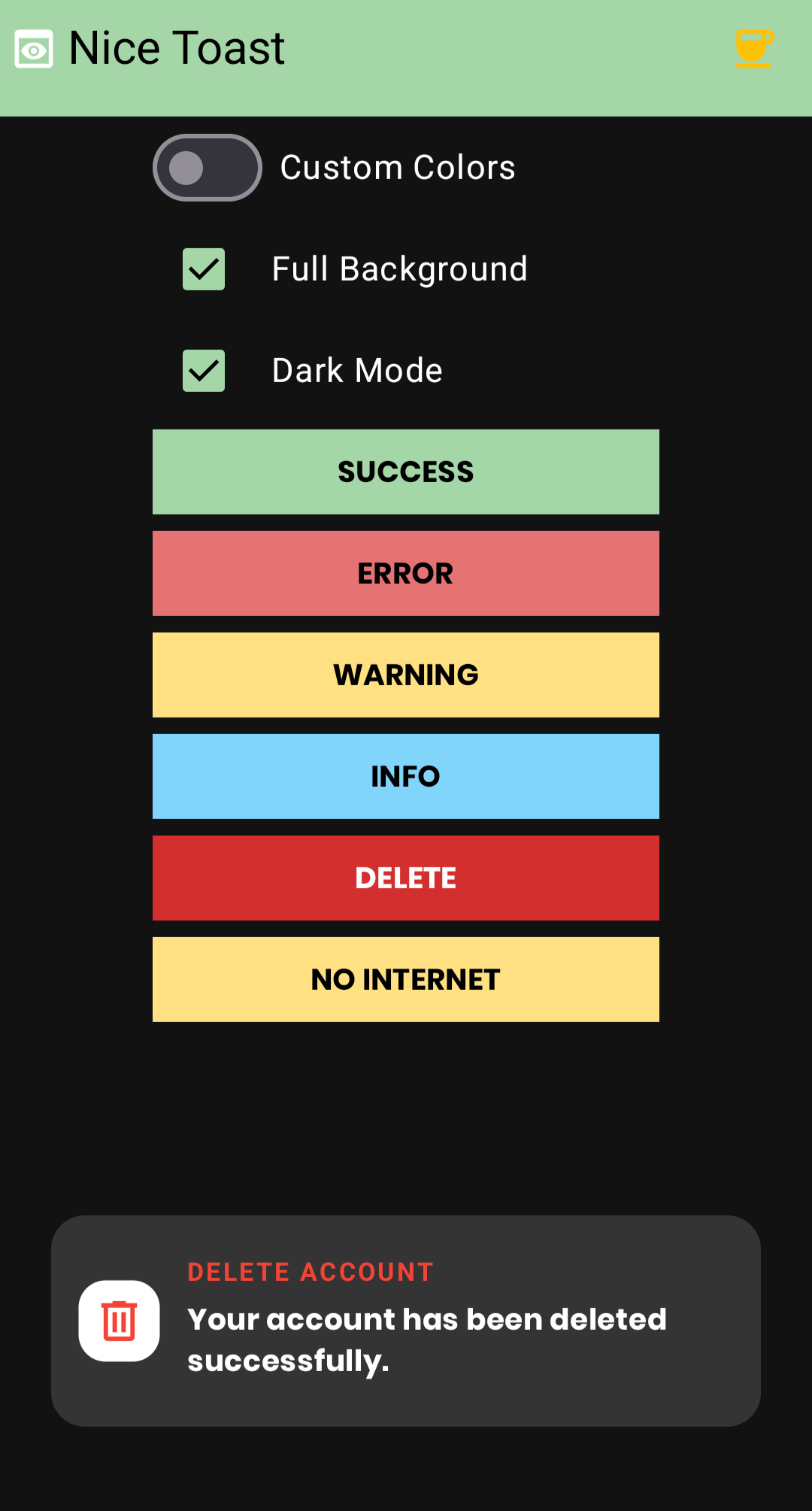 |
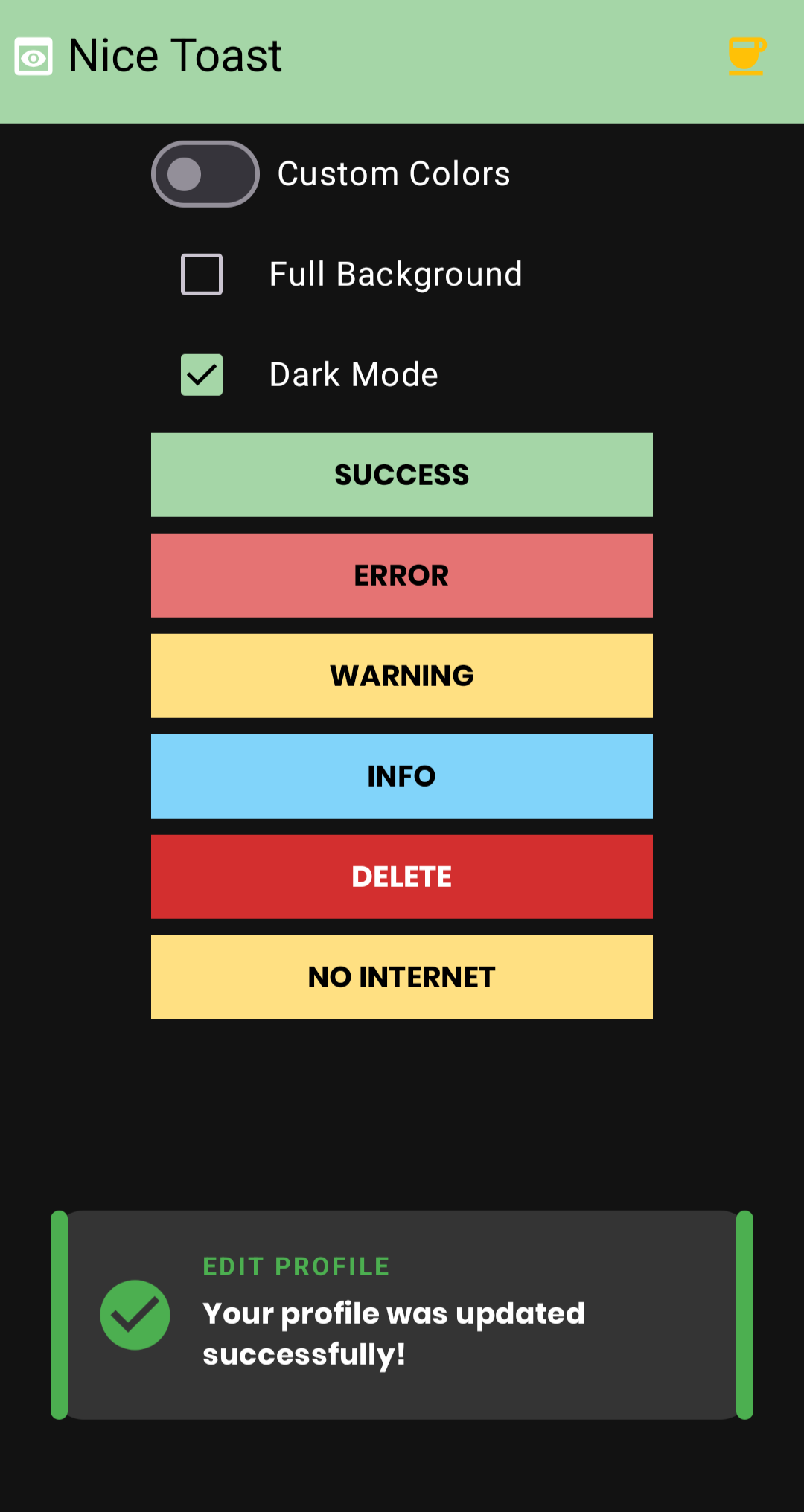 |
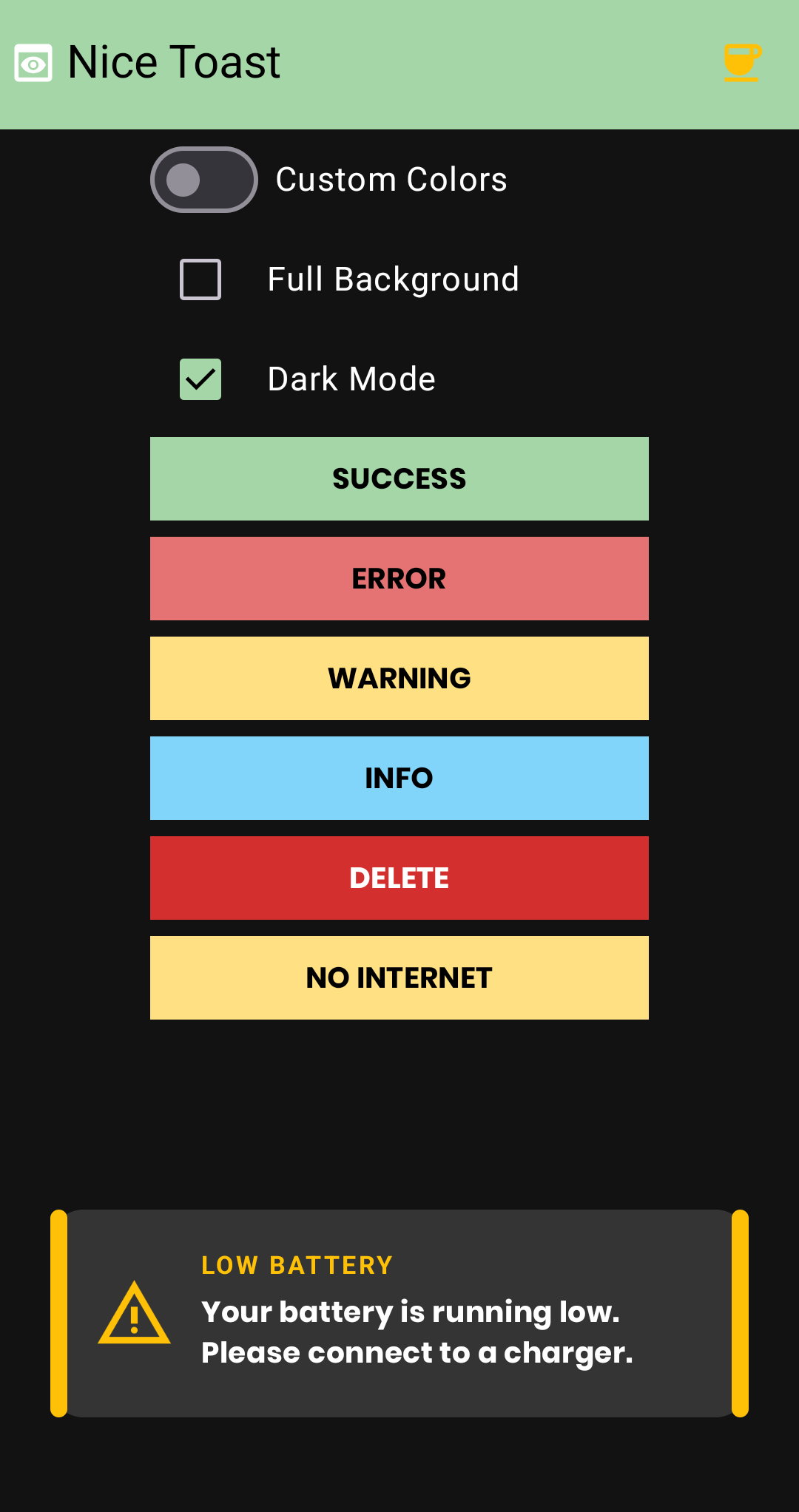 |
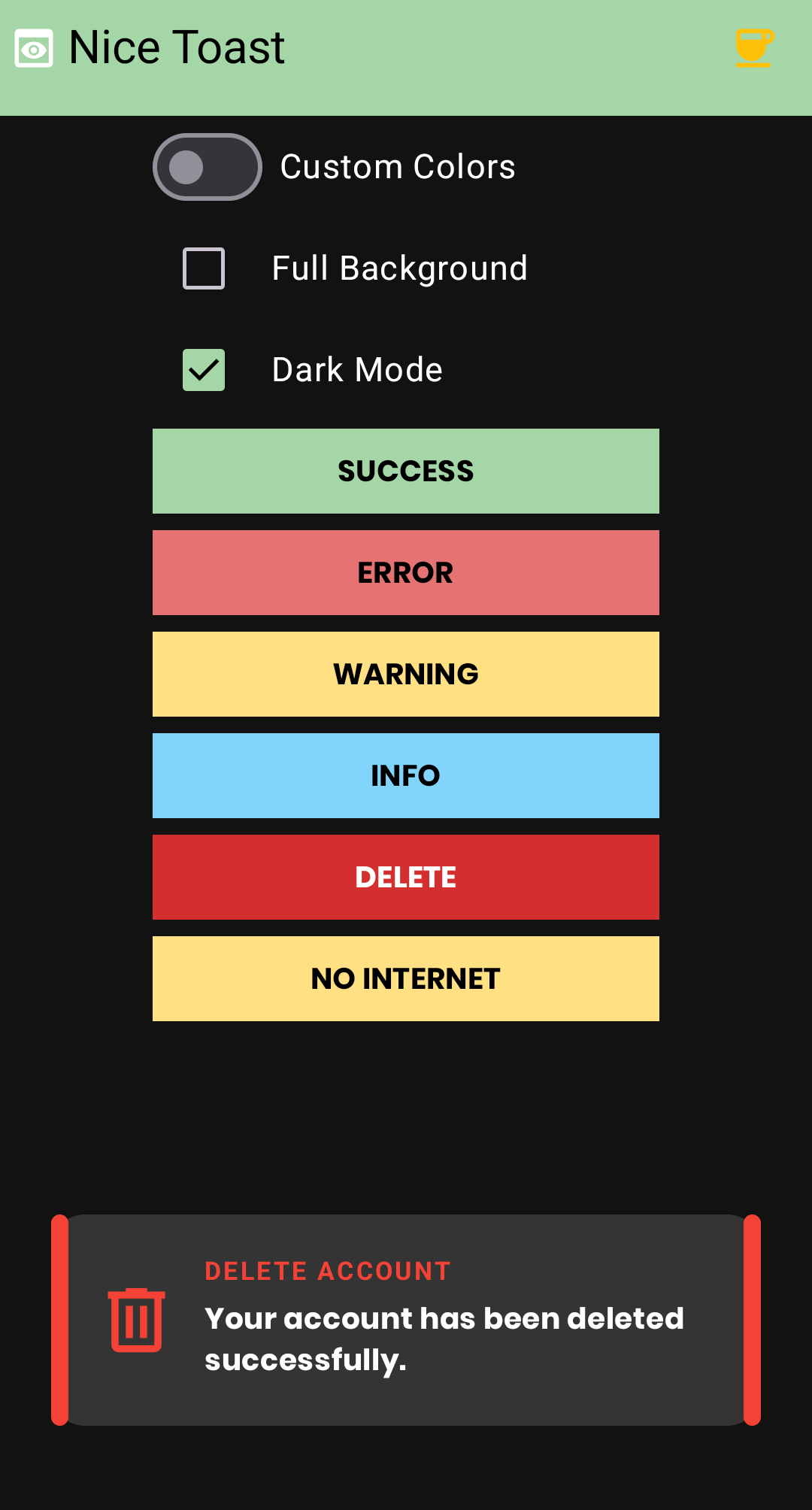 |
🚀 Installation
Since both libraries are available on Maven Central, you can easily add them to your project.
1. Add the repository
First, ensure that mavenCentral() is included in your settings.gradle.kts (or settings.gradle) file. It is usually added by default in new Android Studio projects.
// In settings.gradle.kts
dependencyResolutionManagement {
repositories {
google()
mavenCentral()
}
}
2. Add the dependency
Next, add the appropriate library to your app's build.gradle.kts (or build.gradle) file.
Note: Remember to replace LATEST_VERSION with the most recent version number, which you can find in the release badges at the top of this README.
For Legacy Views (nicetoast)
Kotlin (build.gradle.kts)
dependencies {
implementation("io.github.dononcharles:nicetoast:LATEST_VERSION")
}
Groovy (build.gradle)
dependencies {
implementation 'io.github.dononcharles:nicetoast:LATEST_VERSION'
}
For Jetpack Compose (cnicetoast)
Kotlin (build.gradle.kts)
dependencies {
implementation("io.github.dononcharles:cnicetoast:LATEST_COMPOSE_VERSION")
}
Groovy (build.gradle)
dependencies {
implementation 'io.github.dononcharles:cnicetoast:LATEST_COMPOSE_VERSION'
}
📖 How to Use
For Legacy Views (nicetoast)
Displaying a toast is as simple as calling one of the built-in methods from your Activity.
private val niceToast by lazy { NiceToast() }
// All in one place by using magic method
niceToast.magicCreate(
activity = this,
title = getString(R.string.edit_profile),
message = getString(R.string.your_profile_was_updated_successfully),
toastType = NiceToastType.SUCCESS,
position = TOAST_GRAVITY_BOTTOM,
duration = LONG_DURATION,
font = ResourcesCompat.getFont(this, R.font.poppins_bold),
isDarkMode = isDarkMode,
isFullBackground = fullBackground
)
// Success Toast (Side-bar style)
niceToast.createNiceToast(
activity = this,
message = "Your profile was updated successfully!",
toastType = NiceToastType.SUCCESS,
position = Gravity.TOP,
duration = 3000L,
font = null // Optional: pass a Typeface object
)
// Error Toast (Solid background style)
niceToast.createNiceToastWithBackground(
activity = this,
title = "Oh No!",
message = "Failed to upload the file.",
toastType = NiceToastType.ERROR,
position = Gravity.BOTTOM,
duration = 4000L,
font = null
)
For Jetpack Compose (cnicetoast)
In Compose, you can use the CNiceToast composable. You can control its visibility with a state variable.
// ... inside your Composable function
setContent {
// --- SETUP FOR NEW (COMPOSE) LIBRARY ---
val cNiceToastState = remember { CNiceToastState() }
val scope = rememberCoroutineScope()
val customCNiceToastConfig = remember {
CNiceToastConfiguration().copy(
successToastColor = R.color.success_color,
errorToastColor = R.color.error_color,
warningToastColor = R.color.warning_color,
infoToastColor = R.color.info_color,
// You can add background colors here too if needed
)
}
val defaultCNiceToastConfig = remember { CNiceToastConfiguration() }
val currentComposeConfig = if (useCustomToasts) customCNiceToastConfig else defaultCNiceToastConfig
CompositionLocalProvider(LocalCNiceToastConfig provides currentComposeConfig) {
NiceToastTheme(darkTheme = isDarkMode) {
MyScreen(
onBtnClick = {
scope.launch {
cNiceToastState.show(
title = getString(R.string.low_battery),
message = getString(R.string.your_battery_is_running_low_please_connect_to_a_charger),
type = CNiceToastType.WARNING,
isDarkMode = isDarkMode,
isFullBackground = fullBackground
)
}
}
)
// The Compose Host is ready to show toasts
CNiceToastHost(hostState = cNiceToastState, modifier = Modifier.systemBarsPadding())
}
}
}
Toast Types
Both libraries use the same toast types:
NiceToastType.SUCCESSNiceToastType.ERRORNiceToastType.WARNINGNiceToastType.INFONiceToastType.DELETENiceToastType.NO_INTERNET
Global Configuration
You can customize the look and feel of all toasts globally. This is perfect for matching the library to your app's brand colors. It's recommended to do this once in your Application class.
This applies to nicetoast (View-based).
private fun setCustomizedNiceToastColors(useMyColor: Boolean) {
if (useMyColor) {
niceToast.configure {
setSuccessColor(R.color.success_color)
setSuccessBackgroundColor(R.color.success_bg_color)
setErrorColor(R.color.error_color)
setErrorBackgroundColor(R.color.error_bg_color)
setDeleteColor(R.color.delete_color)
setDeleteBackgroundColor(R.color.delete_bg_color)
setWarningColor(R.color.warning_color)
setWarningBackgroundColor(R.color.warning_bg_color)
setInfoColor(R.color.info_color)
setInfoBackgroundColor(R.color.info_bg_color)
}
} else {
niceToast.resetAll()
}
}
This applies to cnicetoast (Compose-based).
setContent {
val customCNiceToastConfig = remember {
CNiceToastConfiguration().copy(
successToastColor = R.color.success_color,
errorToastColor = R.color.error_color,
warningToastColor = R.color.warning_color,
infoToastColor = R.color.info_color,
// You can add background colors here too if needed
)
}
val defaultCNiceToastConfig = remember { CNiceToastConfiguration() }
val currentComposeConfig = if (useCustomToasts) customCNiceToastConfig else defaultCNiceToastConfig
CompositionLocalProvider(LocalCNiceToastConfig provides currentComposeConfig) {
MyComposeScreen(darkTheme = isDarkMode) {
}
}
}
💖 Buy Me a Coffee?
NiceToast is an open-source project that I maintain in my free time. If you've found it valuable for your own projects, please consider making a contribution.
Your support helps cover the costs of development and allows me to invest more time into:
- Adding new features and animations
- Providing faster bug fixes and support
- Keeping the library up-to-date with the latest Android versions
Your contribution, no matter the size, makes a big difference.
🤝 Contributing
Contributions are what make the open-source community such an amazing place to learn, inspire, and create. Any contributions you make are greatly appreciated.
If you have a suggestion that would make this better, please fork the repo and create a pull request. You can also simply open an issue with the tag "enhancement".
- Fork the Project
- Create your Feature Branch (
git checkout -b feature/AmazingFeature) - Commit your Changes (
git commit -m 'Add some AmazingFeature') - Push to the Branch (
git push origin feature/AmazingFeature) - Open a Pull Request
📜 License
Distributed under the Apache 2.0 License. See LICENSE for more information.




