compose-hot-reload
Build Compose UIs faster and let your creativity flow when designing multiplatform user interfaces.

With Compose Hot Reload, you can make UI code changes in a Compose Multiplatform app and see the results instantly, without needing to restart. The JetBrains Runtime intelligently reloads your code whenever it changes.
[!IMPORTANT]
Compose Hot Reload needs a JVM target in your multiplatform project. We're exploring adding support for other targets in the future.
Prerequisites
- Kotlin 2.1.20 or higher.
- Compose compiler 2.1.20 or higher.
- Compose Multiplatform 1.8.2
- JetBrains Runtime. To be compatible with JetBrains Runtime, your project needs to target Java 21 or earlier.
Set up your project
There are two ways to add Compose Hot Reload to your project:
- Create a project from scratch in IntelliJ IDEA or Android Studio
- Add it as a Gradle plugin to an existing project
Create a project from scratch
Follow the Kotlin Multiplatform quickstart guide to set up your environment and create a project. Be sure to select the desktop target when you create the project.
Apply the Gradle plugin to your project
In your project, update the version catalog. In
gradle/libs.versions.toml, add the following code:composeHotReload = { id = "org.jetbrains.compose.hot-reload", version.ref = "composeHotReload"}In the
build.gradle.ktsof your parent project, add the following code to yourplugins {}block:plugins { alias(libs.plugins.composeHotReload) apply false }This prevents the Compose Hot Reload plugin from being loaded multiple times in each of your subprojects.
In the
build.gradle.ktsof the subproject containing your multiplatform application, add the following code to yourplugins {}block:plugins { alias(libs.plugins.composeHotReload) }An installation of the JetBrains Runtime is required: Launching Compose Hot Reload with the Kotlin Multiplatform IDE plugin will re-use IntelliJ's installation of the JetBrains Runtime. If you want Gradle to automatically download the JetBrains Runtime, add the following code to your
settings.gradle.ktsfileplugins { id("org.gradle.toolchains.foojay-resolver-convention") version "1.0.0" }Click the Sync Gradle Changes button to synchronize Gradle files:
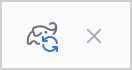
Use Compose Hot Reload
You can run your application with Compose Hot Reload from inside your IDE or from the CLI by using Gradle tasks.
From the IDE
In IntelliJ IDEA or Android Studio, in the gutter, click the Run
icon ![]() of your main function:
of your main function:
- If you have the Kotlin Multiplatform IDE plugin installed, select Run 'MainKt [hotRunJvm]' with Compose Hot Reload (Rc).
- Otherwise, manually create Gradle run configurations with hot reload tasks (see Run tasks).
From the CLI
Run tasks
The Compose Hot Reload plugin automatically creates the following tasks to launch the application in 'hot reload mode':
:hotRunJvm: For multiplatform projects. The async alternative is:hotRunJvmAsync.:hotRun: For Kotlin/JVM projects. The async alternative:hotRunAsync.
You can run these Gradle tasks from the command line:
./gradlew :app:hotRunJvm
# or
./gradlew :composeApp:hotRunJvm
After making changes, save all files to automatically update your app's UI.
Custom target name
If you define a custom JVM target name, Gradle uses a different task name. For example, if your target name is
desktop:
kotlin {
jvm("desktop")
}
The task name is :hotRunDesktop.
Command-line arguments
Here's a list of all the possible arguments that you can use with the Gradle run tasks:
| Argument | Description | Example |
|---|---|---|
--mainClass <Main class FQN> |
The main class to run. | ./gradlew :app:hotRunJvm --mainClass com.example.MainKt |
--autoReload --auto |
Enable automatic reloading. Default: false. |
./gradlew :app:hotRunJvm --autoReload ./gradlew :app:hotRunJvm --auto |
--no-autoReload --no-auto |
Disable automatic reloading. | ./gradlew :myApp:hotRunJvm --no-auto ./gradlew :myApp:hotRunJvm --auto |
Configure the main class
You can configure the main class directly in your build script instead of passing it as a command-line argument.
You can configure it in the Compose Hot Reload task:
tasks.withType<ComposeHotRun>().configureEach {
mainClass.set("com.example.MainKt")
}
Or if you use Compose Multiplatform, in the application {} block:
compose.desktop {
application {
mainClass = "com.example.MainKt"
}
}
Reload tasks
[!WARNING]
You can't run reload tasks with the--autoReloador--autocommand-line argument.
The Compose Hot Reload plugin also provides Gradle tasks to recompile and reload your application:
reload: Reload all, currently running, applications.hotReloadJvmMain: Reload all applications that use thejvmMainsource set.
For example:
./gradlew :app:reload
Use developer builds
If you want to try the latest changes in Compose Hot Reload, you can use dev builds. To use the latest 'dev' builds of
Compose Hot Reload, add the firework Maven repository in your settings.gradle.kts file:
pluginManagement {
repositories {
maven("https://packages.jetbrains.team/maven/p/firework/dev")
}
}
dependencyResolutionManagement {
repositories {
maven("https://packages.jetbrains.team/maven/p/firework/dev")
}
}
FAQ
I'm developing an Android-only app without Kotlin Mutliplatform. Can I use Compose Hot Reload?
Compose Hot Reload is designed to work with Compose Multiplatform. To use Compose Hot Reload with an Android-only project, you need to:
- Switch from the Jetpack Compose plugin to the Compose Multiplatform plugin.
- Add a separate Gradle module and configure the JVM target according to the instructions.
My project is a desktop-only app with Compose Multiplatform. Can I use Compose Hot Reload?
Yes! However, be aware that you can't start the application via the run button in the gutter (CMP-3123). Instead, use Gradle tasks.




