bottomsheet-imagepicker
A modern image picker implemented as BottomSheet.
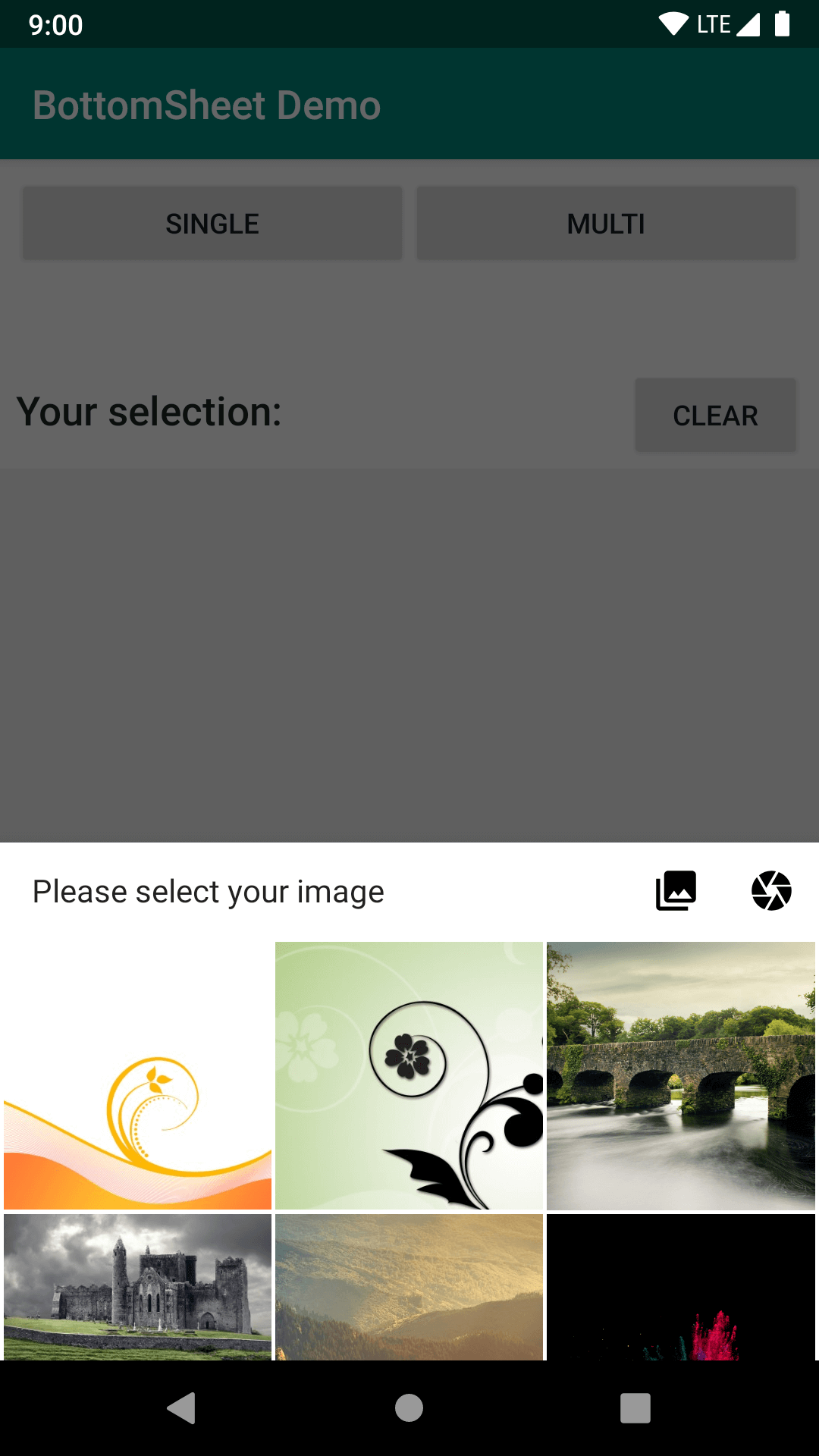
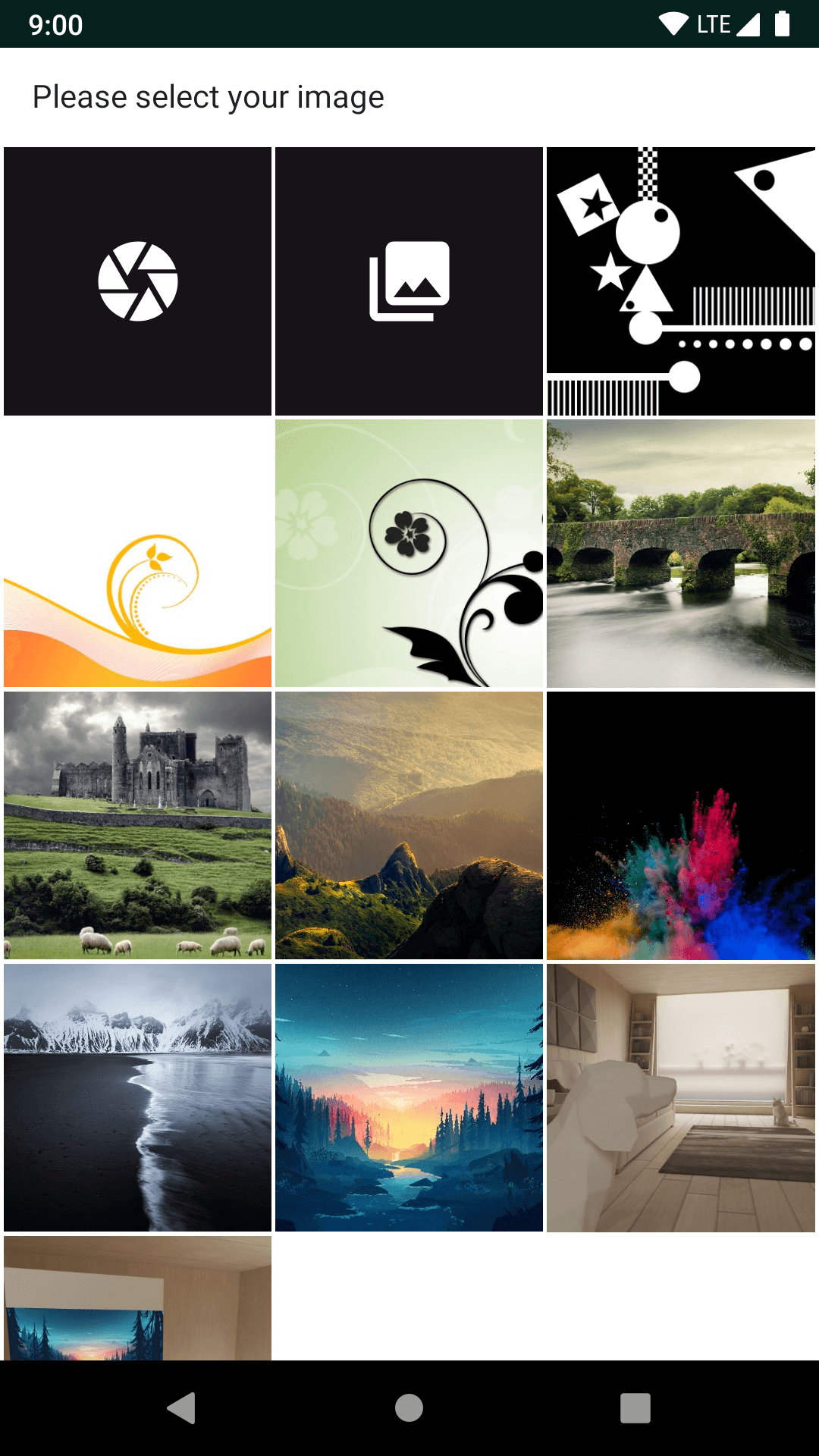

Features
- select single/multiple images right in the bottom sheet
- use camera to take a picture
- choose image from gallery app
- handles all permission requests
This library is based on BSImagePicker. I reimplemented everything in Kotlin and added some features. Also, I used the new androidX artifacts.
How to Use
Minimum SDK: 17
Add to Project
First make sure jitpack is included as a repository in your project's build.gradle:
allprojects {
repositories {
//...
maven { url 'https://jitpack.io' }
}
}
And then add the below to your app's build.gradle:
implementation 'com.kroegerama:bottomsheet-imagepicker:<version>'
Step 1: Create your own FileProvider
Just follow the guide from Official Android Document. See the demo application file_paths.xml and AndroidManifest.xml.
Step 2: Implement the callback handler
The caller Activity or Fragment has to implement BottomSheetImagePicker.OnImagesSelectedListener to receive the selection callbacks. It will automatically be used by the image picker. No need to register a listener.
Kotlin
class AcMain: BaseActivity(), BottomSheetImagePicker.OnImagesSelectedListener {
//...
override fun onImagesSelected(uris: List<Uri>, tag: String?) {
toast("Result from tag: $tag")
imageContainer.removeAllViews()
uris.forEach { uri ->
val iv = LayoutInflater.from(this).inflate(R.layout.scrollitem_image, imageContainer, false) as ImageView
imageContainer.addView(iv)
Glide.with(this).load(uri).into(iv)
}
}
}
Java
public class AcMainJava extends BaseActivity implements BottomSheetImagePicker.OnImagesSelectedListener {
//...
@Override
public void onImagesSelected(@NotNull List<? extends Uri> uris, @Nullable String tag) {
imageContainer.removeAllViews();
for (Uri uri : uris) {
ImageView iv = (ImageView) LayoutInflater.from(this).inflate(R.layout.scrollitem_image, imageContainer, false);
imageContainer.addView(iv);
Glide.with(this).load(uri).into(iv);
}
}
}
You can set a requestTag in the builder. This is useful when you need to show more than one picker on the same page. You will receive this tag as tag parameter in the callback.
Step 3: Create the image picker using the Builder
The setters are all optional and the builder will fallback to default values.
single select
Kotlin
BottomSheetImagePicker.Builder(getString(R.string.file_provider))
.cameraButton(ButtonType.Button) //style of the camera link (Button in header, Image tile, None)
.galleryButton(ButtonType.Button) //style of the gallery link
.singleSelectTitle(R.string.pick_single) //header text
.peekHeight(R.dimen.peekHeight) //peek height of the bottom sheet
.columnSize(R.dimen.columnSize) //size of the columns (will be changed a little to fit)
.requestTag("single") //tag can be used if multiple pickers are used
.show(supportFragmentManager)
Java
new BottomSheetImagePicker.Builder(getString(R.string.file_provider))
.cameraButton(ButtonType.Button)
.galleryButton(ButtonType.Button)
.singleSelectTitle(R.string.pick_single)
.peekHeight(R.dimen.peekHeight)
.columnSize(R.dimen.columnSize)
.requestTag("single")
.show(getSupportFragmentManager(), null);
multi select
Kotlin
BottomSheetImagePicker.Builder(getString(R.string.file_provider))
.multiSelect(3, 6) //user has to select 3 to 6 images
.multiSelectTitles(
R.plurals.pick_multi, //"you have selected <count> images
R.plurals.pick_multi_more, //"You have to select <min-count> more images"
R.string.pick_multi_limit //"You cannot select more than <max> images"
)
.peekHeight(R.dimen.peekHeight) //peek height of the bottom sheet
.columnSize(R.dimen.columnSize) //size of the columns (will be changed a little to fit)
.requestTag("multi") //tag can be used if multiple pickers are used
.show(supportFragmentManager)
Java
new BottomSheetImagePicker.Builder(getString(R.string.file_provider))
.multiSelect(3, 6)
.multiSelectTitles(
R.plurals.pick_multi,
R.plurals.pick_multi_more,
R.string.pick_multi_limit
)
.peekHeight(R.dimen.peekHeight)
.columnSize(R.dimen.columnSize)
.requestTag("multi")
.show(getSupportFragmentManager(), null);
The image picker works in activities and fragments
Kotlin
//inside activity
.show(supportFragmentManager)
//inside fragment
.show(childFragmentManager)
Java
//inside activity
.show(getSupportFragmentManager(), null);
//inside fragment
.show(getChildFragmentManager(), null);
