Android-WebP
This library is used to display animated WebP image file. It uses 3 native libraries to implement the function: libwebp, libgif, framesequence.
Why this lib ?
For now only Facebook's Fresco which can be used to display WebP image file.
But Fresco has some defect, such as it takes too much space in project, besides,
when you are going to use different animated WebP image file on a SimpleDraweeView
there will be a blank gap between different Controller, like the following discussion:
SimpleDraweeView black filckering on replacement image
Smooth transition when changing image on SimpleDraweeView
How to make it not flash when constantly switching Load picture?
WHAT DOES THIS LIB CAN DO
just show normal webp image file, as follows:
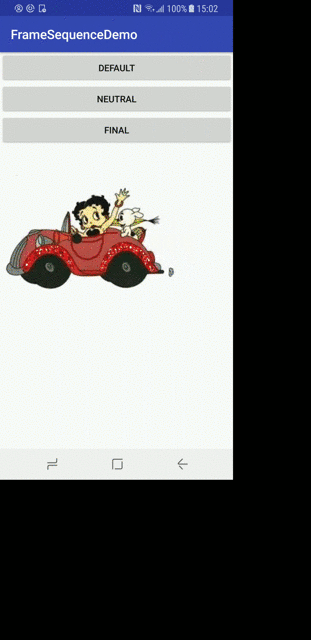
or you can make a circular crop of webp files, as follows:
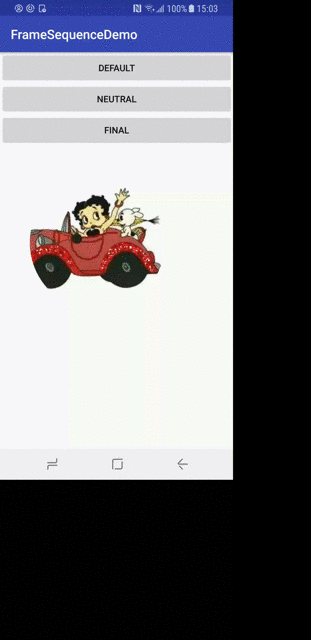
How to import this library
You can import this library into your porject by two ways:
1 | download all the source code of framesequence library, then import it into your own project as a library module
for this approach is very simple, no need to make any introductions
2 | just use aar dependency
download the webp.aar file in this project.
copy this file into your project's libs directory
add the following changes in your module's build.gradle file
repositories { flatDir { dirs 'libs' } }add dependency in build.gradle
compile (name: 'webp', ext: 'aar')
how to use in Android
there is a customized widget WebpImageView. Use this widget you can simply dispay animated WebP image by the following code:
in xml layout
<com.danny.framesSquencce.WebpImageView
android:id="@+id/webpImage"
android:layout_width="300dp"
android:layout_height="300dp"
android:background="@color/colorAccent"
webpImg:defaultRawId="@raw/ben_neutral_talk_right"
webpImg:neutralRawId="@raw/ben_sad_blink_right"
webpImg:finalRawId="@raw/ben_happy_talk_right"
webpImg:defaultCount="2"
webpImg:neutralCount="1"
webpImg:finalCount="3"
/>
there are 3 raw resources you can set to a WebpImageView, they are respectively for default & neutral & final animation status.
you can set animation count by setting defaultCount & neutralCount & finalCount
if you want to show circular image, you can just add the following code for WebpImageView :
webpImageView.setCircleMaskEnabled(true);
Notece: you should set name space for webpImg attribute. add this into you xml file
xmlns:webpImg="http://schemas.android.com/apk/res-auto"
in Activity
you can set animation finish Listener
public class MainActivity extends AppCompatActivity {
WebpImageView webpImageView;
@Override
protected void onCreate(Bundle savedInstanceState) {
super.onCreate(savedInstanceState);
setContentView(R.layout.activity_main);
webpImageView = ((WebpImageView) findViewById(R.id.webpImage));
// add finish callback
webpImageView.setFinishedListener(new WebpImageView.OnWebpFinishListener(){
@Override
public void onAnimationFinished(int status) {
switch (status) {
case STATUS_DEFAULT:
Toast.makeText(MainActivity.this, "default webp animation finished",
Toast.LENGTH_SHORT).show();
break;
case STATUS_NEUTRAL:
Toast.makeText(MainActivity.this, "neutral webp animation finished",
Toast.LENGTH_SHORT).show();
break;
case STATUS_FINAL:
Toast.makeText(MainActivity.this, "final webp animation finished",
Toast.LENGTH_SHORT).show();
break;
}
}
});
// set animation count for DEFAULT & NEUTRAL & FINAL animation
webpImageView.setDefaultAnimationCount(1);
webpImageView.setNeutralAnimationCount(2);
webpImageView.setFinalAnimationCount(1);
}
public void defaultAnim(View view) {
webpImageView.playAnimation(STATUS_DEFAULT);
}
public void neutralAnim(View view) {
webpImageView.playAnimation(WebpImageView.STATUS_NEUTRAL);
}
public void finalAnim(View view) {
webpImageView.playAnimation(WebpImageView.STATUS_FINAL);
}
}
