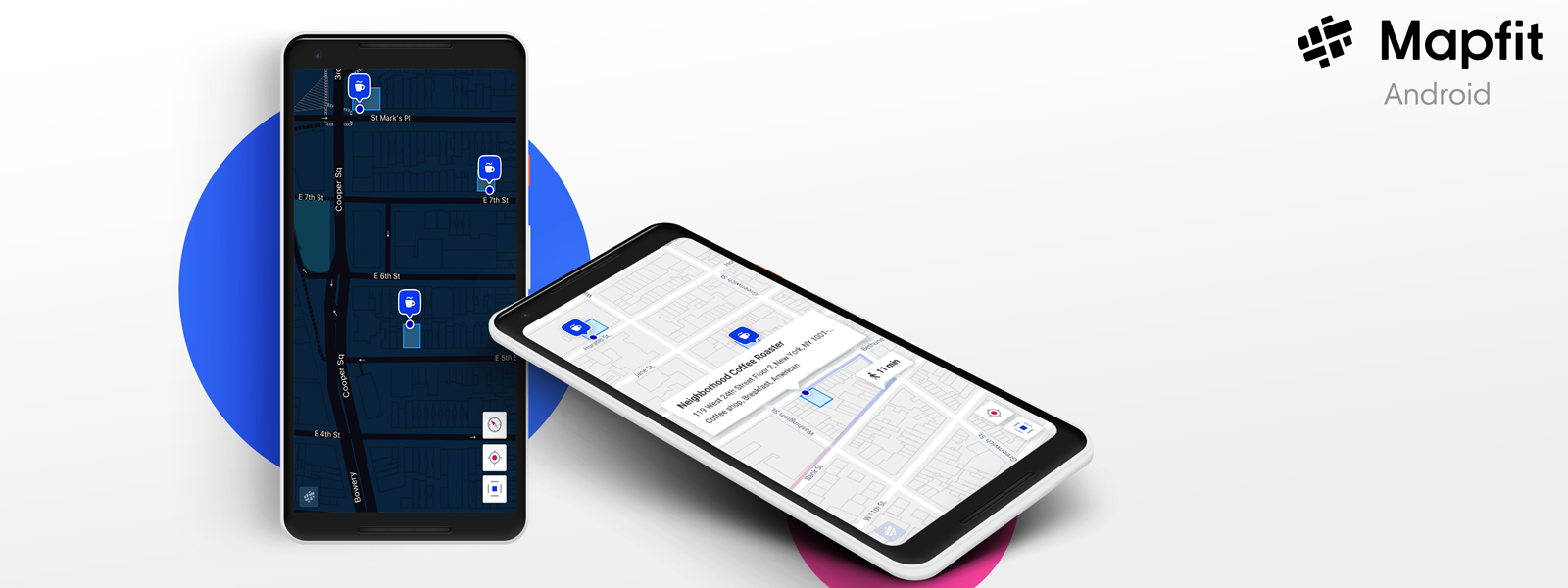android-sdk
Introduction: Mapfit SDK for Android
Tags:
Get your Mapfit API key
To use Mapfit Maps and services, your application will need an API key. You can get your API key for free here.
Install the Mapfit Android SDK
Make sure JCenter is included in your repositories scope inside project level build.gradle file as follows
allprojects {
repositories {
jcenter()
}
}
In your module level build.gradle file, add depencency as follows.
dependencies {
implementation 'com.mapfit:android-sdk:2.1.1'
}
Adding a map to your view
Inside your layout file, add MapView as follows
<com.mapfit.android.MapView
android:id="@+id/mapView"
android:layout_width="match_parent"
android:layout_height="match_parent" />
Initializing Mapfit
Before using MapView or any other Mapfit services, you need to instantiate a Mapfit instance as follows
Kotlin
Mapfit.getInstance(context, YOUR_API_KEY)
Java
Mapfit.getInstance(context, YOUR_API_KEY);
Setup MapView and add your first Marker
To show the map and interact with it, you must setup the MapView as follows
Kotlin
mapView.getMapAsync(onMapReadyCallback = object : OnMapReadyCallback {
override fun onMapReady(mapfitMap: MapfitMap) {
val position = LatLng(40.744023, -73.993150)
val marker= mapfitMap.addMarker(position)
}
})
Java
mapView.getMapAsync(new OnMapReadyCallback() {
@Override
public void onMapReady(MapfitMap mapfitMap) {
LatLng position = new LatLng(40.744023, -73.993150);
Marker marker = mapfitMap.addMarker(position);
}
});
If you are looking for detailed documentation, please see Mapfit Documentation.
License
Copyright (c) 2018 Mapfit, Inc. All Rights Reserved.