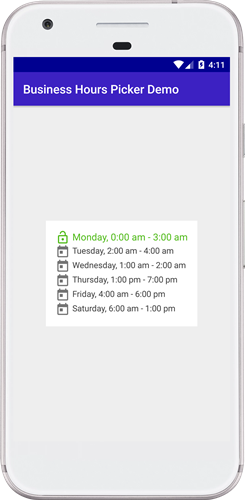business-hours-picker
Introduction: A business hours picker lib for android. Kotlin Version : https://github.com/bashizip/business-hours-picker-kt
Tags:
A business hours picker lib for android
Want to add a business hours picker and viewer in your application? Try this library !
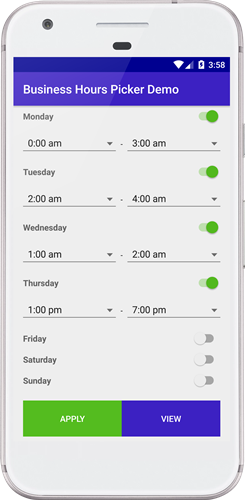
Feel free to fork or pull requests on github. Issues can be reported on the github issue tracker.
Installation
Step 1 : Add jitpack to your build.gradle file
allprojects {
repositories {
...
maven { url 'https://jitpack.io' }
}
}
Step 2 : Add the dependency
implementation 'com.github.bashizip:business-hours-picker:1.1.1'
v1.1.1 Update
- Upgrade gradle version
- Update ReadMe
- Remove the v prefix in version names
How to use it
First, add the picker or the viewer you want to use in your layout files:
Use it to pick a full week of business days from monday to sunday
<com.bashizip.bhlib.BusinessHoursWeekPicker
android:id="@+id/bh_picker"
android:layout_width="match_parent"
android:layout_height="wrap_content"/>
Use it to display a full week of business days
<com.bashizip.bhlib.BusinessHoursWeekView
android:layout_centerInParent="true"
android:id="@+id/bh_view"
android:gravity="center"
bh:bhTextSize="14"
bh:bhIcon="@drawable/ic_today_black_24dp"
bh:bhTodayIcon="@drawable/ic_today_black_24dp"
bh:bhTextColor="@color/text_default_color"
bh:bhTodayColor="@color/colorAccent"
bh:bhTodayTextSize="16"
android:layout_width="wrap_content"
android:layout_height="wrap_content"
/>
Then in your java code :
The picker activity or fragment
BusinessHoursWeekPicker bh_picker = findViewById(R.id.bh_picker);
Button btn_apply = findViewById(R.id.btn_apply);
btn_apply.setOnClickListener(view -> {
List<BusinessHours> bhs = bh_picker.getBusinessHoursList();
// Here do your stuffs with the list
});
The viewer activity or fragment
List<BusinessHours> businessHoursList = getList();
// Just call the setModel method and it's done !
businessHoursWeekView.setModel(businessHoursList);
You can also initialize the picker with a list of businessHours
List<BusinessHours> businessHoursList = getList();
businessHoursPicker.setBusinessHoursList(businessHoursList);
See the full sample app for more details.
Styling
You can style the viewer using theses attributes :
| Attribute | Description |
|---|---|
| bhIcon | Left icon of the day |
| bhTextColor | Text color |
| bhTextSize | Text Size |
| bhIconPadding | Left icon padding |
| bhTextStyle | Default text style |
| bhTodayStyle | Today text style (highlighted) |
| bhTodayTextSize | Today text size |
| bhTodayIcon | Today left icon |
Licence
MIT License
Copyright (c) [2019] [Patrick Bashizi]
Permission is hereby granted, free of charge, to any person obtaining a copy
of this software and associated documentation files (the "Software"), to deal
in the Software without restriction, including without limitation the rights
to use, copy, modify, merge, publish, distribute, sublicense, and/or sell
copies of the Software, and to permit persons to whom the Software is
furnished to do so, subject to the following conditions:
The above copyright notice and this permission notice shall be included in all
copies or substantial portions of the Software.
THE SOFTWARE IS PROVIDED "AS IS", WITHOUT WARRANTY OF ANY KIND, EXPRESS OR
IMPLIED, INCLUDING BUT NOT LIMITED TO THE WARRANTIES OF MERCHANTABILITY,
FITNESS FOR A PARTICULAR PURPOSE AND NONINFRINGEMENT. IN NO EVENT SHALL THE
AUTHORS OR COPYRIGHT HOLDERS BE LIABLE FOR ANY CLAIM, DAMAGES OR OTHER
LIABILITY, WHETHER IN AN ACTION OF CONTRACT, TORT OR OTHERWISE, ARISING FROM,
OUT OF OR IN CONNECTION WITH THE SOFTWARE OR THE USE OR OTHER DEALINGS IN THE
SOFTWARE.